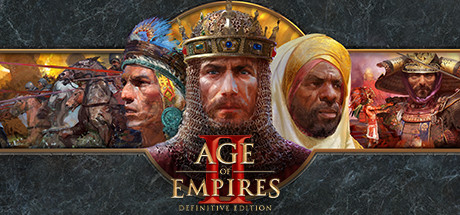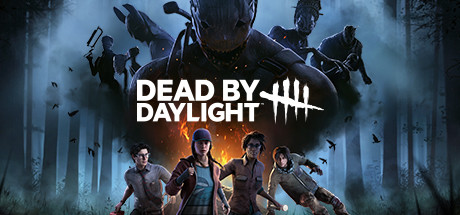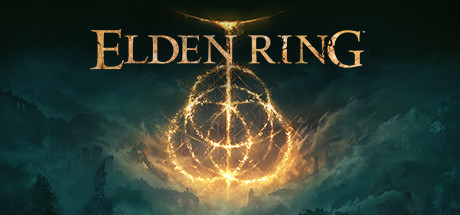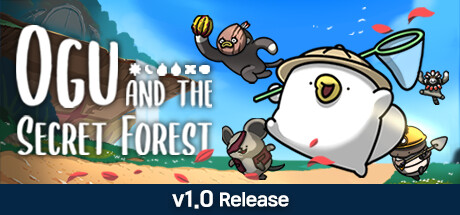Welcome to our guide for Age of Empires II: Definitive Edition DLCs! With over 10 DLCs available, it can be overwhelming to decide which ones are worth purchasing. In this guide, we will provide descriptions and categories for each DLC to help you make an informed decision. This guide will also be regularly updated whenever a new DLC is released. Let’s dive in and discover the exciting DLCs for this game!