Welcome to this guide on Steam and TF2! If you’re new to TF2 and you don’t know how to launch it on Steam, then this guide is for you! In this guide, we’ll show you the steps to launch the game, even if you’re a “F2P with terrible configs”. Let’s get started!
Killbind.
killbinds are truly the peak of tf2 humour, lets say that you see multiple people killbinding near you but you… you foolish f2p without killbind won’t know how to react. You could also use killbinds for faster respawn before someone kills you but NOBODY CARES !! (there are multiple options to use a killbind ex: demoknight about to murder you and get free head, faster respawn time like i mentioned or using a taunt and then killbinding)
Now you may wonder. How do you set that killbind?
(footage of peak tf2 killbind comedy)
Field Of View (FOV) and viewmodels
A higher FOV allows you to see more of your surroundings, making it easier to spot enemies, projectiles, scouts jumping above you, demoman’s sticky traps ETC.
With a higher FOV, you’re less likely to experience tunnel vision, which is when your focus is narrowed on a small area in front of you. A wider FOV helps prevent this and keeps you aware of your surroundings.
Here is a quick guide on how to change fov (and viewmodels
)
Fast Weapon Switch
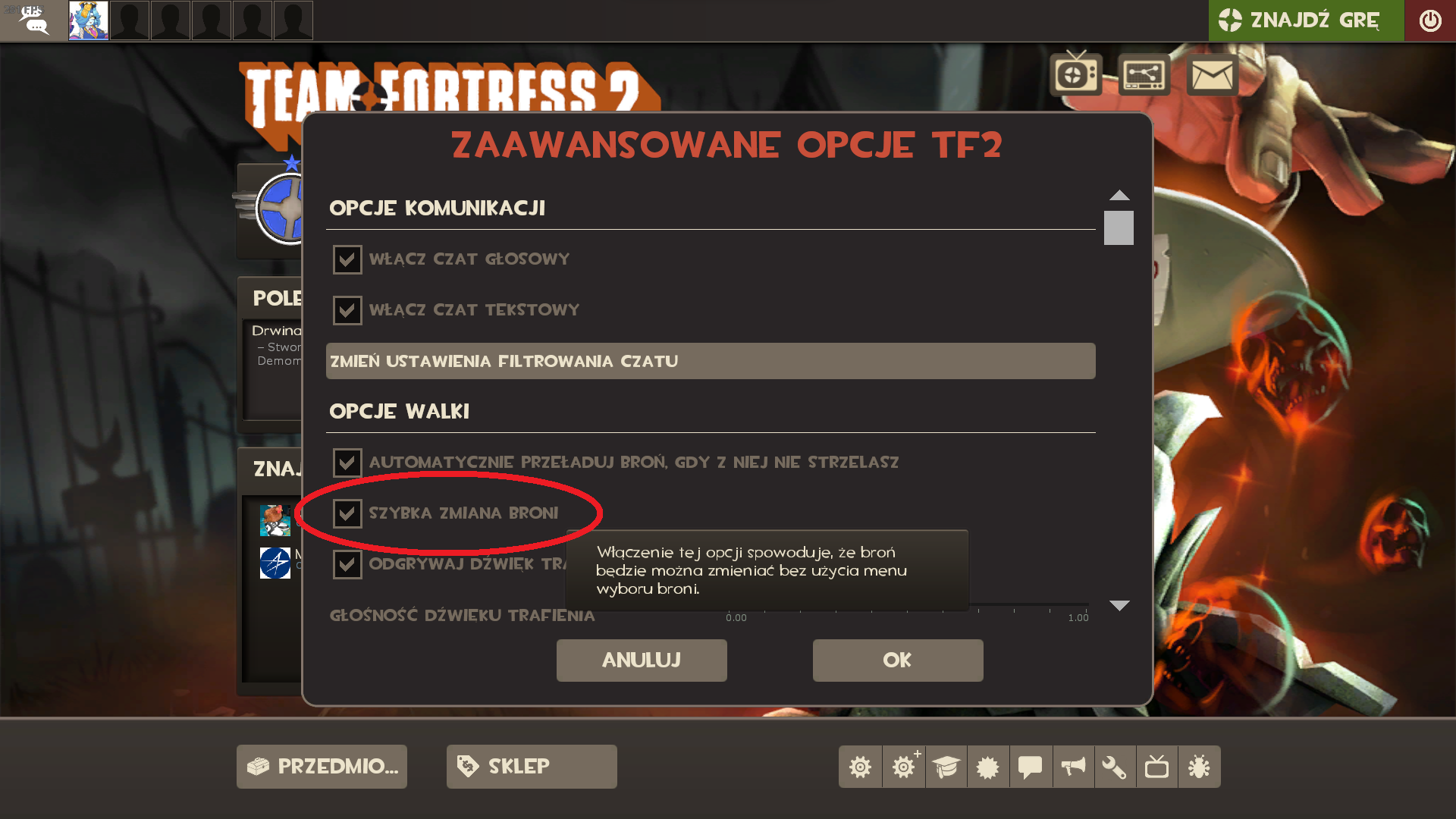
you do not have to understand my game’s language to select this option. just press advanced settings and then fourth option that i marked in the circle.
Custom HUDS
mastercomfig
I recommend downloading mastercomfig even if your pc has awesome specs since tf2 is known for being… poorly optimised. https://mastercomfig.com upon visiting this website click the launch button.
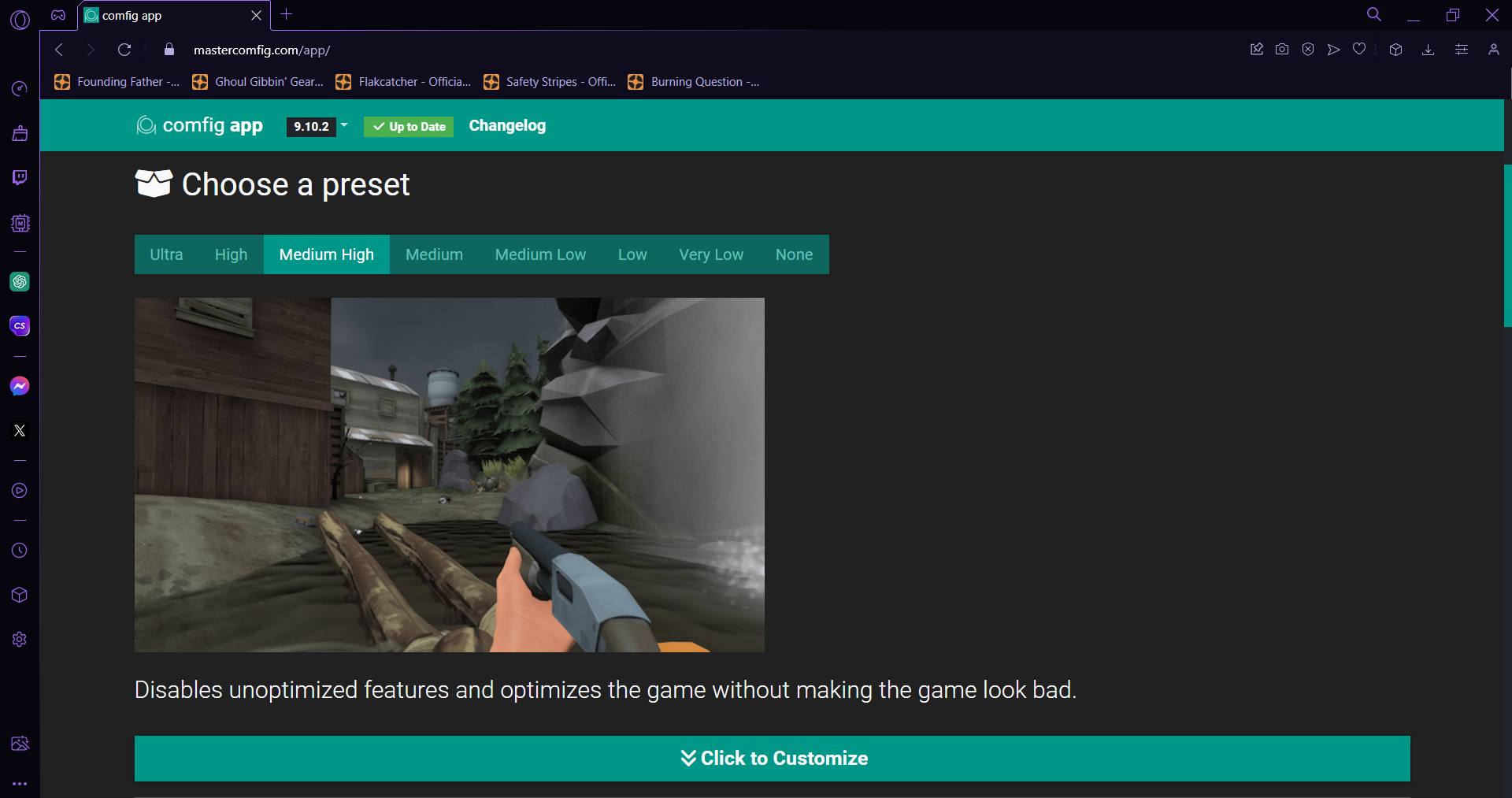 after clicking the launch button you will be brought to this page. Choose what you think your machine is gonna run.
after clicking the launch button you will be brought to this page. Choose what you think your machine is gonna run.
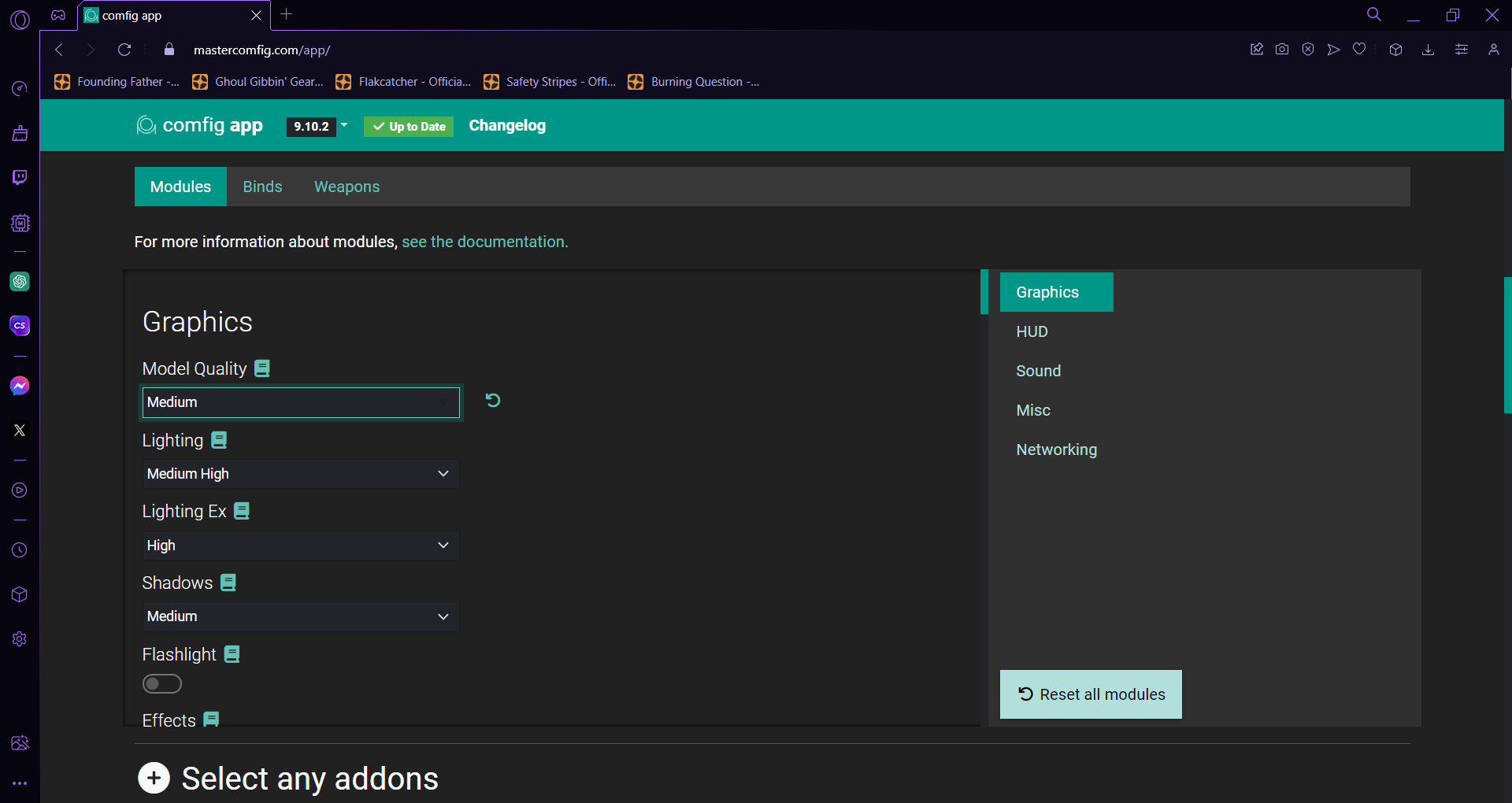 After clicking click to customize you will see more detailed options. it’s up to you to change these settings one by one but i’d recommend spending a bit of your time for that.
After clicking click to customize you will see more detailed options. it’s up to you to change these settings one by one but i’d recommend spending a bit of your time for that.
After that scrolll to “Select any addons” section I’d recommend selecting Flat Mouse, Disable Pyroland (and OpenGL if you’re on linux). If you have 2gb ram or less then select the Low Memory option.
After that scroll down a bit and click use direct install and read what it does (idk if it will work i never used it)
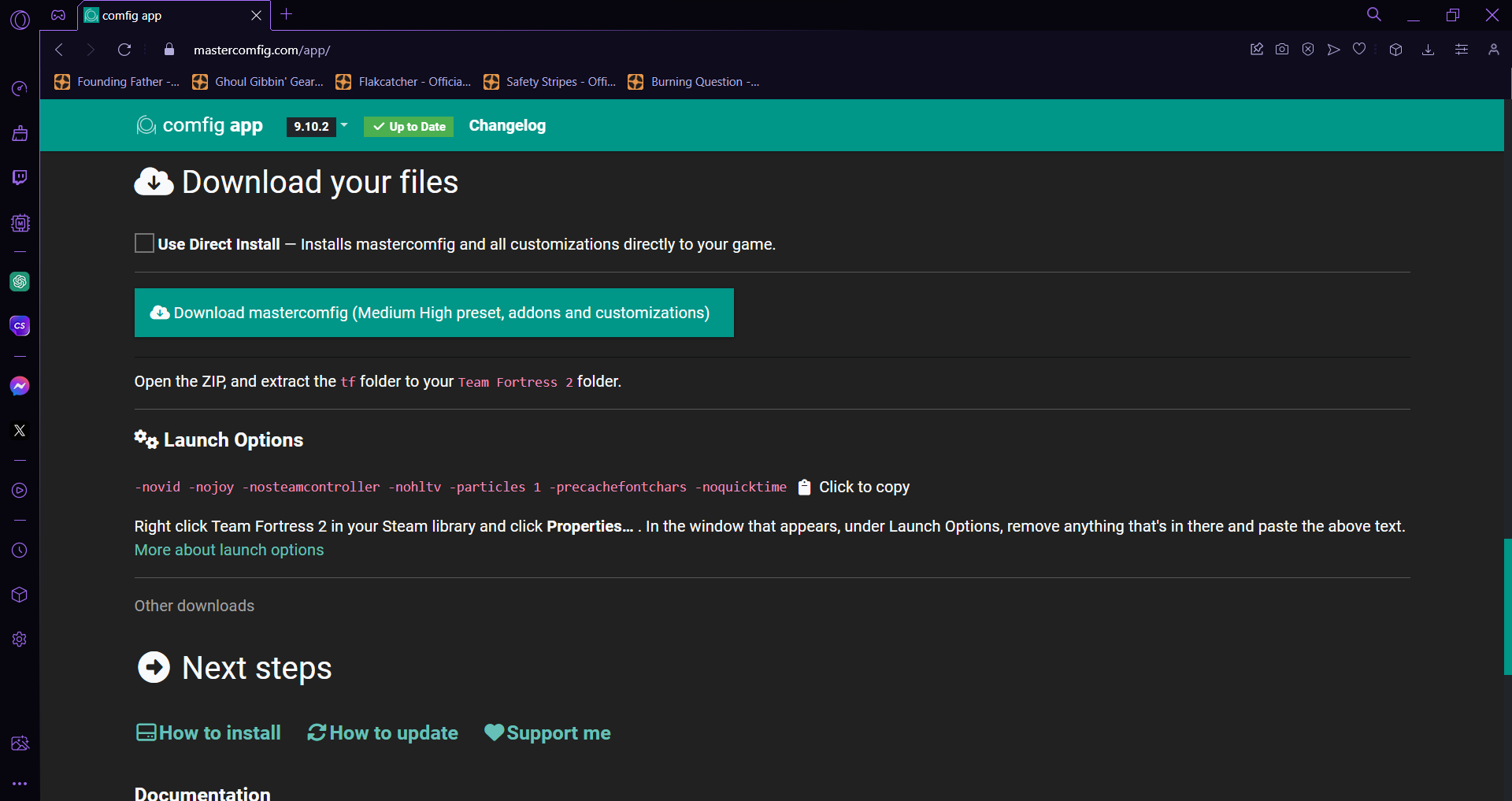
Unzip the mastercomfig folder and then go into the unzipped folder click tf and then click the custom. Now go into steam. and right click Team Fortress 2 click properties, Click on the local files tab 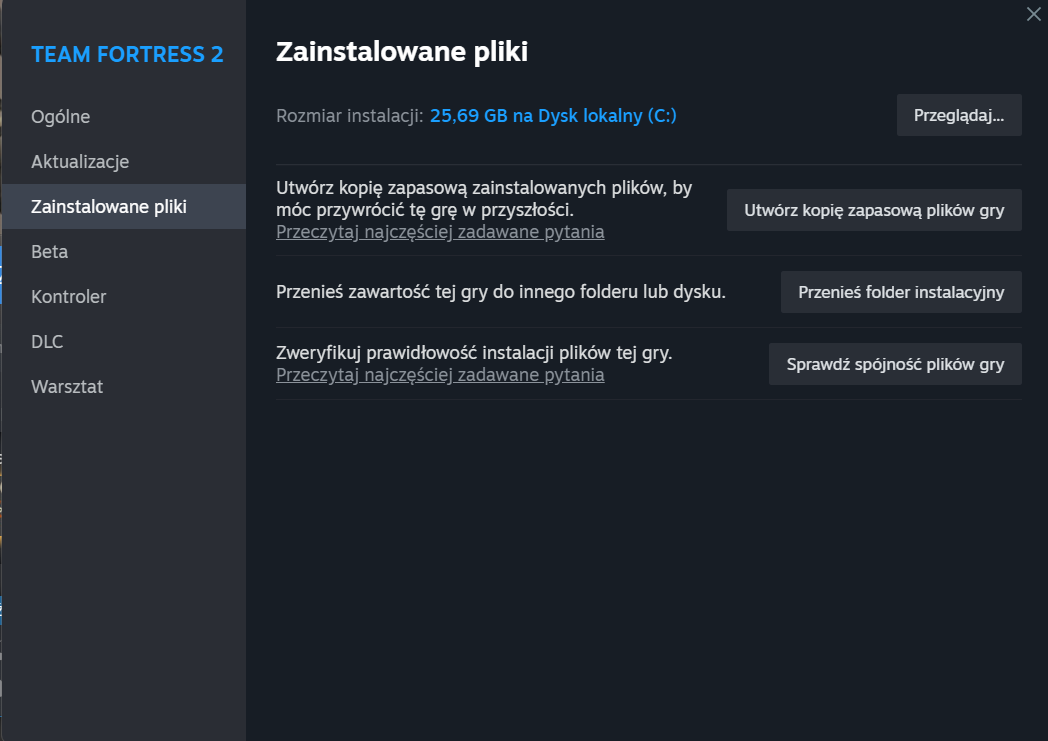
after that click the browse “Team Fortress 2” folder should open. –> tf –> custom (create custom folder if you don’t have it) get the vpk’s or the addons that you just got from mastercomfig and drop them into your custom folder
After that go back to mastercomfig site and copy that

Yet again right click on Team Fortress 2 and click properties. 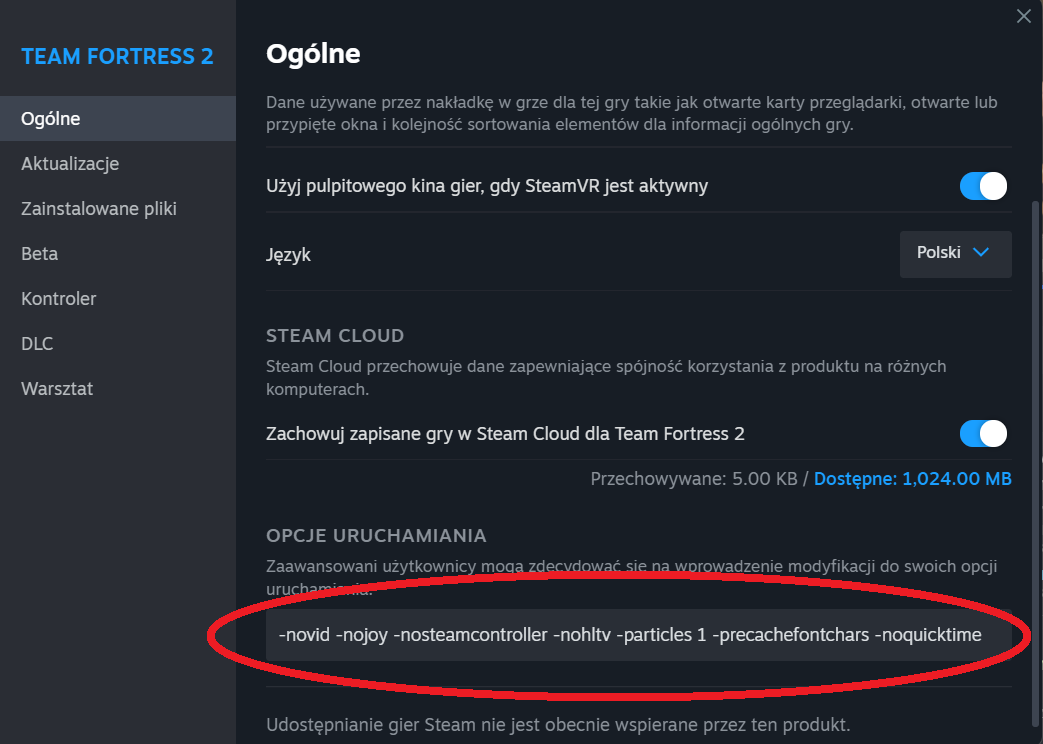
After that just launch the game and be happy with the things you just did!
(i was kind of tired when making this so correct me if i said something wrong or you didn’t understand)
And that wraps up our share on Things that TF2 newbies should do upon launching the game.. If you have any additional insights or tips to contribute, don’t hesitate to drop a comment below. For a more in-depth read, you can refer to the original article here by XEry79, who deserves all the credit. Happy gaming!
