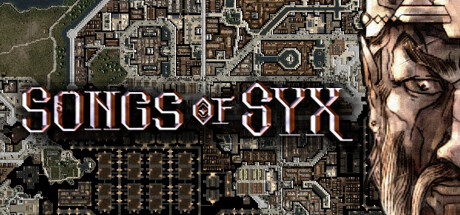Welcome to our guide on how to create your own maps in Songs of Syx using a photo editor like Paint. This simple and short tutorial will walk you through the steps needed to make your own heightmaps in the game. No prior experience is necessary, so let’s get started!
The heightmap
Black is the lowest altitude (sea), white is the highest altitude (mountains) and grey is in between both (land). Grey can’t be dark grey or light grey because the game will interpret it incorrectly. If it’s too dark it will be interpreted as black and the opposite if it’s too light.
To understand it further, we can grab one of the game’s files, for example, The Eye. The first image is the file inside the game’s folder, the second one is what you see in-game when choosing a map and the third one is an example of the same map after world generation. You can see the differences and similarities.

Painting a heightmap
1. Open your photo editing software and create a new 100×100 image.
2. Paint your map using the colours mentioned above (black, grey and white). I’m doing a simple 8 shape surrounded by water and a mountain range going trough the middle.
3. Save it as .png and place it in the following folder:
Steam\steamapps\common\Songs of Syx\base\data\data\assets\sprite\world\generatorMaps
4. You can now open the game and play your map.

Alternative: implement the map as a mod
Open the run dialog box (windows key + R, in Windows) and type %appdata%\songsofsyx. Go to mods and inside that folder create a folder with any name (i.e. the name of your map). Inside that folder you will need a text file called _Info.txt. Open the file (notepad will do) and type the following info:
VERSION: “1”,
GAME_VERSION_MAJOR: 65,
GAME_VERSION_MINOR: 0,
NAME: “My Mod”,
DESC: “This is a short description of all the wonderful things my mod adds.”,
AUTHOR: “Some Handsome Devil”,
INFO: “”,
You can copy and paste it and change the information as you’d like, but respect the format. Change GAME_VERSION_MAJOR to the current version you are using (either 65 or 66). You will also need a folder that corresponds to the listed major version, in this case you can do V65 as it is the current stable version of the game.
Inside V65 you want a folder called assets, a sprite folder inside, a world folder inside that one and a generatorMaps folder inside the last one. A bit confusing but the whole path inside your mod folder should look like this: V65\assets\sprite\world\generatorMaps. Inside generatorMaps place the map .png file and you will be done.
Make sure to activate your mod when you open the game. Just click on it, it should have a number on the left (0, 1, 2… depends on how many mods you have on).
Advanced Heightmap Generation Techniques
Unfortunately, due to the nature of APIs and the frequency of access change, websites that host topographic data often go down without warning. Previous reliable sources like terrain.party no longer function. One of the most reliable ways to get topographic data are through OpenTopography (limit of 50,000 square km for custom area downloads) and OpenStreetMaps.
Heightmaps from real life data are often noisy, come with artifacts, and need to be combed over manually before using. You often need to adjust the luminosity curve to create maps that integrate with Syx well.
Here’s an example of what I had to do to the Japanese heightmap to get it to play nicely in SoS. The program I’m using is Paint Dot NET. Any program that lets you adjust luminosity will suffice.
You can use programs such as Gaea and World Machine to generate black-and-white heightmaps for use in Songs of Syx. These programs typically have a resolution limit, but those tend to not be a factor, as the target resolution is simply 100×100.
While I (Captain Klutz) have not made a commentated tutorial on World Machine, many do exist online, and you can find videos of my process on my YouTube channel.
And that wraps up our share on Songs of Syx: How to create your own (height)maps. If you have any additional insights or tips to contribute, don’t hesitate to drop a comment below. For a more in-depth read, you can refer to the original article here by gonxa and 1 collaborators, who deserves all the credit. Happy gaming!