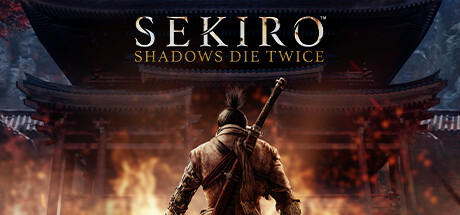Are you having trouble with your Xbox Series X controller while playing Sekiro™: Shadows Die Twice? Look no further! This guide will walk you through a step-by-step process, combining tips from Reddit and online sources, to help fix any issues with your controller. By the end, you’ll have your controller working like new.
Introduction
This guide summarises all of the technical solutions I’ve found online and in the end it provides my solution, which I’ve developed.
Big thanks to nova who created partial solution within a discussion post Proper Fix for DS4 (or any other Controller that won’t work), which gave me almost complete picture and clues of fixing.
Below I’ll explain some of the solutions which worked for certain people, if you want to jump straight to the solution which helped me, go to the Establishing controller GUID and appling solution chapter. Keep in mind that my solution fixes both wireless and wired controllers.
I’m using standard PC with TP-LINK Bluetooth 5.0 Nano USB Adapter UB500. I don’t think issue should occur with original Xbox Adapter[www.xbox.com] (I’ve only found it on polish Microsoft store site).
Online solutions
- One of the most common solutions was to just simply disable Steam input for Sekiro. In order to do that, after plugging in your controller, go to controller settings shown on the right side panel of the game in your library.
Then you just simply want to disable steam input, so it looks like this.
- Another solution is to delete “HID-compliant game controller” device. I did that before, so no precise image here, but you want to go to your Control Panel > Devices and Printers, and search for “HID-compliant game controller” and remove that device.
You can do this by going to Device Manager. Simply search Device Manager > Human Interface Devices and remove any “HID-compliant game controller” values.
- This seems trivial, but sometimes Sekiro would assume that other Bluetooth devices are considered as controllers. Try to unplug and unpair any other Bluetooth device. This can happen with remote controll devices as well, Smart TV’s or Smartphones. Try to disconnect those too.
Prerequisites for final solution
- Download devreorder[github.com].
- Copy devreorder.ini and dinput8.dll from either x64 or x86 folder (depending on which bit system you have) and paste it into Sekiro local files folder. You can go that by right clicking Sekiro in Steam library and browsing local files.
- You can paste the contents of the .zip to your system folder, if you want to apply permanent fix for any other game with similar issues as per the documentation docs[github.com], but I wouldn’t recommend that.
Establishing controller GUID and appling solution
Firstly we want to gather our controller names and GUIDs, software accepts both inputs, I just personally prefer GUIDs as they are much clearer.
Assuming you have Xbox Series X controller, you are sometimes using it wirelessly and when battery runs out, you are switching to cable. Both inputs are consideres as different devices, so we want to get both GUIDs.
- Connect your controller with Bluetooth and run DeviceLister.exe found in the devreorder.zip.
- You will see a window showing your controller name and GUID found in the { } brackets, copy it.
- Then you want to plug your cable and relaunch the DeviceLister.exe, now it will show wired controller with different GUID, copy it as well.
- Next you want to find the devreorder.ini file you’ve put inside Sekiro game folder and open it with Notepad or Notepad++[notepad-plus-plus.org] (very much recommended).
- Inside you want to list your devices in the [hidden] section.
- Optionally you can put steam.exe in the [ignored pricesses] section, it won’t hurt.
- Last but not least you want to Disable Steam Input for a controller inside Sekiro controller settings mentioned before. You can go there by plugging your controller and selecting View controller setting on the right side of Sekiro’s steam library. Settings should look like this:
And that’s it! Your Xbox controller should work right now with original key inputs. What I think is happening is Sekiro is overwriting the original input of the controller somehow. That’s why only some of it’s functions work. The general idea is to hide those devices for Sekiro, so that the game won’t detect any “input”, however it will still record “raw” input. Let me know what you think.
Now go, enjoy the game and GitGud.
And that wraps up our share on Sekiro™: Shadows Die Twice: Ultimate way to fix the Xbox Series X controller for Sekiro. If you have any additional insights or tips to contribute, don’t hesitate to drop a comment below. For a more in-depth read, you can refer to the original article here by snorku, who deserves all the credit. Happy gaming!