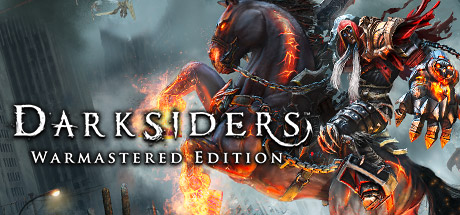Are you having trouble with cutscene skipping while playing Darksiders Warmastered Edition on your Steam Deck? You’re not alone. This problem is common on the deck and can’t be fixed by removing codecs like on Windows. As someone who doesn’t have a good relationship with Linux, I’ve found a solution that I will explain in simple terms. This guide is for anyone who is struggling with this issue on their Steam Deck.
Solution

But don’t worry, if it seems difficult to you, I will try to explain all the points to you in as much detail as possible, the main thing is to follow them and you will succeed.
And so point by point:
I apologize right away, but I don’t dare insert links in any form (even censored) into my guide; more than once this led to a ban and deletion of the manual (the automatic content verification system on Steam is now merciless)
But instead, I’ll tell you how to find the file:
›Type in Google “Darksiders Warmastered ProtonDB”, the link we need should be in the first place, go
›Then you go down a little further and notice how people leave some links, we are specifically interested in the one that leads to the site “gitlab” and which ends with “mf-installcab_steamdeck ”
›We go through it and then download the archive as shown in the screenshot below, for those who prefer it and as far as the archiver allows, I downloaded zip
›Next, we just unpack it all somewhere, it doesn’t really matter where, for example, I just created a folder in the downloads folder called “1” and unpacked everything there
Don’t pay attention to the file marked with an orange frame for now, this file appears only at the final stage of installation, you won’t have it initially.
So, I hope you are doing all this in desktop mode on the steamdeck itself? Otherwise there wouldn’t be much point
›In any case, leave the folder with the unpacked files open for now
›And let’s launch the “Console”, in the so-called “start” you should have it by default, its absence will be extremely strange
›A console prompt will appear, now if you did the same as me, you will only need to enter “cd /home/deck/Downloads/1/” ( in the screenshot above this moment is marked with a red stripe), and press the “A” button if you are not using an external keyboard. If you unpacked the files into another folder, you will need to copy the folder path and paste it into the console after cd separated by a space.
›From the yellow stripe in the same screenshot above, you can see that the console has moved to the folder we specified, in this case it is “1”, now we just take, copy and paste all this here (as it looks like on screenshot above with a green stripe):
PROTON=”$HOME/.steam/root/steamapps/common/Proton 8.0″ WINEPREFIX=”$HOME/.steam/root/steamapps/compatdata/462780/pfx” ./install-mf-64.sh -proton
In the console, press “A” (or Enter on an external keyboard) and just wait, the installation will proceed automatically and its duration will depend on the Internet speed (on networks they say about 30+ minutes, but my Internet is 200 MB/s and the installation does not complete in more than a couple of minutes)
›I don’t have a screenshot where it says that the installation is complete, but I think you will understand when this happens, at the end of the console line something like “now you will have to put mfplat_dll in the game directory should appear”, correct me if it is written incorrectly
Now do everything clearly in the order in which it will be written here, do not deviate from the route, I tried it in different ways, and if at least somewhere the order of actions is confused or not completed, then most likely you will need to do everything again, do not be like I.
›After the installation is complete, we can safely close the Console and in the folder where we unpacked everything we will find a new file exe, we are not interested in it, it has already fulfilled its role, instead we find the file “mfplat_dll” and simply copy it to the game folder (the game folder can be opened via Steam, in properties), it should be located in the same folder as “Darksiders1_exe“
›We just close everything, and RESET our deck, not just steam, but the entire steam deck, restart it
›Once in game mode, DO NOT HURRY launch the game, open properties, compatibility, force use of proton and select EXACT version 8.0- 5 like this, as shown in the screenshot below:
›…Now everything is ready, you can safely launch the game and test it, everything that I described to you here has been tested by me personally and everything works, the proof of this is the screenshot below, it was taken on the deck during the cut-scene
My English is poor, there may be many errors in the instructions, if anyone is ready to put things in order in the text, a vacancy for a contributor is open.
And that wraps up our share on Darksiders Warmastered Edition: FIX cutscene skipping on Steam Deck.. If you have any additional insights or tips to contribute, don’t hesitate to drop a comment below. For a more in-depth read, you can refer to the original article here by ♐Raptor227™, who deserves all the credit. Happy gaming!