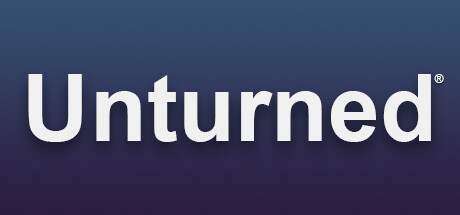“Welcome to this guide on how to easily translate your Unturned map into any language using my specially designed program. With just a few simple steps, you can have an automated machine translation for any map in the game. Get ready to explore new worlds and communicate with players from all over the globe with this useful tool. Let’s get started!”
Introduction

Disclaimer
I pay special attention to the fact how the translation of phrases is done. This program accesses Google Translate without using the API, that is, it works as if you simply opened a page in Google Translate and translated each phrase manually. Since the requests are fast, there is a risk that at some point, access to Google Translate will be limited. Your IP address will be blocked or something else.
I do not bear any responsibility for your use of this software!
But I can tell you right away that personally, I translated the same “Buak” card many times (while testing the program), and there were no particular problems 🙂
An example of translating the Buak map into French
https://steamcommunity.com/sharedfiles/filedetails/?id=3000549606
Run the program and see the console:

If the translator Google Translate is available, then you will see the following window with a choice of language for the program:
By default, the program language will be installed as in your system. You can change the language to any you like by specifying the language locale. You can look up the language locales in Wikipedia, locale codes should be indicated with two letters, for example: ru, en, uk, be, ja, ko, fr, ro, and so on.
We select English, write en and press Enter.
If the translator was not available, then you will see the following window:
The reasons why this window pops up for you may be the following:
– There is no Internet access on this device.
– No access to the translator site Google Translate
– Your IP address may have been blocked (unlikely).
– Other problems that I am not aware of.
In general, you just need to wait for some time, 5-10 minutes, and restart the program and continue translating.
Then you will be greeted by the program window, information on how it works, a disclaimer, and if you agree with the terms of the program, then continue working by pressing Enter.
After that, you select the locale for translating your map into a specific language, the program by default selects the language for translation that you set for at the beginning of the program. In this case, we want to translate the map into French, so we write the French locale fr and press Enter.
Next, you select the folder with the map.
– All stock maps are located in the following path: C:\Program Files (x86)\Steam\steamapps\common\Unturned\Maps
– Maps that were added via Workshop: C:\Program Files (x86)\Steam\steamapps\workshop\content\304930
– Maps where they are located on the Unturned Dedicated server: C:\Program Files (x86)\Steam\steamapps\common\U3DS\Maps
– Or select your own map folder.
We have selected the map “Buak” which is located at: C:\Program Files (x86)\Steam\steamapps\workshop\content\304930\3000549606\Buak
If we have selected the correct map for translation, then press Enter. If you made a mistake and want to select another map, then enter the letter R and press Enter, you will be prompted to select the folder with the map again.
And the last setting remains for how the map translation will be created.
We need to select the number 1 or 2.
1 – I recommend that you, if your language is not specific, the program will create files with localization separately, that is, if the translation language is selected French, then French.dat files will appear next to English.dat files. If the language was selected as French in Steam, then this language will appear in the game and will work correctly.
2 – This number is recommended only if your language is still specific or you want to finally sew the translation into English.dat. Then it doesn’t matter what language you have selected in Steam, it will always be displayed for you in any localization.
We select 1 and press Enter.
And information is also displayed about whether the translation was interrupted, you can continue the translation or start all over again by writing Reset and pressing Enter
And finally, we start translating the map, it says how many files the program found for translation, in our Buak map there are 4647 of them! Information about what language our files will be translated into. The option to create a translation and whether we started the translation over again.
After 30 minutes and 58 seconds the translation is complete and we just press Enter
Congratulations! You have translated the map into your language!

Conclusion
But then I improved the program and decided to share it with you!
I found translations from people, but unfortunately, they were outdated, or people translated only the text with quests and some partial phrases. But, unfortunately, it is difficult for people to translate the entire map completely, I understand this. I hope that my program will help many people translate maps quickly. So that their maps are available to more people in the world. Even though this is machine translation.
If you have suggestions for improving the program and fixing errors, let me know!
Peace to all! 🙂
Download link for Unturned Map Translator
And that wraps up our share on Unturned: Unturned Map Translator – Translation of your cards into any language. If you have any additional insights or tips to contribute, don’t hesitate to drop a comment below. For a more in-depth read, you can refer to the original article here by Xiretomle, who deserves all the credit. Happy gaming!