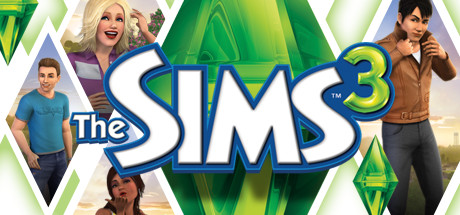This guide is for players who want to optimize the performance of their Sims™ 3 game and launch it without using the EA launcher. Don’t worry, you can still play the game! Plus, you’ll also learn some simple solutions to make the game run better on newer computers.
Introduction
https://steamcommunity.com/app/47890/discussions/0/4138312860557856238/
NicyRaider is German and wanted a better English version for a guide, so here it is.
* * * * * * * * * * * * * * * * * * * * *
USE AT YOUR OWN RISK!!!!
* * * * * * * * * * * * * * * * * * * * *
You will tweak some ini’s, but I will do my best to tell you how to do it correctly. However, if you want to use your custom content after getting rid of the EA connection, you need to know that you are going to use a tool which is not coded by myself and you will need to use the CMD command line.
1) Prevent crashes caused by the broken launcher
Now we will write some ini’s to make your game use more of your system, because Sims 3 is pretty old.
2) Make Sims 3 use more RAM
SteamApps/common/The Sims 3/Game/Bin
Open it with Windows Notepad and search for the line: “MemoryUsageLimit”.
This line should be “MemoryUsageLimit 20000000”. You can change it to “40000000”. If you know your RAM memory you can change it to a higher amount. In my case, it’s set to “160000000”. However, if you use the wrong amount, this could break your RAM memory and crash the game. It’s best to set the amount for no more than 80% of your total RAM on Windows 10 machines. If you are using an older Windows version, that amount might need to be less, depending on how much your OS uses.
Save that change and close the Windows Notepad.
3) Make your game use more CPU
“SteamApps/common/The Sims 3/Game/Bin”
Open it with the Windows Notepad and search for the line: “seti cpuLevelUber”. When you find it, change the numbers 3,2,1 all to 3 and save, but keep the Wndows Notepad open on the “GraphicsRules.srg” file and go to step 4.
4) Make the game use more video RAM
Save your changes and close the Windows Notepad.
5) How to access your custom content
THIS FIRST PART OF SECTION 5 IS ONLY FOR PLAYERS WHO USE THE GAME AND SYSTEMS IN LANGUAGES OTHER THAN ENGLISH!!!
* * * * *
First, we will make a “language shortcut” for your Sims 3 document files, because the tool we will need to use in the future is using English folders. I will only explain an example for the German language. I hope every one doing this will understand it for their own language. It’s pretty simple, so I think it will be no big thing.
Press: “windowsKey + R”, and then type CMD and press enter.
Now the CMD/DOS window should be opened. Take your explorer and locate your Sims 3 document files, which are, for example (in my case) here: C:/Users/artso/Documents/Electronic Arts/Die Sims 3
Copy that address from the headline by right-clicking on it and selecting “copy”, or “copy address as text” (whichever your system says). After that, go back to the CMD/DOS window and type CD. Press CTRL+V to paste the address line that you copied. It should look like this:
C:/CD C:/Users/artso/Documents/Electronic Arts/Die Sims 3.
Press the enter key and type the following line:
mklink/J “The Sims 3” “Die Sims 3”
and press the enter key. Now close the CMD/DOS window.
* * * * *
Next, you will download a tool that you will use to access your custom content. Open your browser and search for CC magic and dowload it from modthesims.info, or use my link to the page here:
Everything you need to know will be written there and you should read it thoroughly. Download CC magic and install it but be aware that I’m not the developer of this tool so USE AT YOUR OWN RISK!!!
After downloading and installing CC magic, open it and now you will have the ability to handle your custom content without the launcher. CC magic packs your CC stuff to sims3.package files, which will make your game run much smoother because it you compiles your files into bigger packs. In my case the game nearly crashed just going to the Buy menu, because I have around 4000 sims3.pack installed. Yes, it’s pretty heavy for your system to calculate them all, so CC magic takes them and makes nice packs out of them that will be much better to handle.
I was a little lazy, so in my case, for example, I took ALL of my CC stuff and put it in one gigantic file (I just wanted to try it and it works fine). You can now sort all of your stuff into sets, which will be compressed to different packs, just like you named them in your CC magic browser. For the detailed use of CC magic, just look for a short tutorial in your language on YouTube. It’s too much for me to type here, so it’s better if you watch a video.
Final Note
And that wraps up our share on “The Sims™ 3: Optimize Performance & Launch Without EA Connection Guide”. If you have any additional insights or tips to contribute, don’t hesitate to drop a comment below. For a more in-depth read, you can refer to the original article here by HiFive, who deserves all the credit. Happy gaming!