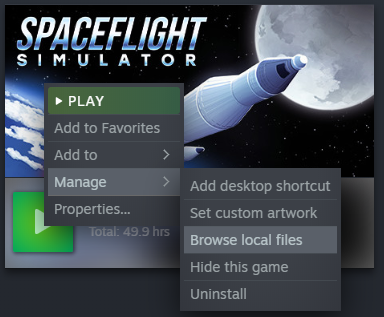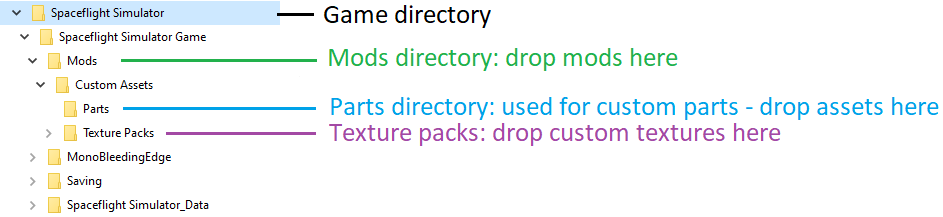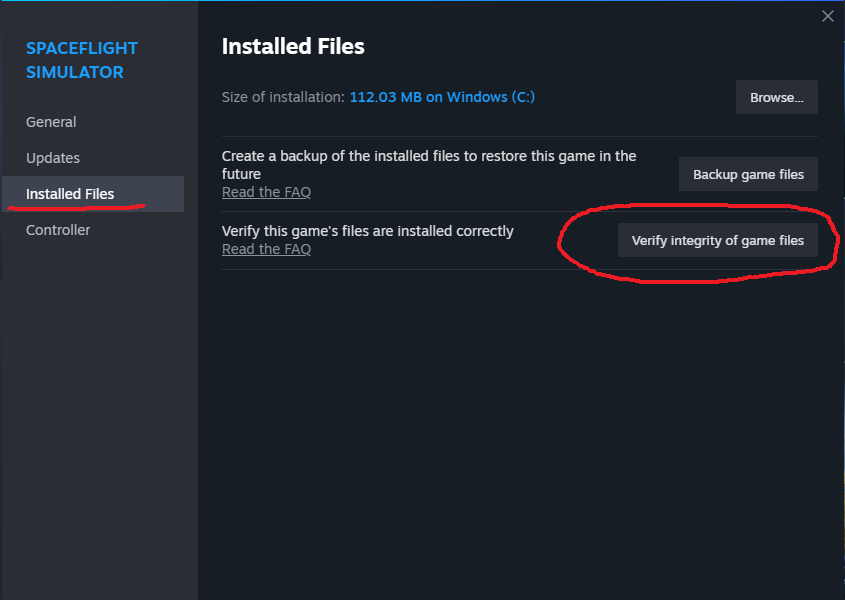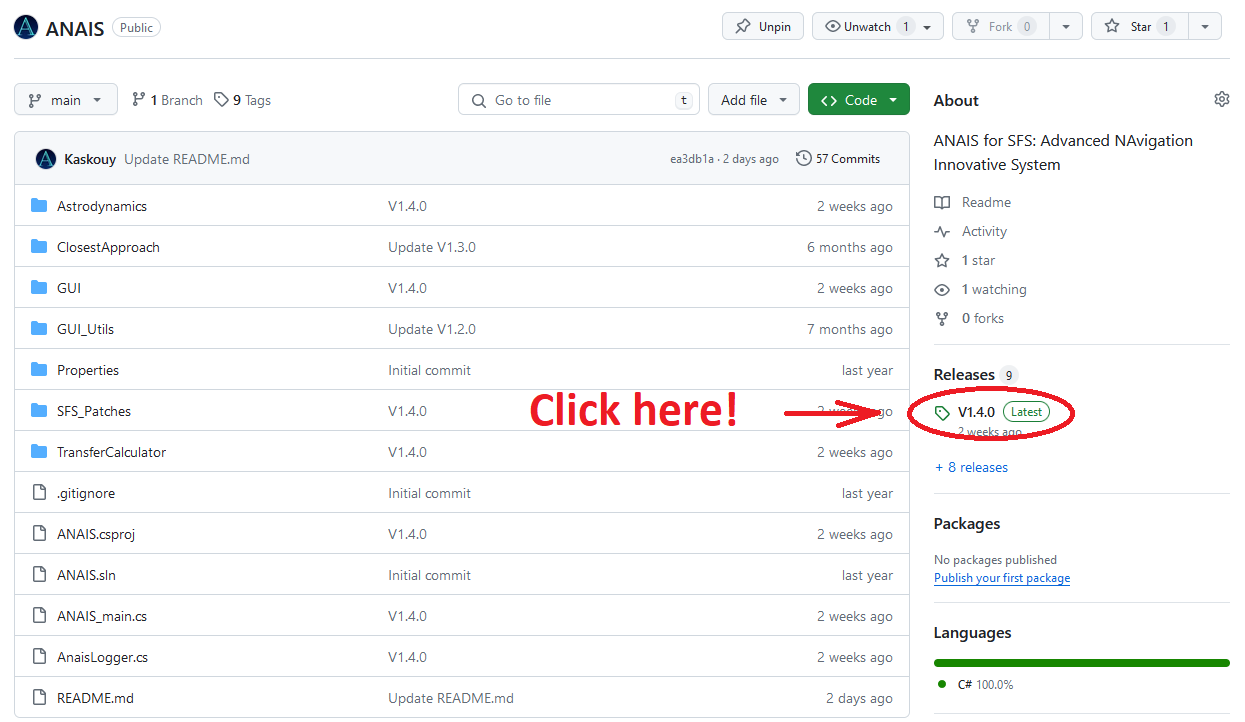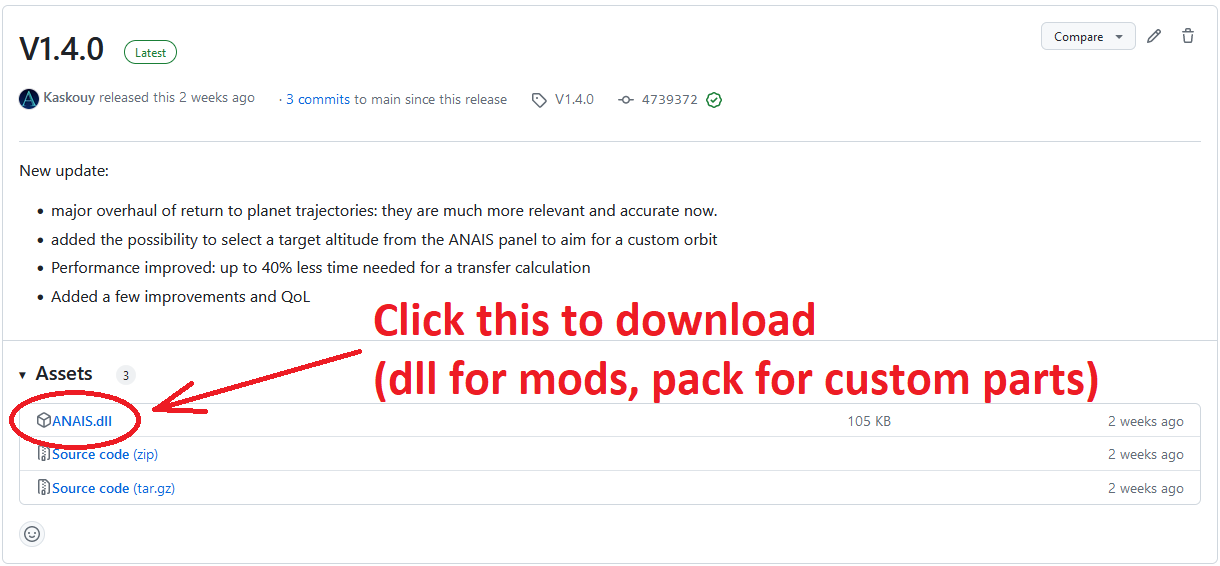Welcome to our guide on mods installation for Spaceflight Simulator! If you’re looking to enhance your gaming experience with mods, this is the place for you. We have compiled a list of frequently asked questions and their answers to help you understand the process of installing mods. Additionally, we have included a list of the most popular and useful mods with links to access them. While the official forum is the primary source of information for mods, we have also provided a backup source in case the forum is down. Let’s get started!
How mod installation works?
Though the forum is the primary source of information, I’ll try to update this thread if needed when the situation evolves or if new questions arise. Don’t hesitate to ask if your question is not answered.
That thread is intended for questions about modding in general. For questions related to a particular mod, please contact the author.
No, all mods available here only work with the Steam version of SFS. Mods/Custom parts/Textures are not compatible with any of the mobile versions. To this date, it’s very unlikely that mods will be made available for mobile.
From version V1.5.8.5 (released on October the 20th, 2022), SFS includes a mod loader that you can access from the main screen. This mod loader allows the use of all mods present on the forum, custom textures and custom parts, you don’t need to install anything.
Note: this is for players that didn’t update their game since October the 20th, 2022. You can skip this if you’re not in this situation.
The game normally updates automatically by itself when you launch Steam, but you may have to perform these steps depending on your situation:
The SFS files are installed by default under C:\Program Files (x86)\Steam\steamapps\common\Spaceflight Simulator\Spaceflight Simulator Game
You can also access that folder from Steam, by right-clicking on Spaceflight Simulator then choose Manage > Browse local files:
From the game directory, here are all the important folders:
You can also directly open the Mods folder from the game, by clicking the Open Mods Folder button:
The modders usually explain the procedure to install their mods. However, this is how you should proceed in general:
For mods: The mods consist in a dll file. From the game directory, navigate to “Spaceflight Simulator Game\Mods”, and drop the dll file directly into it. Note that the next time you’ll start the game, the file will automatically be moved into a subfolder named after the mod.
For custom parts: Custom parts are defined through assets assembled into an “.pack” file. You have to drop the asset files into “Spaceflight Simulator Game\Mods\Custom Assets\Parts”.
For texture packs: Texture packs consist in a folder containing several files. That folder must be placed into “Spaceflight Simulator Game\Mods\Custom Assets\Texture Packs”.
You can have such alert for dll files. Your browser or your antivirus warns you based on the dll extension, not the actual file content. Those files contain executable code, which makes them a potential support for a malware, but it doesn’t necessarily mean it is a malware.
As a general advice, if you don’t trust a download source it’s recommended to scan those files with an antivirus to be safe: right click on the file, then you should have the option to analyze it with either Windows Defender or your antivirus if you have one.
In practice, the modders represent a very small community, they all know eachother and have proven to be trustworthy with time. And of course we would not allow any virus to be hosted on the forum.
The old mod loader/obsolete mods sections contain Dani’s mod loader and a collection of mods that work with it. You will also find some versions of mods that were compatible with the earlier versions of the official mod loader (up to version 1.5.7.3). All of this is now obsolete, mods from this section are NOT compatible with the current mod loader. Please don’t try to install them, they won’t work. You’ll find a working version of those mods in the current section.
- First check that you installed the mod correctly: re-read the installation instructions, and verify that each file has been placed in the correct folder.
- Make sure you restart the game after installing your mod. The game only checks for new mods at startup, so this is necessary.
- Some mods have dependencies and require that you install another mod to make them work. This is normally explained in the instructions. The most notable cases are:
- Most mods require UITools as a dependency. It’s available by default, just make sure you activate it in your mod loader menu.
- Some custom parts require the electricity parts pack by N2O4
- Check that your mod is compatible with your current game version. If you downloaded mods from the old mod loader version or from the obsolete mod section, those are not compatible with the embedded mod loader.
- If the game has been updated since the latest mod version, it’s possible that the mod is not compatible anymore and needs an update. You’ll have to wait for the modder to update his mod.
- Conversely, make sure your game is up to date (just launch Steam, it automatically checks and updates the game if needed): some mods have an auto-update capability, and an updated mod may not work with an outdated version of the game.
Those actions are normally enough to correct any problem, but in some rare cases you may have to perform those additional actions:
- From your game directory, go under Spaceflight Simulator\Spaceflight Simulator Game\Saving\Settings, and delete ModsSettings.txt. Don’t worry, it will be automatically recreated the next time you launch your game.
- If you suspect you made something wrong, verify your file integrity just in case (see following question).
Of course, don’t hesitate to ask if you can’t find the solution by yourself.
If you suspect a bug, first check if it has already been reported. If not, then please inform the modder and give him as many informations as possible to help him to investigate.
Don’t panic, it happens. If you accidentally deleted a game file or damaged the game installation in any way, go to your Steam library, right-click on Spaceflight Simulator, and choose Properties:
Then in the panel that opens, go to the Installed files panel, and click Verify integrity of game files. Any missing file will be restored:
List of popular mods
Most mods are valuable in themselves. However, your choice will highly depend on what you like to do in SFS. We’ve listed here, by category, the mods and parts packs that are, according to us, the most worthy to be considered.
Please note that not all mods or custom parts packs are in the list. The purpose was to list the most valuable ones, but others might be worth considering too. Modding is a tough activity, and all modders’ work deserves respect, but it’s logical that we favor in priority the best thought out and those into which the most work has been invested.
Note: A link has been added for each mod. Either it’s a download link (just click it to download the mod), or a link to the github repository. If you don’t know how to navigate in a repository, here is how to proceed:
– Search for the releases on the right, and click on the latest:
– Then click the file you want to download (dll for a mod, pack for a custom part pack):
Enough talk, here is the list!
- Build settings[jmnet.one] and Part editor[jmnet.one]: Those mods are complementary and make available a simple interface to perform most bp edit operations ingame in just a few clicks. Repository for build settings here[github.com], and repo for Part editor here[github.com].
- Part Text[jmnet.one]: an advanced variant for more in-depth blueprint edition; allows you to modify each part from a panel as if you were editing the bp file. Link to repository[github.com]
- Image cover mod[jmnet.one]: Not a bp editing tool, but allows you to load and display an image on the background of your build space. This is useful to help you to recreate real rockets/probes in SFS. Link to repository[github.com]
- Texturable[jmnet.one]: Allows to apply textures to many parts that are not texturable otherwise. Also works with custom textures! Download[github.com]
- ANAIS[jmnet.one] (Advanced NAvigation Innovative System): replaces the native navigation system with a much more powerful and reliable one. Download[github.com]
- Aero Trajectory[jmnet.one]: adds aerodynamic trajectories to the map view for precise landings/aero-captures. Download[github.com]
- Delta-V calculator[jmnet.one]: shows your rocket ΔV in real time ingame. Download[github.com]
- Smart SAS[jmnet.one]: Maintains automatically the orientation of your rocket following the direction you defined through a simple interface. Link to repository[github.com]
- VanillaUpgrades[jmnet.one]: Displays additional flight information and offers many enhanced settings – a must have. Download[github.com]
- Object Search Mod[jmnet.one]: Allows to search for planets through a menu and automatically focus on them. Repository[github.com]
- Zoom Keys[jmnet.one]: Adds a keybind for zooming. Download[github.com]
- FSI Info Overload[jmnet.one]: a very complete mod that gives access to advanced information like center of mass, colliders, hit boxes, aero overlay and many other things. Repository[github.com]
- Warpinator[jmnet.one]: a teleportation mod, allows to teleport yourself to another planet (in orbit or on surface), or to another ship’s location. Download[github.com]
- Gliding heat shields[jmnet.one]: gives heat shields a lift force, allowing the player to adjust their trajectory during reentry. Repository[github.com]
- Forceful fuel tanks[jmnet.one]: adds explosion physics to fuel tanks. Download[github.com]
TODO
And that wraps up our share on Spaceflight Simulator: Mods and installation: Questions and answers. If you have any additional insights or tips to contribute, don’t hesitate to drop a comment below. For a more in-depth read, you can refer to the original article here by Altaïr, who deserves all the credit. Happy gaming!