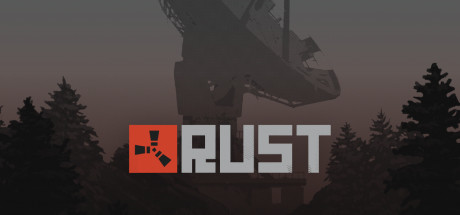Welcome to our comprehensive gaming guide for Rust! This guide will cover everything you need to know about keybinds, NVIDIA colors, stretch resolution, monument radiation, the best kits and DLCs, and even CCTV codes. Whether you’re a new player or a seasoned veteran, this guide has got you covered. So let’s dive in and level up your Rust skills!
USEFUL BINDS (2024):
Banana Farmer,
JAKE,
Bagge,
STUNNA BOY,
GARREEF.
They are all linked so please go look at their guides.
– effects.maxgibs -1 ( NO DEBREE )
– graphics.vm_fov_scale false ( GUN FARTHER AWAY / SMALLER )
– graphics.vm_fov_scale false ( LEFT HAND )
– player.recoilcomp true ( SNAP CROSSHAIR BACK BUT MORE PLACEBO )
– client.connect IP ( replace IP with server ip, helps when server wipes )
– quit ( CLOSES GAME )
– disconnect ( LEAVES SERVER )
– graphics.quality 0 ( UNKNOWN GRAPHICS, LOOKS BETTER IMO )
– culling.entitymaxdist 500 ( DISTANCE PLAYERS LOAD IN METERS, DEFAULT IS 3000… )
– bind x chat.say “/remove” ( GOOD FOR MODDED SERVERS )
– fps.limit -1 ( UNCAPPED FPS )
– global.perf 1-6 ( ALL DO DIFFERENT THINGS , BUT SHOW PERFORMANCE )
– bind o hitnotify.notification_level 2;headlerp_inertia false;graphics.lodbias 5;gc.buffer 2048;graphics.waves false;player.recoilcomp true;+meta.if_true “grassshadows 1”;+meta.if_false “grassshadows 0”;graphics.itemskins 0;global.hideinteracttextwhileads 1;audio.master 5;audio.game 0.3;headlerp 100;environmentfishmanager.maxfishdistance 0;environmentfishmanager.maxfishpertype 0 ( HUGE PERFORMANCE BIND, MIGHT NOT WORK )
– bind p ~meta.exec “audio.master 0.5” “audio.game 0.3”; meta.exec “audio.master 2” “audio.game 1” ( SOUND WHXRE TOGGLE )
You can bind emotes, here is the full list and one example.
– bind KEY “gesture wave”
FULL LIST –
- “gesture victory”,
- “gesture hurry”,
- “gesture thumbsup”,
- “gesture shrug”,
- “gesture chicken”
– bind c +graphics.fov 90;graphics.fov 70 ( ZOOM BIND )
– bind mouse1 +lighttoggle;+attack2 ( TURN ON FLASH / LAZER WHEN AIMED *DONT RECCOMEND* )
– bind f1 consoletoggle;clear;combatlog ( OPENS COMBATLOG WHEN OPENING F1 CONSOLE )
THIS PART WAS DIRECTLY COPIED FROM dog IF YOU FIND MY GUIDE INTERESTING PLEASE CHECK OUT HIS, ITS SO MUCH BETTER.
Binding to your desired key:
Anywhere in the guide you see <key> you need to replace it with the key that you want to use. Anywhere in the guide you see <command> you need to replace it with the command that you want to use. For example I might replaces <key> with ‘o’ if I want the bind to be bound to ‘o’.
How to make a custom bind:
How to bind 2 keys to 1 command:
bind <[key1+key2]> “<command>”
bind [leftshift+k] kill
For a command:
bind <key> “<command>”
bind y “graphics.fov 90”
For a hold to use:
bind <key> “<command1>;<command2>”
bind y “graphics.fov 70;graphics.fov 90”
For a toggle:
bind <key> “~<command1>;<command2>”
bind y “~graphics.fov 70;graphics.fov 90”
How to unbind a key:
bind <key> “”
bind y “”
AGAIN THAT PART WAS WORD FOR WORD COPIED FROM DOG. PLEASE GO FOLLOW HIS GUIDE.
LAUNCH OPTIONS
– client.headlerp_inertia false
Turning off headlerp inertia means when you alt look, it doesn’t use acceleration it just snaps back.
– client.headlerp 100000000
Setting the headlerp to a super high number is placebo but makes you feel like the head is snapping back faster. That number is what the acceleration would be ( if it was enabled )
– effects.maxgibs “-1”
-1 maxgibs is super helpful because every time you launch Rust it will reset this command and so having it in launch options is super helpful.
Here is the full copy paste.
-client.headlerp_inertia false -client.headlerp 100000000 -effects.maxgibs “-1”
To use launch options:
- Go to steam
- Right Click on Rust and open Properties
- In the launch options box, copy and paste my message
- Close the properties window and open Rust
NVIDIA STRETCH RESOLUTION
- Open NVIDIA Control Panel.
- Go to the “Adjust desktop size and position” tab.
- Set the scaling mode to “Full-Screen”.
- Press “Apply” bottom right.
- Go to the “Change Resoultion” tab.
- Press the “Customize…” button.
- Make sure the “Enable resolutions not exposed by the display” checkbox is marked.
- Press the “Create Custom Resolution…” button.
- Set the res you would like, some good examples are:
- 1440×1080 ( my personal fav )
- 1280×1024
- 1350×1080
- 1080×1080 ( very bad, low quality, use the one below instead )
- 1440×1440 ( use instead, look at Otis’ Video For Explanation )
- MAKE SURE THE REFRESH RATE IS COMPATABLE WITH YOUR MONTIOR.
- Hit “Test” bottom right.
- Then hit “Yes” on the prompt asking if you want to apply the custom resolution
NVIDIA COLOR SETTINGS
- Open NVIDIA Control Panel.
- Go to the “Adjust desktop color settings” tab.
- Set
- Brightness : 50
- Contrast : 50
- Gamma : 1.0
- Digital Vibrance: 90
- Hue : 0
- MAKE SURE TO PRESS APPLY.

RESHADE
I really don’t recommend it at all. Honestly, I think it just looks bad, there is a LOT of steps to enable it and then steps to maintain it on your computer. As well, you can get banned for using Reshade but it is 99.9999999999% chance you wont be.
CHECK FOR MOUSE ACCELERATION
-
Search for mouse settings
-
Click on “Additional Mouse Settings”
-
Click on “Pointer Options”
-
MAKE SURE “ENHANCED POINTER PRECISION IS OFF
RADIATION NEEDED FOR MONUMENTS
- 10 Radiation Protection Needed.
- Full Guide On Dome
- 11 Radiation Protection Needed For MOST Of Trainyard.
- 25 Radiation Protection Needed For Main, Switch Tower, and Water Tower.
- Full Guide On Trainyard
- 2 Radiation Protection Needed For MOST Of Artic.
- 11 Radiation Protection Needed For Card Rooms.
- Full Guide On Artic Base
- 10 Radiation Protection Needed For Satellite Dish.
- Full Guide On Satellite Dish
- 11 Radiation Protection Needed For Excavator.
- Full Guide On Giant Excavator
- 11 Radiation Protection Needed For Bottom Of Launch. ( around recycler building and ect )
- 25 Radiation Protection Needed For Rocket.
- 50+ Radiation Protection Needed For Main Building. ( you will still get radiation with a hazmat )
- Full Guide On Launch Site
- 11 Radiation Protection Needed For MOST Of Military.
- 50 Radiation Protection Needed For Card Rooms and Recycler.
- Full Guide On Military Tunnels
- 0 Radiation Protection Needed For MOST Of Water Treatment.
- 50 Radiation Protection Needed For Card Rooms, Sewers, and Water Tower.
- Full Guide On Water Treatment
- 11 Radiation Protection Needed For Airfield.
- Full Guide On Airfield
- 0 Radiation Protection Needed For MOST of Power Plant.
- 50 Radiation Protection Needed For Large Silos, Tower, and Main Buildings.
- Full Guide On Power Plant
- 11 Radiation Protection Needed For Sewer Branch.
- Full Guide On Sewer Branch
GOOD KITS AND THEIR STATS
- COLD : 34
- RADIATION : 12
- EXPLOSIVE : 3
- BITE : 13
- MELEE HEAD: 15%
- MELEE CHEST: 15%
- MELEE LEGS: 15%
- PROJECTILE HEAD: 15%
- PROJECTILE CHEST: 10%
- PROJECTILE LEGS: 15%
- COLD : 24 ( WITH BANDANA IS 34 )
- RADIATION : 19 ( WITH BANDANA IS 22)
- EXPLOSIVE : 10
- BITE : 25
- MELEE HEAD: 25% ( WITH BANDANA IS 20% )
- MELEE CHEST: 55%
- MELEE LEGS: 50%
- PROJECTILE HEAD: 15% ( WITH BANDANA IS 20% )
- PROJECTILE CHEST: 20%
- PROJECTILE LEGS: 20%
- COLD : 0
- RADIATION : 18
- EXPLOSIVE : 8
- BITE : 50
- MELEE HEAD: 50%
- MELEE CHEST: 65%
- MELEE LEGS: 50%
- PROJECTILE HEAD: 35%
- PROJECTILE CHEST: 50%
- PROJECTILE LEGS: 45%
- COLD : 0
- RADIATION : 13
- EXPLOSIVE : 8
- BITE : 50
- MELEE HEAD: 70%
- MELEE CHEST: 65%
- MELEE LEGS: 50%
- PROJECTILE HEAD: 50%
- PROJECTILE CHEST: 50%
- PROJECTILE LEGS: 45%
- COLD : 0
- RADIATION : 13
- EXPLOSIVE : 8
- BITE : 43
- MELEE HEAD: 70%
- MELEE CHEST: 60%
- MELEE LEGS: 50%
- PROJECTILE HEAD: 50%
- PROJECTILE CHEST: 55%
- PROJECTILE LEGS: 45%

ARE THE DLCS WORTH IT / WHAT DLCS SHOULD I BUY?
On the other hand, GENERAL STORE PACKS, are SUPER WORTH IT!!! I recommend the Arctic Pack This pack gives you the Artic Suit Hazmat Skin which, to massively summarize, gives you 33 radiation protection and 33 cold protection.
Another great pack is the Frontier bundle. It comes with barrels that can be used to put 5 boxes into one room without a shelf. It is super helpful overall.
For builders, I highly recommend the Brutalist pack. It helps with compound jumpers by removing the “lip” on roofs clipping through gatehouse walls.
Everything else is more optional and just for fun.
EVEN IF a pack isn’t 100% useful, I still recommend you buy it! Who cares if you joke with it for like 5 minutes and never touch it again.
SHOULD I BUY THE BANDANA?
It is super overpowered and extremely helpful in prim pvp. The bandana comes with 3 radiation protection, 10 cold protection, 5% projectile protection, and 10% melee protection. It is a no brainer. At the time of writing this you can buy a blue or green bandana off the steam store for 10 cents USD.
CCTV CODES
OILRIG2HELI
OILRIG2EXHAUST
OILRIG2DOCK
OILRIG2L6D
OILRIG2L6C
OILRIG2L6B
OILRIG2L6A
OILRIG2L5
OILRIG2L4
OILRIG2L3B
OILRIG2L3A
OILRIG2L2
OILRIG2L1
OILRIG1HELI
OILRIG1DOCK
OILRIG1L4
OILRIG1L3
OILRIG1L2
OILRIG1L1
DOMETOP
DOME1
AIRFIELDHELIPAD
SILOSHIPPING
SILOMISSILE
SILOTOWER
SILOEXIT2
SILOEXIT1
LARGE – 4768
SMALL – 4765
EXAV – 4777
ENDING NOTES
If I used your work in this guide and you really want that part taken down please message me, I am more than happy to.
If you have ANY notes or comments or suggestions please comment it below and ill add it.
– PRODIGYPLAYER55 <3
And that wraps up our share on Rust: RUST FULL GUIDE | BINDS, COLORS, RESOLUTIONS, MONUMENT GUIDES, and CCTV CODES.. If you have any additional insights or tips to contribute, don’t hesitate to drop a comment below. For a more in-depth read, you can refer to the original article here by BRINGING BACK THE SKILL GAP, who deserves all the credit. Happy gaming!