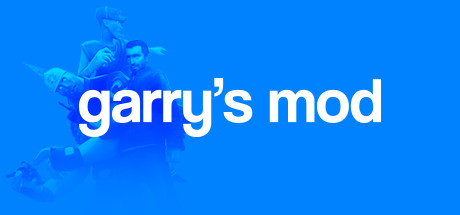In this gaming guide, we will show you how to use the pose parameter on the QC file of your model in Garry’s Mod to make it look in different directions. This simple tutorial will help you learn how to manipulate your model’s movements and add more dynamic to your gameplay.
So you wanna learn how to make an NPC/MODEL able to look up and down?
you are gonna need a little bit of knowledge about BLENDER for this, open the SMD file of your model on BLENDER THEN open the idle animation, its better to use an idle animation for this
now you need to go to POSE MODE, you are gonna need to animate something very simple
a 5 frames animation (starting from 0) of the model looking in different directions
you are gonna need to remove the other keyframes except the first one
AND NOW you are gonna select the BONES you want to be able to move when the character looks up and down, in this case we will use the HEAD bone
in the first frame, the model should be the looking at the center, in front of him
THEN you are gonna make his head look to the RIGHT in the second frame
and in the third frame to look LEFT, and the fourth frame to look UP and in the final one to look DOWN, the last frame
NICE now you are gonna save that animation as a smd file on the folder of the animations of your models with any name you want, i will be name it “Look”, and export it.
now that the animation is done, you are gonna need to OPEN your QC FILE
then you are gonna put this code in your QC FILE
—————————————————————————————————————————————-
$weightlist “head” {
“Bone_Head” 1 —-the name of the bone you used for the look animation
—–if it is more then one bone then you should put it on the list
}
$Sequence “params” “grunt_anims/look.smd” hidden —-the path of the animation you made
—-plus the name of it
$Animation aCenter “grunt_anims/look.smd” subtract “params” 0 frames 0 0 weightlist head
$Animation aUp “grunt_anims/look.smd” subtract “params” 0 frames 3 3 weightlist head
$Animation aDown “grunt_anims/look.smd” subtract “params” 0 frames 4 4 weightlist head
$Animation aLeft “grunt_anims/look.smd” subtract “params” 0 frames 1 1 weightlist head
$Animation aRight “grunt_anims/look.smd” subtract “params” 0 frames 2 2 weightlist head
$sequence “aim_yaw” {
“aLeft”
“aCenter”
“aRight”
blendcenter aCenter
blendwidth 3 blend “aim_yaw” -70 70
delta
hidden
autoplay
}
$sequence “aim_pitch” {
“aUp”
“aCenter”
“aDown”
blendcenter aCenter
blendwidth 3 blend “aim_pitch” -30 30
delta
hidden
autoplay
}
—————————————————————————————————————————————-
HIT SAVE and then you need to compile the model, with Crowbar or any tool that you use to compile source models
then you are done! you can also open “HLMV” to open the model and see if it works
move the sliders and see if it works, everything should be working perfectly if you did everything right
Testing
and its working perfectly and i hope it does for you too.
thankyou for reading, i hope this guide help you
yeah this is my first guide and you can tell.
have fun!
And that wraps up our share on Garry’s Mod: How to make a MODEL/NPC LOOK IN DIFFERENT DIRECTIONS?. If you have any additional insights or tips to contribute, don’t hesitate to drop a comment below. For a more in-depth read, you can refer to the original article here by Baby Wizard, who deserves all the credit. Happy gaming!