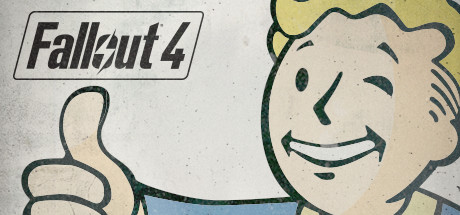Are you a Fallout 4 player who loves to use mods but recently found out they are no longer compatible with the game after a next-gen update? Did you forget to disable updates and now face the dilemma of having to stop your playthrough? This guide is here to help! I will explain how to disable updates to prevent any future changes, how to download the previous update files, and how to copy them to your installation directory.
Warning & WIP
Downloading Previous Updates (Depots)
The reason we’re doing these specific ‘depots’ is because they are the only ones (aside from non-English depots) that have changed since before the Next-Gen update.
377161 – Fallout 4 content_a
download_depot 377160 377161 7497069378349273908
377162 – Fallout 4 exe
download_depot 377160 377162 5847529232406005096
377163 – Fallout 4 content_b
download_depot 377160 377163 5819088023757897745
377164 – Fallout 4 english
download_depot 377160 377164 2178106366609958945
Fallout 4 – Automatron (435870) Depot
download_depot 377160 435870 1691678129192680960
Fallout 4 – Automatron english
download_depot 377160 435871 5106118861901111234
Fallout 4 – Wasteland Workshop (435880) Depot
download_depot 377160 435880 1255562923187931216
Disabling Updates & Finding Install Directory
Example:
From
E:\SteamLibrary\steamapps\common\Fallout 4
To
E:\SteamLibrary\steamapps

Copying Previous Updates to Game Directory
If you’re prompted while copying the files over, select the option ‘Replace the file in the destination’
This step might take a while depending on the speed of your drives. I keep my Fallout 4 installation on a HDD but I am copying from an SSD so the HDD is a bottleneck.
Finished!
If your game is crashing shortly after opening the game, and you have this message at the top right of your screen it means that the creative club addons might be causing conflicts. This could mean they have been updated but aren’t compatible with the older versions.
To fix this, you should go in your Fallout 4/Data folder and delete all files that start with ‘cc’ (stands for Creative Club)
Once you do that try relaunching the game again and hope there are no crashes!
Good luck and stay safe, Wastelanders!
And that wraps up our share on Fallout 4: How to Revert the Next-Gen update. If you have any additional insights or tips to contribute, don’t hesitate to drop a comment below. For a more in-depth read, you can refer to the original article here by ROXASBrandon, who deserves all the credit. Happy gaming!