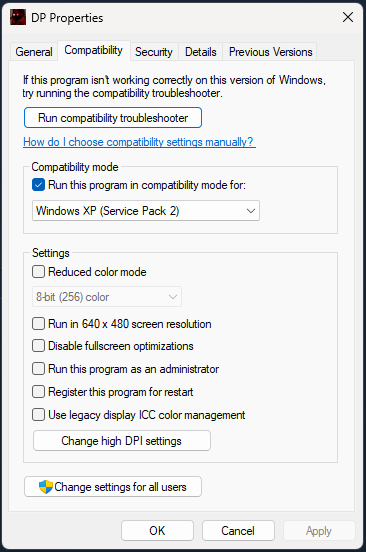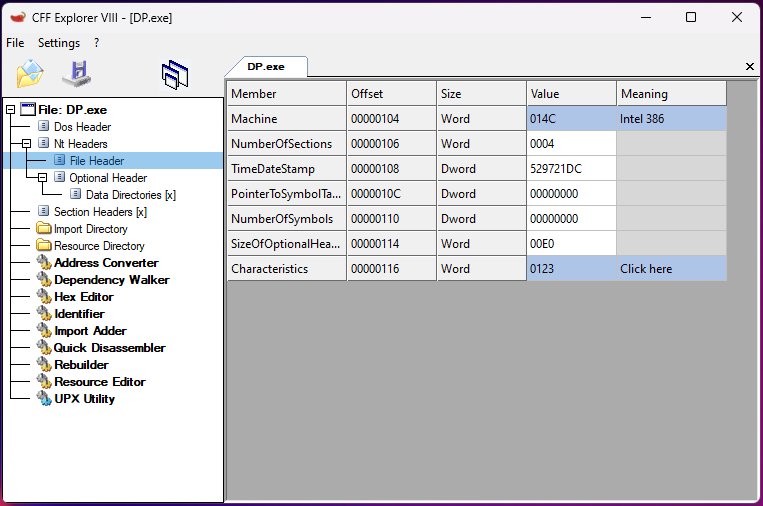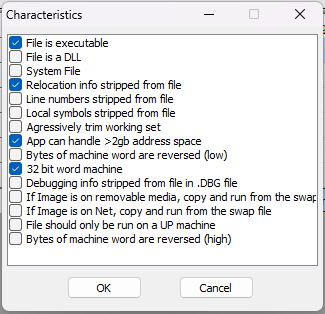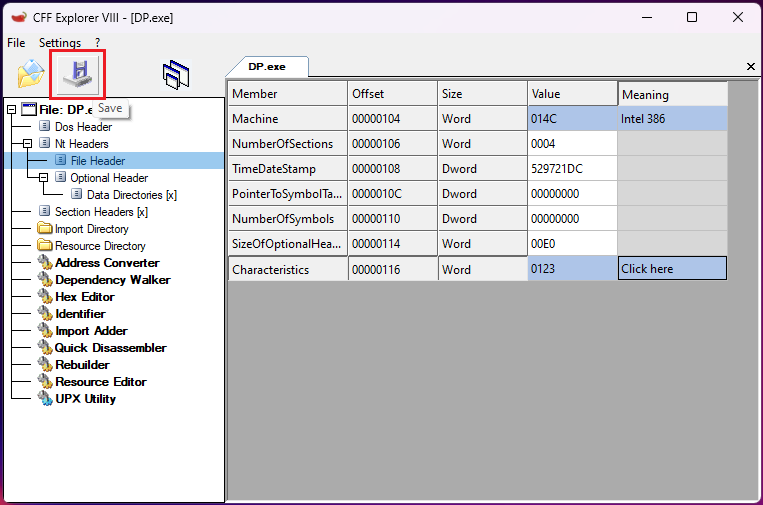Looking for a solution to the infamous save corruption bug in Deadly Premonition’s Chapter 9? Look no further! This guide will walk you through the steps to fix the issue without using any mods. Keep in mind, this is based on the author’s personal experience and may not be the definitive solution. Make sure to create backups of your game files before attempting any modifications. Let’s get started!
1. Replay the previous chapter
From the main menu, select Load Game and then Select Chapter; from that replay chapter 8 and don’t forget to save after completion. Load your game once more but this time resume your Chapter 9 save, try triggering any cutscene and wait for it to finish. If the game doesn’t crash then it means that we somehow ended up overriding the corrupted save you’re good to go!
2. Compatibility Modes
Try to run the game in Windows compatibility mode, go to your game folder, right-click the
DP.exe and select
Properties from the dropdown list. Select the compatibility tab and tick the box that reads
“Run this game in compatibility mode for”; note that the dropdown list under the checkbox is now available for selection.
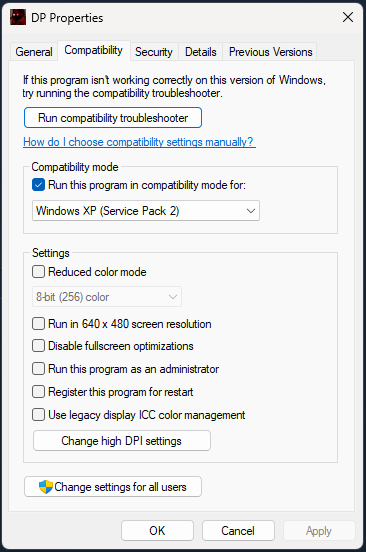
Now it’s time for some trial and error as we need to select one version at a time to see which one works, I recommend trying the following modes:
- Windows 98 / Windows ME
- Windows XP (Service Pack 2) — This is the one I’m currently using btw
- Windows XP (Service Pack 3)
- Windows Vista
- Windows Vista (Service Pack 1)
- Windows Vista (Service Pack 2)
- Windows 7
After selecting the compatibility OS, run the game directly from DP.exe. If the game crashes before reaching the main menu then go back to the .exe and select a different OS. Trigger any cutscene and wait for it to finish, save the game if it doesn’t crash and you’re good to go!
3. Large Address Aware (4GB Patch)
The main purpose of the patch is to address the game’s memory limitations. By default, many older games are limited to a certain amount of RAM they can use. The 4GB patch expands this limit, allowing the game to utilize more memory, which can help prevent crashes and improve stability, especially on modern PCs with more RAM. With increased memory allocation, the game can handle larger assets and more complex processes without running into performance issues; the patch also helps improve compatibility with modern operating systems. It adjusts some of the game’s internal settings to better align with the architecture of contemporary PCs, which can fix various bugs and glitches that arise from running older software on new hardware.
Let’s start by downloading and installing NTCore CFF Explorer[ntcore.com]. Run the program and click File -> Open -> C:\Program Files (x86)\Steam\steamapps\common\Deadly Premonition The Director’s Cut\DP.exe. On the left tab select the option “File Header“, this will load a set of components regarding the file headers. Go to the row where it reads “Characteristics” and click the blue box.
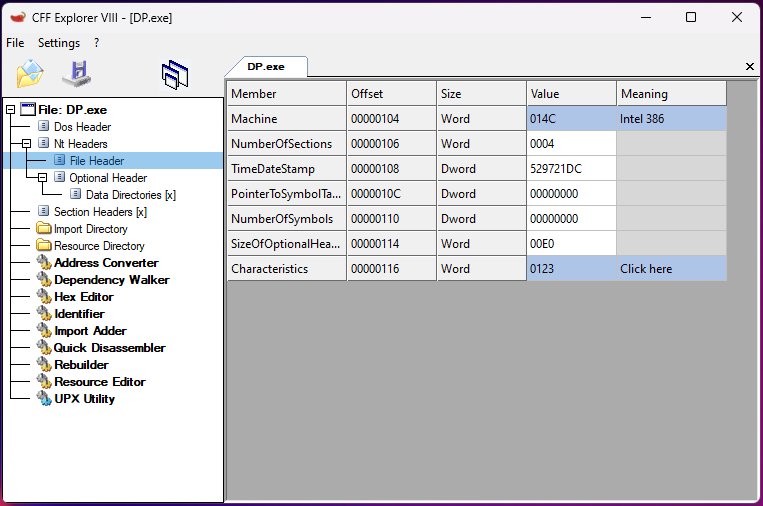
Tick the checkbox where it reads “App can handle > 2GB address space” and click “OK”.
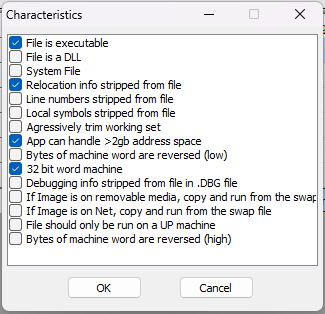
Don’t forget to save your changes in the CFF Explorer main menu!
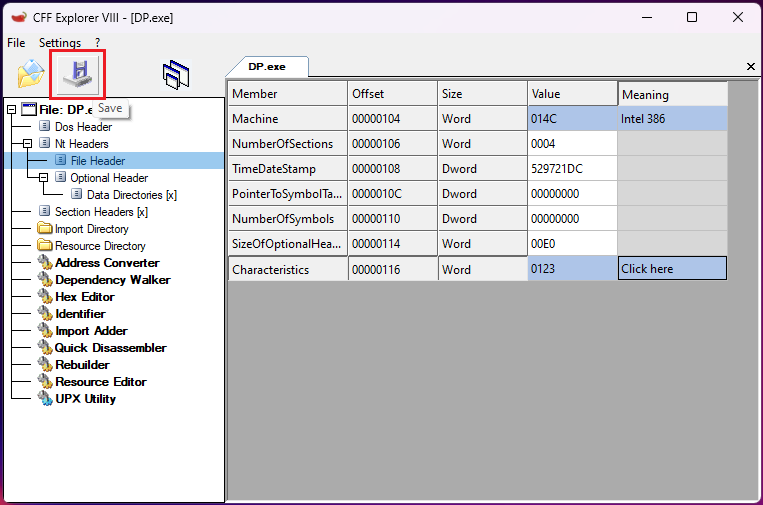
After completing these steps, you’ll still need to run the game under Compatibility Mode. I suggest following Step 2 again if needed. If the game still crashes after applying the patch and using Compatibility Mode, then trying Step 1 again is your best bet (this is what worked for me), so the game may attempt to override the save.
4. Replacement Save File
If all the steps above fail, you will need to download a replacement save file and resume playing from that point. I recommend using this one:
Deadly Premonition PC Replacement Save File (Episode 2 Chapter 9)[archive.org]. Just unzip the file and paste its contents into
C:\Program Files (x86)\Steam\steamapps\common\Deadly Premonition The Director’s Cut\savedata.
!! Achievement hunters be aware!! This save file contains several completed side quests and WILL NOT trigger any achievements related to those side quests.
Conclusion
In conclusion, navigating the myriad issues with the PC port of Deadly Premonition can be a daunting task, particularly for those revisiting the game or experiencing it for the first time. While the port’s numerous flaws are well-documented, this guide aims to provide practical solutions to mitigate some of the more frustrating problems, especially the notorious save corruption bug. By following the outlined steps—replaying previous chapters, experimenting with compatibility modes, applying the 4GB patch, and using replacement save files—players may find a way to bypass or resolve these issues. However, as each player’s experience can vary based on their system setup and game version, this guide should be viewed as a helpful resource rather than a definitive fix. Ultimately, I hope these tips enhance your gameplay experience and help you get the most out of this unique, albeit troubled, title.
And that wraps up our share on Deadly Premonition: The Director’s Cut: Workaround for Chapter 9 Corrupted Save (NO MODS). If you have any additional insights or tips to contribute, don’t hesitate to drop a comment below. For a more in-depth read, you can refer to the original article here by mattburnsred, who deserves all the credit. Happy gaming!
More Deadly Premonition: The Director's Cut Guides