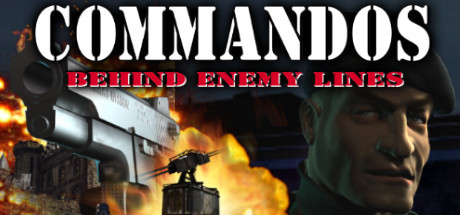Welcome to the Commandos 1 Modern Setup Guide for 2024! In this guide, we will show you how to run Commandos: Behind Enemy Lines on a modern system, allowing you to play in higher resolutions. We will also address commonly encountered issues, such as the lack of sound and low FPS, to ensure a smooth gameplay experience. Let’s get started!
Introduction
I was able to complete every mission of the game with no crashes or game-breaking bugs so it should be stable. Finally, this guide is for the single player campaign of Commandos and I have not tested these fixes on the multiplayer version so you may need to look elsewhere for assistance on that. But some of the fixes in the guide might also work with multiplayer.
Ultimate Fix and High Resolution Patch Installation
- First download and extract this folder with some of the fixes from Kruulos’s guide[kruulos.org] to anywhere on your computer.
- Find “comandos.exe” in that folder and rename it to “commandos.exe”.
- Go to the directory for the legacy version of Commandos. This should be called something like “C:\Steam\steamapps\common\Commandos Behind Enemy Lines\Legacy”.
Now copy “commandos.exe” and “WARGAME.DIR” from the fixes folder over into the legacy game folder. DO NOT do anything to the existing “comandos.exe” in the game folder. If it tells you to overwrite “comandos.exe”, you didn’t correctly change the name of the fixed .exe. But you should overwrite “WARGAME.DIR” if it asks. - Go back to the fixes folder and execute “CommandosResolutionHack.exe”. Navigate to the legacy folder and select your copied over “commandos.exe”.
- You will be prompted to extract “WARGAME.DR”. Go ahead and click yes.
- Don’t press click and “Apply and Run” yet as there are some things that need to be first.
- Go to this website[sites.google.com], and scroll down until you you see a bunch of .WAD files. Download the one that matches your monitor’s resolution then navigate to
“Commandos Behind Enemy Lines\Legacy\DATOS\RECURSOS\BMPS\SYSTEM\GLOBAL”
and copy over your .WAD file into this directory. (Note: I have a 1920×1200 resolution monitor which is not listed on here but I reached out to herbert3000, the creator of these files and he was kind enough to send me a 1920×1200.WAD file. If you want to use it, you can download it here[gofile.io].) - Go back to Herbert’s website and download the .BMP file that matches your resolution and copy over the file into
“Commandos Behind Enemy Lines\Legacy\DATOS\RECURSOS\BMPS\SYSTEM\MISC” - Go to “Commandos Behind Enemy Lines\Legacy\OUTPUT\Comando.cfg” and edit this file by adding these lines at the end:
.SIZE []
.PROFILE []
.DEVELOP 1 - Back to the resolution hack, select your resolution from the drop down menu on the top right and then click apply and run. The game will run automatically and should run at your desired resolution. Exit the game
Now we’ve added our fixed .exe to be played and patched it to run at higher resolutions. The purpose of the .BMP and .WAD files are to scale the main menu and ingame GUI to your desired resolution. The purpose of modifying the .cfg file is to fix save issues. Also in some missions, notably the first one, you may notice glitched graphics to the side of your GUI, this is normal and is due to engine limitations as the game was not designed for higher resolutions back in 1998. This can be simply fixed by adjusting the screen size using + and -.
Configuring Legacy .exe to Run from Steam (Optional)
- Repeat EVERY single step we just did, but for ALL the files in the base game directory for the normal, non-legacy version of Commandos. It should be called something like “C:\Steam\steamapps\common\Commandos Behind Enemy Lines” (Note: Legacy is not in this path).
- Go to Steam, right click Commandos: BEL, and select properties. Go to the General tab and under launch options, type in the path in quotations leading to your “commandos.exe” in the directory for the normal version of the game. After typing in your path, put %Command% with a space right after. My full command looks like this:
“C:\Steam\steamapps\common\Commandos Behind Enemy Lines\commandos.exe” %Command - Close out of properties, launch the game and press “Play Commandos: Behind Enemy Lines”. As soon as the game enters the main menu, exit.
- Go back to the launch options and now type in the path to the legacy version of your game. Mine looks like this:
“C:\Steam\steamapps\common\Commandos Behind Enemy Lines\Legacy\commandos.exe” %Command% - Launch the game once more but now click “Play Legacy Version”. This is very important. If you click “Play Commandos: Behind Enemy Lines” from the previous step here, it might reset all the progress we’ve made and you’ll have to everything all over again.
- (Optional) When launching the game, check “Always use this option” when you have the legacy version selected. This allows you run the legacy version automatically every time you run the game without having to go through the launcher.
You’re probably wondering, what the hell was the point of all that? You may have noticed that before, we had not actually launched the game directly from Steam yet. What we just did was force Steam to directly run the fixed .exe every time the game launches so now we can launch our fixed Commandos game from Steam which lets us log Steam hours and use Steam overlay in game which is very useful if you want quick access to all the hotkeys you need to learn for the game.
So why did we need to modify the base game versions and run it? The answer is, I have no clue. After doing some testing, I learned that pointing directly to the legacy .exe without first modifying and running the base version would give me errors. It requires this specific order of steps and I have no idea why this method works but it gave me the result I wanted so we’ll run with it.
Low FPS Fix
- Go this website[github.com] and download the latest release of DDrawCompat under the assets drop down menu. The file you want will be called something like “DDrawCompat-v0.5.3.zip” but the last few digits of the filename will probably be different if you’re reading this guide in the future as there will be newer releases.
- Unzip this file wherever you want and copy “ddraw.dll” into your legacy game folder.
Conclusion
A few more things to note. You may notice that at the beginning of every mission, a song plays for a few seconds and stops completely for the rest of the mission. I was confused by this too but don’t worry, that’s just how the game is. This game is very challenging so make sure you you learn the important hotkeys for the characters and you should save as much as you need to. Thank you for reading my guide and I hope you have fun with this game.
Files Used in this Guide
Main Menu and GUI files[sites.google.com]
1920×1200 WAD[gofile.io]
DDrawCompat[github.com]
And that wraps up our share on Commandos: Behind Enemy Lines: Commandos 1 Modern Setup Guide 2024 (No sound and low FPS fix). If you have any additional insights or tips to contribute, don’t hesitate to drop a comment below. For a more in-depth read, you can refer to the original article here by Eaglescream, who deserves all the credit. Happy gaming!