Welcome to this guide on modding Cities: Skylines 2! Mods are a great way to enhance your city-building experience. In this guide, you’ll learn how to find, download, and install mods – whether you’re new to user-created content or experienced with modding. So let’s get started!
Downloading Mods
- Choose a Trusted Source: Start by selecting a reputable source for Cities: Skylines 2 mods. There are several popular websites dedicated to hosting these mods. Some popular options include ParadoxMods[paradoxmods.net], NexusMods[nexusmods.com], ParadoxPlaza[mods.paradoxplaza.com] or other dedicated modding websites.

- Browse and Select: Once on your chosen modding platform, browse through the available mods. You can filter or search for specific mods based on your preferences, such as assets, gameplay changes, or visual enhancements.
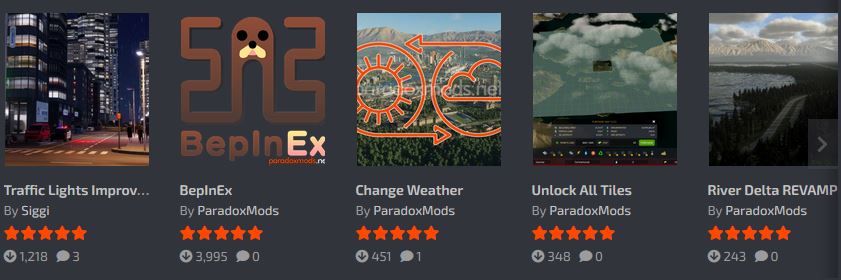
- Select Your Mods: Click on the mod you wish to download. Most modding platforms provide a detailed description, user ratings, and comments to help you make an informed decision.
- Download: Typically there will be a “Download” button or link. Ensure you’ve downloaded the mods you want.
Installing Mods
- Check Prerequisites: At the moment mods only work with the BepInEx framework. So before proceeding, ensure you have BepInEx 6 installed. You can download it from the official BepInEx github[github.com] or your preferred modding platform[paradoxmods.net]. Follow their installation instructions to set up BepInEx correctly. (Basically you just have to move the content of the BepInEx folder into the main Cities Skylines II directory and run the game once.)
- Locate Your Cities: Skylines 2 Directory: Open your file explorer and navigate to your Cities: Skylines 2 installation directory. Typically, this is located in something like “…SteamLibrary\steamapps\common\Cities Skylines II”
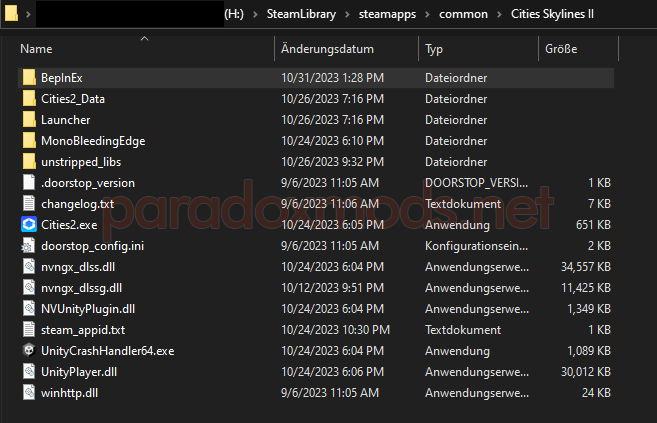
- Access BepInEx Directory: Within the Cities: Skylines 2 directory, locate the “BepInEx” folder. This is basically where you’ll place your mods.
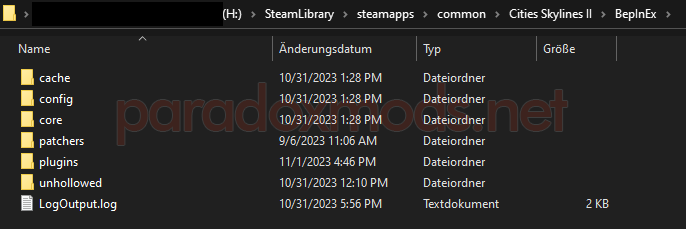
- Install Your Mods: Once you’ve downloaded the mods, they will usually come in a folder format. Place the entire mod folder (containing the mod files) into the “…\Cities Skylines II\BepInEx\plugins” directory.
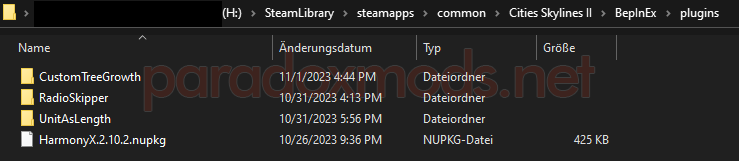
- Check Compatibility: Some mods may require specific versions of Cities: Skylines 2 or other dependencies. Always refer to the mod’s description for compatibility information.
- Start the Game: With the mods installed, launch Cities: Skylines 2. BepInEx will load the mods during startup.
- Manage Mods: You can check the mod logs in the BepInEx Console. You can enable it in the config if it isn’t already.
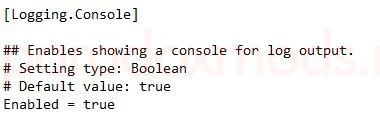 It will look something like this while you are in-game:
It will look something like this while you are in-game:
Conclusion
Since ColossalStudio haven’t released the official modding tools or platform yet, this guide only covered mods running with BepInEx.
I will change this guide accordingly as soon as the C:S2 Developers release them.
And that wraps up our share on How to Download and Install Mods for Cities: Skylines 2. If you have any additional insights or tips to contribute, don’t hesitate to drop a comment below. For a more in-depth read, you can refer to the original article here by Siggi ッ, who deserves all the credit. Happy gaming!
