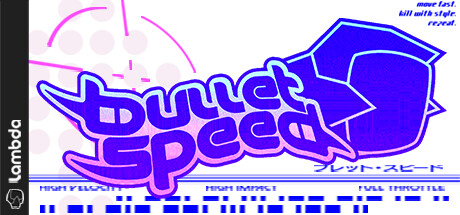Are you ready to take your Bullet Speed gaming experience to the next level? This guide will teach you how to create your own custom maps using Trenchbroom. Please note, this is not a tutorial on how to use Trenchbroom itself.
Install Trenchbroom and the configure it.
The only tested version of Trenchbroom is this one (2023.1): https://github.com/TrenchBroom/TrenchBroom/releases/tag/v2023.1
(feel free to notice me if other versions works)
- Download Trenchbroom 2023.1, unzip the archive and open the games folder.
- Get the BulletSpeed game config folder here:
https://github.com/lambda505/BulletSpeedGameConfig - Copy the folder BulletSpeed in the games folder from Trenchbroom.

If you open threnchbroom now, create a new map and choose BulletSpeed as the game. You will notice that the entities works but that in face there is no texture to import.
- Get the BulletSpeed texture folder here:
https://github.com/lambda505/BulletSpeedGameConfig - Drop the Custom folder in TrenchBroom\defaults\assets.
- You can now import the textures in Trenchbroom.
Point Entities
Define where the players can spawn.
If no spawn point are set the players will spawn at 0,0,0.
Will create a light in the world.
You can choose the color, range and intensity.
Pair it with a block of Animal_23 texture to make a lamp.
Will spawn an object in the world at a set interval.
Object paths:
res://Assets/objects/weapons/Pickable/
- Weapons
- revolver_pickable.tscn
- sniper_pickable.tscn
- smg_pickable.tscn
- rifle_pickable.tscn
- rocket-launcher_pickable.tscn
- grenade-launcher_pickable.tscn
- electrifier_pickable.tscn
- shotgun_pickable.tscn
Ammo - heavy_ammo_pickable.tscn
- light_ammo_pickable.tscn
- explosif_ammo_pickable.tscn
- energy_ammo_pickable.tscn
Refills - health_pickable.tscn
- armor_pickable.tscn
- health_armor_pickable.tscn
For the spawnTimer: Weapons = 45s; Refills = 30s; Ammo = 15s
Brush Entities
- start
- checkpoint
- finish
Create the brush entity.
Apply the right texture.
After export, build and reload it should look like this.
The timer appears on maps with a start brush entity.
- limit
- deathzone
- jump
- speed
- tp
Block the player.
Kill the player
Boost the player upwards
Boost the player forward
Teleport the player from PortalA to PortalB
Load the map in Bullet Speed
Save the map in Trenchbroom wherever you want.
WIN+R and type %appdata%/Godot/app_userdata/Bullet Speed.
Copy the saved map in the custom_maps folder.
In game open the CUSTOM menu.
Select the map in the first dropdown and press build and test.
After generating the map you can quit, select the newly generated map in the second drop down and press play.
And that wraps up our share on Bullet Speed: HOW TO MAKE CUSTOM MAPS WITH TRENCHBROOM. If you have any additional insights or tips to contribute, don’t hesitate to drop a comment below. For a more in-depth read, you can refer to the original article here by Lλmbda, who deserves all the credit. Happy gaming!