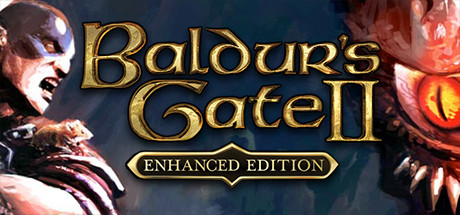If you’re a fan of Baldur’s Gate II and want to enhance your gaming experience with quest mods, you may have noticed that most of them require you to start a new game. But don’t worry, it’s not as difficult as it seems! In this guide, we’ll show you how to install quest mods into an ongoing multiplayer or single player game. We’ll also provide some tips for those who can’t restart their game for various reasons. Keep in mind, these methods only apply to quest mods and not more intensive modifications. So let’s get started and make your game even better!
Step 1 Enable The Console
 The first step is the easiest. Navigate to your documents folder. My computer/My documents/Baldur’s Gate II – Enhanced edition.
The first step is the easiest. Navigate to your documents folder. My computer/My documents/Baldur’s Gate II – Enhanced edition.
Inside you’ll find your INI file called Baldur (see attached picture). Open this file and find the line setting it to 1 from 0.
SetPrivateProfileString(‘Program Options’,’Debug Mode’,’1′)
Note: It can sometimes be a bit of a pain to spot this line amidst the clutter, keep your eyes peeled specifically for “program options” to make it a bit easier.
If you need more help or are using a MAC check out this link here. https://forums.beamdog.com/discussion/61900/how-to-enable-the-console-in-bgee-sod-bg2ee-in-version-2-0-and-later/p1
Step 2 Downloading & Using EEkeeper For Fixes
 You’ll find the program here.
You’ll find the program here. https://sourceforge.net/projects/eekeeper/
1. Download EEkeeper
2. Extract the files into your Baldur’s gate 2 save folder (the same folder with the INI file see previous screenshot in step 1)
———
This program will come in handy with larger mods allowing you to do various things such as add innate spells that might not otherwise install properly or, In other cases, fix bugged quest or things not functioning correctly.
Some mods, for example, give the mage class access to spells innately instead of needing to scribe them but some of them do not account for sorcerer class. In my case I had trouble with the lichdom mod and SCS with its innate sequencers.
With this program, I was able to give my character the innate abilities myself. As will you be able to should you run into issues. (This is especially important to mod specific spells).
Moreover, EEkeeper will allow you to figure out the item code of any item in the game, including mod items, very easily. Meaning if any mod you install requires you to visit a merchant you’ve already visited to buy a specific item (which will subsequently not be in available for purchase in his inventory since you’ve likely visited him before installing the respective mod) this can be used as a workaround. It’s also a great way to fix bugged quest in more vanilla situations where quest items don’t drop or can’t be removed from your inventory.
To make sure EEkeeper is opening the proper files follow these instructions after having installed it with steps one and two.
3. Open the unzipped EEkeeper folder and run the program then click on settings.
4. Click installation directory.
5. Set the installation directory to your steamapps/Baldur’s gate II enhanced edition folder.
6. Set your save directory to whatever saves you’re using in My Documents/Baldur’s gate II Enhanced edition folder. Either SP or MP.
EEkeeper should now be ready to go.
The screenshot above shows highlights a quest item in a mod called “call of the lost goddess” I had issues with. So, to get that item in-game, we would load our save, press spacebar + CTRL (sometimes a couple of times as it doesn’t always register) and type…
C:CreateItem(“AC#WORM2”)
Or you can copy and paste it and use Ctrl+V in-game. Problem solved.
————
This same process can be repeated for specific creatures you may need to spawn and is virtually identical. For example…
So we could go in-game, bring up the console and type…
C:CreateCreature(“AC#W4ASU”)
This will *usually* resolve creature specific issues but not always. For example, Irenicus has many different variations, one for cutscenes, one for spellhold, one for the tree fight and one for the final hell battle.
Luckily, I have yet to encounter a single time where I needed to spawn an NPC, even when the mod required that I talk to a new NPC in an already explored area, they all worked just fine for me in my MP game all of the ones in new areas specific to a mod should work seamlessly as well. But just in case, there you go.
Step 3 Getting Mod Location Area Codes
The above screenshot was taken in MP after I installed the mod here https://www.gibberlings3.net/forums/topic/38129-released-mod-call-of-the-lost-goddess-a-quest-mod-for-bg2ee/ which is a fairly extensive mod with over forty new areas, into our ongoing game, as you can see, the mod author states “You must start a new game” We did not and thus far are having no issues. The bug I mentioned before during the quest was just that. a bug.
I repeat, down in the text box below of the first screenshot, you’ll see the area code. You can retrieve this information by pressing the X key in any area you happen to be in.
Some mods do not have their areas placed into the drop down alongside the vanilla locations, meaning that the only way you can access these areas if they don’t show up on your world map or certain doors don’t spawn, is by directly teleporting to these areas manually.
So, one way you can do this that is fairly simple and won’t require any headache. Firs start a temporary new game in SP or MP, export any character you want in. Skip the OG dialogue with Irenicus (most of it) by hitting esc. Quickly spam through Imoen’s comments. Hit Ctrl+Spacebar and use the upper left box to teleport yourself to the bridge district, then travel to the slums, talk to the shadow thieves to jump start into chapter 2 (so you’re not restricted on the world map) and now you can travel.
So, go wherever you need to go in order to start up the quest mod you want to play, get to the new quest location you can’t access in your ongoing game where things take place, hit X, write down its area code then go back to your ongoing session and teleport your party there.
For example, to start the lost goddess mod, I had to teleport my party using the command…
C:MoveToArea(“AC#W01”)
and then subsequently teleport to the bridge at the start of the district with CTRL-J (which requires that I control all the characters for a brief moment in a MP game).
Note that this teleport function will always slap you into the upper left of an area, which may cause problems if any triggers happen to exist on the map in those areas. Also, if possible, use clairvoyance to help you navigate easier when using the Ctrl+J function to teleport yourself and begin the quest the normal way.
Step 4 Make Backups!!!!
Aside from that everything should work just fine. Here are the mods I installed into my ongoing multiplayer game with no issues save one or two I had to resolve.
1. Lichdom
https://forums.beamdog.com/discussion/88122/lichdom-for-bg2ee-eet-merry-lichmas
2. Tangled Oak Isle
https://forums.beamdog.com/discussion/79831/mod-tangled-oak-isle/p1
3. Dark Tidings
https://www.gibberlings3.net/forums/topic/36739-mod-dark-tidings-a-quest-mod-for-bg2/
5.Whinhill
https://forums.beamdog.com/discussion/86905/mod-the-journey-to-the-whin-hill
6. White Queen
https://forums.beamdog.com/discussion/38825/mod-the-white-queen
7. Call Of The Lost Goddess
https://www.gibberlings3.net/forums/topic/38129-released-mod-call-of-the-lost-goddess-a-quest-mod-for-bg2ee/
Number seven (call of the lost goddess) and Number four (Ravenloft) are by far the most extensive and fun IMO. GL and have fun!
And that wraps up our share on Baldur’s Gate II: Enhanced Edition: Installing Quest Mods Into An Ongoing MP/SP Game. If you have any additional insights or tips to contribute, don’t hesitate to drop a comment below. For a more in-depth read, you can refer to the original article here by Evil Tendencies, who deserves all the credit. Happy gaming!