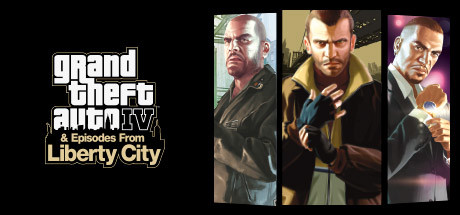Easily add your own music to GTA IV’s Independence FM on Steam Deck with this step-by-step guide. It covers configuring Proton, managing Linux file paths, and fixing common issues to ensure a seamless custom radio experience.
Intro & Disclaimer
Setting up Proton GE
So, here we go:
- Switch your Steam Deck to a Desktop Mode. And navigate to Discover Application. In a search field at the top type ProtonUp-Qt, and then install it. This application allows to install and manage Proton-GE for Steam.
- Launch this application, you can do it right from Discover Application by pressing “Launch” on the top right corner. In the dialog box that pops up, click Add version.
- In next window choose Compatibility Tool – GE Proton, and the latest version available, for me it is GE-Proton9-20. And then click Install.
- Right after installation you should restart your Steam (you can find Steam Icon in the tray on your taskbar), and then, navigate to your GTA IV, and set the “Force the use of a specific Steam Play compatibility tool”, and choose the Proton-GE version, which you installed in a previous step. And double check it later, when you back in Gaming Mode.
And that’s it. Now we can navigate to our GTA IV User Music folder, which should be located somewhere at path below, and place your music there:
/home/deck/.steam/steamapps/compatdata/12210 (this folder could have a different digit name, just try every one you have there) /pfx/drive_c/users/steamuser/My Documents/Rockstar Games/GTA IV/User Music/Important, try to place more than 3-5 songs. Someone told me, that less than 3 songs won’t work.Next, you can try to go back to the game mode and launch GTA IV (check from Gaming mode that you have the correct Proton in the compatibility settings, just in case). The game can take a long time to launch, give it time, it took me about 5-10 minutes, just trust the process and wait. And if the game launched for you, go to the audio settings, and perform a Quick and Global scan so that the game detects your tracks. If everything worked for you, congratulations. If you get an error when launching GTA IV, read this guide further:
Windows 7 & 8 Launcher Error
- Switch your Steam Deck to a Desktop Mode once again. Here in a Discovery Application we need to find another application named Protontricks. If you are familiar enough with Linux, you may know Winetricks, so Protontricks it is literally the same thing but for Proton. With that think we will make GTA IV think that we are launching it from Windows 10. So install this application and follow the next instructions.
- After you launch it, you’ll see every game installed on your Steam Deck. Choose the GTA IV.
- After that, choose Select the default wineprefix
- Then choose Change Settings.
- And then choose win10 and click OK.
And that’s it! Now you can proceed to your Gaming Mode and try launch GTA IV once again. It may re-install Social Club, and you probably have to login into your account once again. And don’t forget to perform a Quick and Global scan. Enjoy your game.
Outro
And that wraps up our share on Grand Theft Auto IV: The Complete Edition: GTA IV Independence FM: Steam Deck Fix. If you have any additional insights or tips to contribute, don’t hesitate to drop a comment below. For a more in-depth read, you can refer to the original article here by Onkul, who deserves all the credit. Happy gaming!