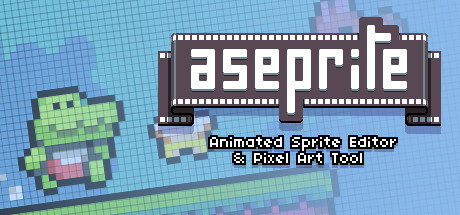In this guide, you will learn how to make your images bigger without losing their sharp edges. This is called upscaling and the end result will have sharp edges without any blurring. Keep reading to find out how!
The why
The what
The how
/\
|
It’s really small, the actual resolution is 8×8. It’s the same image as the one you see in the post title though!
Step 1 – opening the image

Step 2 – copying the image

Step 3 – creating a new file

Step 4 – calculating the new resolution
Pick an integer greater than 2 based on how much larger you want the resolution to be.
Here’s a handy formula to get the minimum number you should multiply the resolution by:
\(\left\lceil \max \left(\frac{target_res_X}{current_res_X},\ \frac{target_res_Y}{current_res_Y}\right)\right\rceil \)
Replace the X and Y for the target and current resolutions and paste it into an online calculator (Geogebra works) to get the result. Then, multiply X and Y respectively by the number you got from that equation (or the number you picked at random).
In my case, I have to multiply X and Y by 25, so I get 25×8=200 for each.
Type in the new resolution, and click OK.
Step 5 – pasting the image

Step 6 – resizing the image

Step 7 – framing the image

Step 8 – saving the image
Don’t forget to change the file type to a common format like PNG or GIF before clicking save!

Done!

And here’s the result:

And that wraps up our share on Aseprite: How to increase image resolution and keep sharp edges. If you have any additional insights or tips to contribute, don’t hesitate to drop a comment below. For a more in-depth read, you can refer to the original article here by 0x33, who deserves all the credit. Happy gaming!