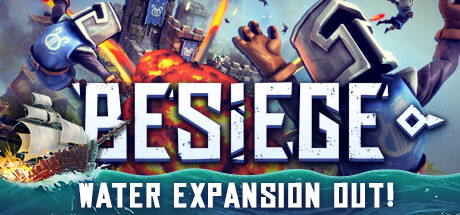Looking to play Besiege on your PC with a controller? Look no further! This guide will provide you with step-by-step instructions to help you get started using joytokey. Let’s dive in!
Step-by-step Instructions: Play Besiege with a controller on PC (using joytokey)
2. Run joytokey, click “File(F)”, then “New”, then type BESIEGE when it asks you to name the profile
3. Still in joytokey, click “File(F)”, then “Open config data folder in explorer”
4. Find and open/edit the BESIEGE.cfg file we created in step 2
5. Exit the joytokey program (to ensure the new profile is recognized the next time we launch joytokey)
6. Navigate to my sample machine in the Steam Workshop to subscribe to it:
Base Game Only Version (no DLC required)
Search JTK-BG-BIGBIRDIII-BMBR+RVR or find it via web browser: https://steamcommunity.com/sharedfiles/filedetails/?id=3259150487)
Splintered Sea Version (DLC required)
Search JTK-SS-BIGBIRDIII-BMBR+VSL or find it via web browser: https://steamcommunity.com/sharedfiles/filedetails/?id=3259152167
7. Scroll down to the next section of this guide to find the custom joytokey configuration profile for an xbox controller on pc, and copy the contents from “[General]” to “DefaultTemplateId=“
8. Paste everything into BESIEGE.cfg (overwriting anything else in that file since the goal is to have an exact replica of my BESIEGE.cfg)
9. Save BESIEGE.cfg
10. Launch joytokey, click BESIEGE on the left-hand side (profile selection area), if it isn’t already selected.
11. Launch Besiege, load the machine, play around with your controller. All the buttons for my sample machines are listed in the key mappings section within the Besiege editor, and also on the workshop item’s description.
HOW TO: Create a custom controller profile within joytokey
To be clear, the joytokey config profile below is the only one you’ll ever need to pilot any machine with a controller; You’d only need to customize the button mappings in your actual creations (or edit ones you’ve downloaded) so they match what joytokey is expecting.
Example:
In Besiege, ARROW-UP (by default) makes wheels spin forward.
With our custom profile in joytokey, ARROW-UP is tied to the right trigger (RT)
Pressing RT in-game makes a wheel spin forward.
These can all be customized of course, if you want to press up to drive forward instead, you’d set the in-game controls to T (since joytokey understands L-STICK-UP to mean T).
It’ll make sense once you start playing around with everything.
Here’s the custom joytokey configuration profile for an xbox controller on pc
————————————————————-
[General]
FileVersion=70
NumberOfJoysticks=2
NumberOfButtons=32
DisplayMode=2
UseDiagonalInput=0
UseDiagonalInput2=0
UsePOV8Way=0
RepeatSameKeyInSequence=0
Threshold=180
Threshold2=180
KeySendMode=0
SoundFile=
ImageFile=
VibrationSpeed1=0
VibrationSpeed2=0
VibrationDuration=0
[ButtonAlias]
Button21=4, -1, -1
Button22=5, -1, -1
Button23=6, -1, -1
Button24=7, -1, -1
[Joystick 1]
Axis1n=1, 25:46:00:00, 0.000, 0, 0 ##L-STICK-LEFT
Axis1p=1, 27:48:00:00, 0.000, 0, 0 ##L-STICK-RIGHT
Axis2n=1, 54:00:00:00, 0.000, 0, 0 ##L-STICK-UP
Axis2p=1, 47:00:00:00, 0.000, 0, 0 ##L-STICK-DOWN
Axis3n=2, -50, 0, 0, 0, 0, 1, 0.000, 0, 95, 1.0, 100, 0, 0, 0, 0 ##R-STICK-LEFT (CAMERA CONTROL)
Axis3p=2, 50, 0, 0, 0, 0, 1, 0.000, 0, 95, 1.0, 100, 0, 0, 0, 0 ##R-STICK-RIGHT (CAMERA CONTROL)
Axis4n=2, 0, -50, 0, 0, 0, 1, 0.000, 0, 95, 1.0, 100, 0, 0, 0, 0 ##R-STICK-UP (CAMERA CONTROL)
Axis4p=2, 0, 50, 0, 0, 0, 1, 0.000, 0, 95, 1.0, 100, 0, 0, 0, 0 ##R-STICK-DOWN (CAMERA CONTROL)
POV1-1=7, 7, 225, 49:0:0:0, 38:0:0:0, 57:0:0:0, 912:0:0:0, 95, 100, 0.000, 0, 0, 20, 0 ##D-PAD-UP
POV1-3=7, 7, 225, 4C:0:0:0, 36:0:0:0, 44:0:0:0, 0:0:0:0, 95, 100, 0.000, 0, 0, 20, 0 ##D-PAD-RIGHT
POV1-5=7, 7, 225, 4B:0:0:0, 35:0:0:0, 53:0:0:0, A12:0:0:0, 95, 100, 0.000, 0, 0, 20, 0 ##D-PAD-DOWN
POV1-7=7, 7, 225, 4A:0:0:0, 37:0:0:0, 41:0:0:0, 0:0:0:0, 95, 100, 0.000, 0, 0, 20, 0 ##D-PAD-LEFT
Button01=7, 3, 225, 31:0:0:0, 5A:0:0:0, 0:0:0:0, 0:0:0:0, 95, 100, 0.000, 0, 0, 20, 0 ##A
Button02=7, 3, 225, 32:0:0:0, 58:0:0:0, 0:0:0:0, 0:0:0:0, 95, 100, 0.000, 0, 0, 20, 0 ##B
Button03=7, 3, 225, 33:0:0:0, 43:0:0:0, 0:0:0:0, 0:0:0:0, 95, 100, 0.000, 0, 0, 20, 0 ##X
Button04=7, 3, 225, 34:0:0:0, 56:0:0:0, 0:0:0:0, 0:0:0:0, 95, 100, 0.000, 0, 0, 20, 0 ##Y
Button05=7, 7, 225, 52:0:0:0, 55:0:0:0, BD:0:0:0, 0:0:0:0, 95, 100, 0.000, 0, 0, 20, 0 ##L1/LB
Button06=7, 7, 225, 59:0:0:0, 4F:0:0:0, BB:0:0:0, 0:0:0:0, 95, 100, 0.000, 0, 0, 20, 0 ##R1/RB
Button07=7, 5, 0, 70:70:0:0, 39:0:0:0, 30:0:0:0, 30:0:0:0, 95, 100, 0.000, 0, 0, 20, 0 ##SELECT (CYCLE CAMERA)
Button08=1, 20:00:00:00, 0.000, 0, 0 ##RESTART SIM
Button11=1, 28:00:00:00, 0.000, 0, 0 ##DRIVE REVERSE
Button12=1, 26:00:00:00, 0.000, 0, 0 ##DRIVE FORWARD
Button21=8, 50.000000, 50.000000, -1, 0, 0, 0, 0, 0, 0, 0.000, 0, 0 ##MOUSE MOVE LEFT (SPRING MODE)
Button22=8, 50.000000, 50.000000, 1, 0, 0, 0, 0, 0, 0, 0.000, 0, 0 ##MOUSE MOVE RIGHT (SPRING MODE)
Button23=8, 50.000000, 50.000000, 0, -1, 0, 0, 0, 0, 0, 0.000, 0, 0 ##MOUSE MOVE UP (SPRING MODE)
Button24=8, 50.000000, 50.000000, 0, 1, 0, 0, 0, 0, 0, 0.000, 0, 0 ##MOUSE MOVE DOWN (SPRING MODE)
Button09=1, 42:00:00:00, 0.000, 0, 0
Button10=1, 4E:00:00:00, 0.000, 0, 0
DefaultDisplayName=
DefaultTemplateId=
HOW TO: Downloading Machines and Other Creations via Steam Workshop
Find the workshop item you want, click Subscribe
Besiege downloads everything automatically in the background.
All subscribed workshop items appear in the (Load Creations Menu > Workshop Items) within Besiege
You may discover some workshop items are incomplete or are missing parts (usually out of date), look/behave differently than your own creations (mods), or have prerequisites (DLC parts or mods).
Establishing a naming convention for controller creations
For Besiege (Base Game)
JTK-BG-CREATOR-MACHINENAME
For Besiege (Splintered Sea)
JTK-SS-CREATOR-MACHINENAME
Otherwise, that’s the end of the guide. Have fun playing the game with a controller!
Feel free to reach out if you have any questions.
And that wraps up our share on Besiege: Play Besiege with a controller on PC (using joytokey). If you have any additional insights or tips to contribute, don’t hesitate to drop a comment below. For a more in-depth read, you can refer to the original article here by BigBirdIII, who deserves all the credit. Happy gaming!