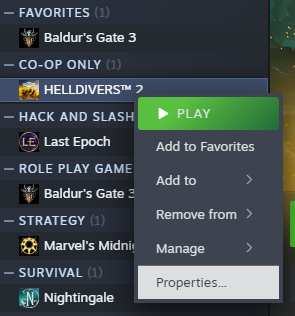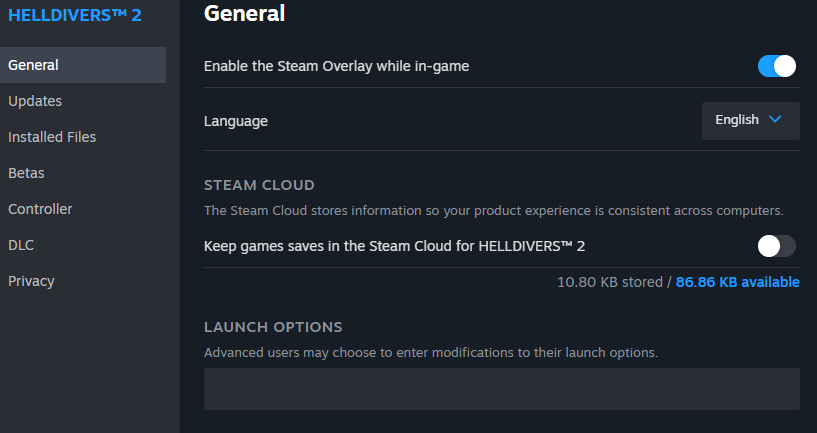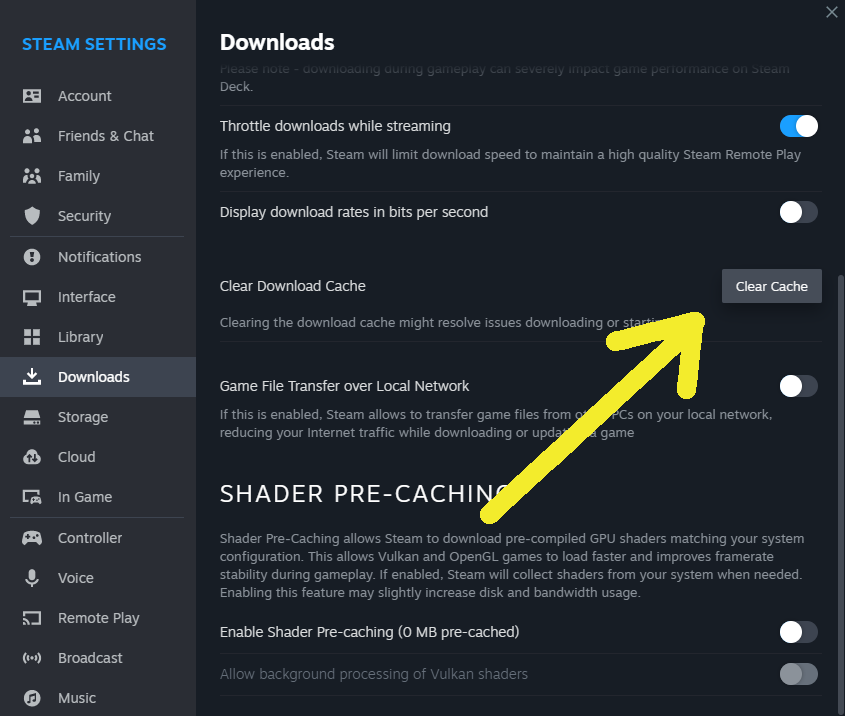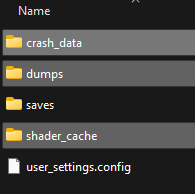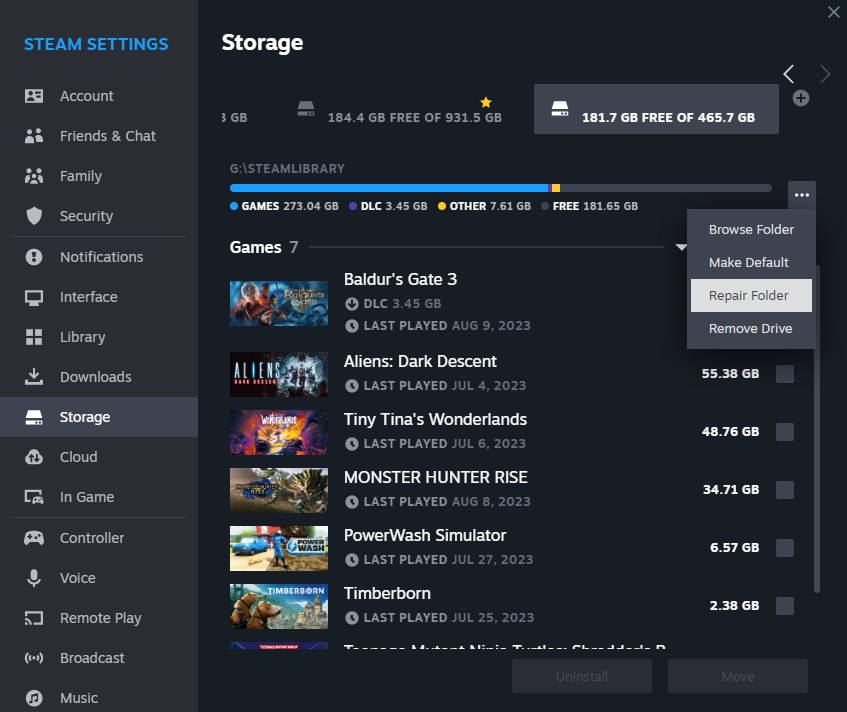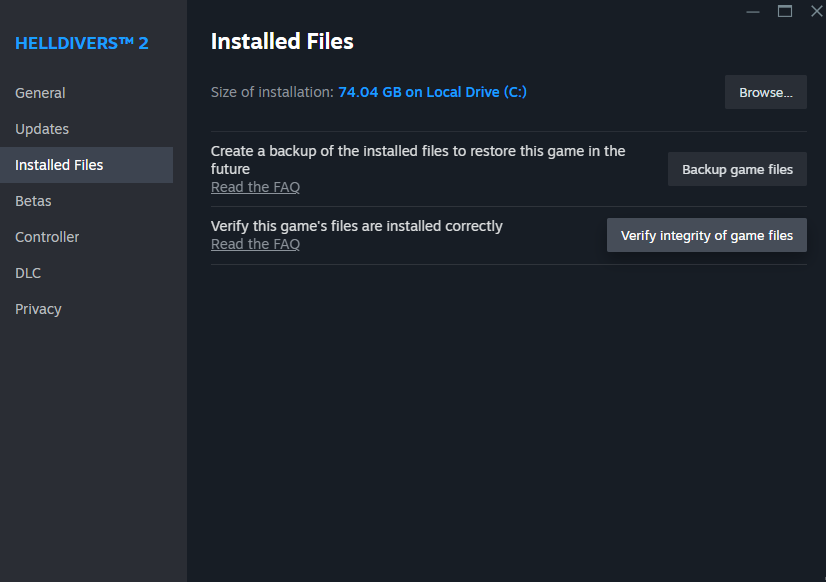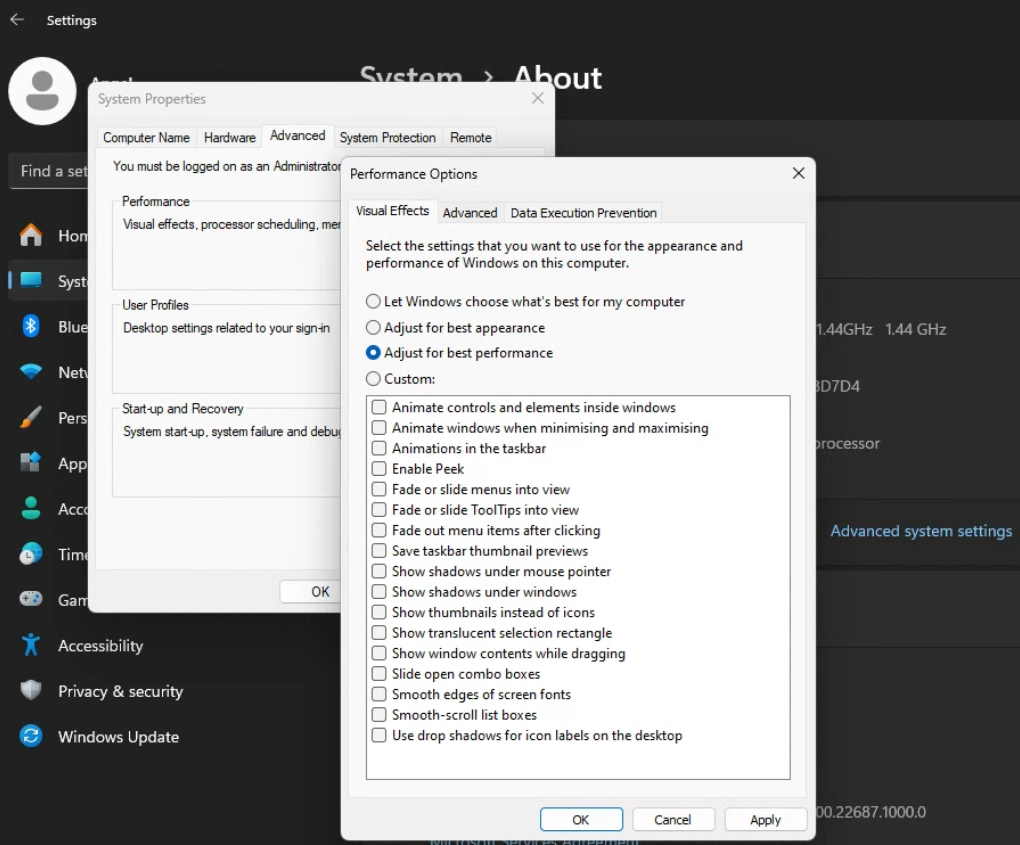Attention, all Helldivers 2 players! In this guide, we will provide you with 5 simple steps to follow in order to ensure a smooth gameplay experience with every patch and update. By following these steps, you can avoid any potential issues and enjoy the game to its fullest. Let’s dive in and get your Helldivers 2 game running smoothly!
Helldivers 2 Update Routine
Right-click on the game in your Steam Library -> select Properties
Disable Steam Cloud for Helldivers 2
Open Steam Settings from the main menu of Steam
Go to Downloads tab, Clear Download Cache and disable Shader Pre-Caching below
The easiest and also cleanest way to do it starts with you restarting your PC. You have to use “Restart” as just shutting down the PC over night will not count unless you are using advanced Windows user settings.
Enter
either in your Windows Explorer address bar or via Run (WIN+R)
(it is a shortcut to C:\Users\YourWindowsUsername\AppData\Roaming)
and go to the subfolder ..\Arrowhead\Helldivers2
there you delete everything except the saves folder and user_settings.config file.
Open Steam Settings from the main menu of Steam
Go to the Storage tab, select the drive on which your game is installed, then pick the Repair Folder option from the menu (the three dots “…”)
Right-click on the game in your Steam Library -> select Properties
Go to the Local Files tab and select Verify integrity of game files
Additionally I recommend using ISLC as described here (optional)
https://steamcommunity.com/sharedfiles/filedetails/?id=3223025516
While it is optional, that and running the game in windowed mode with Borderless Gaming (freeware) have proven to improve stability and performance of the game significantly.
If you repeat the steps before every update, you can be certain that you will never run into update related issues.
More Tips to Improve Performance
- increase GPU shader cache to 10 GB minimum
- run PC in maximum performance mode (poweroptions)
- select for the game graphics in Windows settings best performance (System -> Display -> Graphics -> select Helldivers 2 and make sure it runs in High Performance mode only, selecting the correct GPU)
- assign 16 GB minimum virtual memory
- run the game with higher CPU priority than normal
- set in Windows’ advanced settings performance mode while playing
System -> About -> Advanced System Settings -> Performance
You might be surprised what difference it could make on most PCs ~

And that wraps up our share on HELLDIVERS™ 2: Helldivers 2 Update Routine. If you have any additional insights or tips to contribute, don’t hesitate to drop a comment below. For a more in-depth read, you can refer to the original article here by アンジェル, who deserves all the credit. Happy gaming!