“Having trouble using your steering wheel or gear shifter in DiRT 4? Tired of constantly reconfiguring your input or dealing with devices that won’t work? Look no further – this guide has a fix for most unsupported sim devices. Say goodbye to those pesky problems and start using your favorite wheel or shifter in no time.”
Intro.
In this guild you likely be able to say goodbye to all those problems and be able to use that wheel/shifter you so have with the fix i know of that it seems only me and 3 other people ever know about this fix. Yep its sort of a fix that hasn’t been shared enough around and is a pain to find googling. But as said before am here to make that information on the fix far more public and easier to find for others by posting it here. The way it should be more so for anyone trying to play this game in say 2035 and so on where most of these old devices would be much harder to get a hold of.
The supported sim wheels and shifters for Dirt 4.
And if your device is listed bellow as well as any of the addons your using then there is a good chance your having other problems with your drivers or perhaps you just might need to buy a new device sadly, or in other words this guild isn’t the fix your looking for. So please make sure your setup isn’t listed here before applying the fix, as said and made very clear even the title of this guild this fix is only for unsupported setups only.
• Logitech Driving Force EX/RX
• Logitech Driving Force Pro
• Logitech G27 Racing Wheel
• Logitech G920 Racing Wheel
• Microsoft Sidewinder Force Feedback Wheel
• Thrustmaster F430 Force Feedback Racing Wheel
• Thrustmaster RGT FF Pro
• Thrustmaster T150
• Thrustmaster T500 PS
• Thrustmaster TMX Force Feedback
• Fanatec ClubSport Wheel Base v1
• Fanatec ClubSport Wheel Base v2.5
• Fanatec CSR Elite Wheel
• Fanatec Porsche 911 GT3 Wheel
• Fanatec Porsche 911 Turbo Wheel
• SimXperience AccuForce Pro
Add Ons
• Fanatec CSL Elite Pedals
• Fanatec Clubsport Pedals V2
• Fanatec CSR Pedals
• Fanatec Clubsport Steering Wheel Formula
• Fanatec CSL Steering Wheel P1 for Xbox One
• Fanatec ClubSport USB Adapter
• Thrustmaster – 599XX EVO 30
• Thrustmaster – Ferrari GTE
• Thrustmaster 2-Pedal Pedal Set
• Thrustmaster TH8 RS Shifter
• Thrustmaster T.RJ12 USB Adapter
• Logitech G29 Racing Wheel
• Thrustmaster T100
• Thrustmaster T300 PS
Add Ons
• Thrustmaster – 599XX EVO 30
• Thrustmaster – Ferrari GTE
• Thrustmaster 2-Pedal Pedal Set
• Thrustmaster T3PA Pro pedals
• Fanatec CSL Elite Wheel
• Fanatec ClubSport Wheel Base v2.5
• Thrustmaster Ferrari 458 Spider Racing
• Thrustmaster TX
Add Ons
• Fanatec CSL Steering Wheel P1 for Xbox One
• Fanatec CSL Elite Pedals
• Fanatec Clubsport Pedals V2
• Fanatec CSR Pedals
• Fanatec ClubSport Shifter (SQ)
• Thrustmaster – F1
• Thrustmaster – 458 Italia
• Thrustmaster TH8A Shifter
• Thrustmaster T3PA Pedals
Other ( tbh idk why its labeld as a other but it is )
• MadCatz Pro Racing
Didn’t see your device listed then please now read the steps to go about fixing your unsupported device to work with the game.
(The fixing begins) Step 1
Write it down somewhere in case you think your gonna forgot to make it easier on yourself.
Now in cause you really want to know what we be doing to fix your unsupported device it be to trick the game into making your wheel supported, by tricking it to apply the profile of that device to your own this makes the game think your using that device when in realty your not.
So now you know why you had to pick a supported device from the list above, since we will be using it to trick the game to apply those profiles to you since the unsupported profile given, hardly lets you play in peace as some have reported even having to assign the buttons and pedals and such over and over again just to play every time they load up the game.
BTW you could create a whole new profile for the game without overwriting existing profiles, but that starts to get advance even i don’t understand how to do or have a need to do so, as already have a supported device for this game personally, so to keep this guild for even the most un knowledgeable pc users and easy to follow along for all users, we will not be going over how to create a brand new profile for this game here. If you like you could try that on your own but wouldn’t recommend it for most users.
Step 2
Then right click on your device your looking to use that has been causing you problems. Go to properties then a new window will show it will be on the genre tab, you need to change it to the detail tab.

After that, there be a drop down box name property, click on that and look for hardware ids option and to choice that.
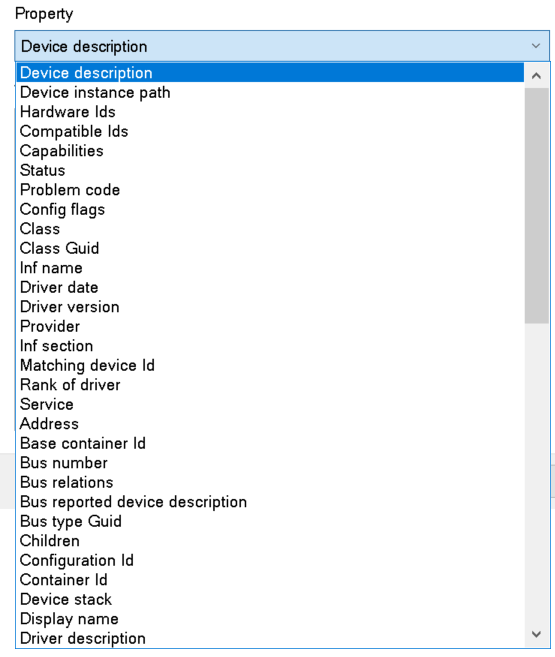
Once you do that the value box below the drop down should display a bunch of values, but more so the the value we need to fix your device for the game to work. The values displayed would look something alike this below.
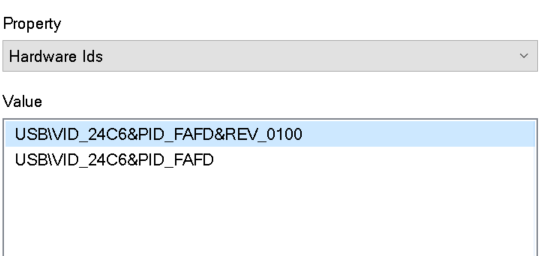
Once you found that value of your device, you’re gonna need to write down are the four digits after VID_ and PID_ . Make sure you know what one is what, as when we use these digits strings. We need to know what one is vid and what is pid, like vid_ = C29A and pid_ = 046D . Trust me it this will come back really soon.
Step 3
From there make a backup of what you see in that folder or the whole device folder just in case, as you don’t wanna mess it all up you know or live on the edge and don’t make a backup. Once you made a copy backup (or not) of the files you may open up device_defines.xml in a text editor like notepad or what ever you may prefer to use.
Then head to that device you picked in step 1 of that most similar button layout to your own device. If you didn’t and just skipped step 1 for what ever reason please do it now at least.
This is amount of buttons and what the buttons are like. All the wheels listed in this file are all the supported ones for the game, if you find it messy to read please scroll back to the near top of this guild for a much cleaner read of the device supported.
Now that you found or already knew what one you’ve choice, your gonna do is put that vid_ and pid_ of your own device’s id into the start of that string of values of that replacement device you have choice to overwrite into.
This is where the knowing what digit comes in to play, as the string value goes pid first then vid. So as my example the ID would look like this bellow with a showcase of what you should be doing within the device_defines.xml file using the Logitech G29 string as the example.
What it was.
device id=”{C24F046D-0000-0000-0000-504944564944}”
What it is now changed to.
device id=”{046DC29A-0000-0000-0000-504944564944}”
Yours will likely highly would be different four digits as well as perhaps different ends of the string of code. But you should get the point what your changing and what your not touching of the line of code within the file.
Step 4
Only little warning if you so happen in the future to get the device you overwrite to fix your other device and you had steam cloud on then to re fix it, your gonna have to turn off steam cloud at least temporarily if you prefer to have it on and delete the device_defines.xml then do a steam verfile check or run the game and the file should be recreated back to default before you applied this fix.
You could also do this as a way to refix your mistake if you didn’t make a backup when i said it would be best.
If you get a whole new device then sadly you must repeat the steps all over again sadly for ever time you change out your hardware out with another. unless it already is a supported device then there is no need to repeat the guild. As said above if its the same device you used to overwrite then it be best to use your backup or force reset it by making the device_defines.xml file be recreated from scratch again.
Outro
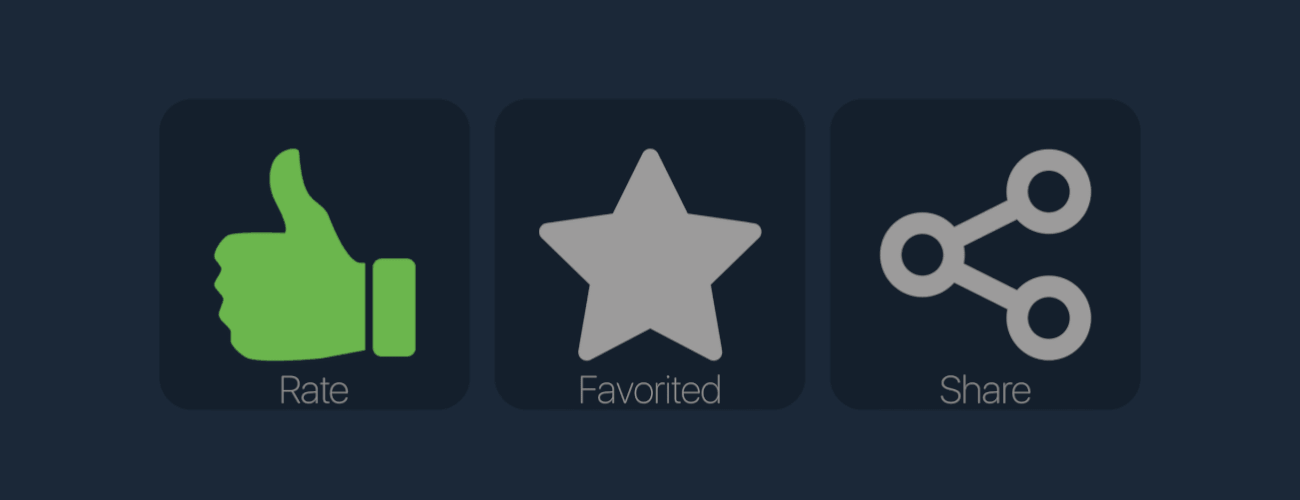
Have fun rallying on that newer or old device your using if you have any further issues or questions doing this guild or after, don’t be shy to comment bellow. As long as am still breathing i wouldn’t mind trying to help you further as much as i can.
For other problems then sorry i wish you luck on getting it sorted.
Goodbye and have a wonderful rest of your day. Go out there and be that epic rally cat you know you are to be :3.
And that wraps up our share on DiRT 4: Unsupported Steering Wheel / Shifter Fix. If you have any additional insights or tips to contribute, don’t hesitate to drop a comment below. For a more in-depth read, you can refer to the original article here by [💙]~ Brithco ~[💙], who deserves all the credit. Happy gaming!
