Are you struggling with your new STAR WARS™ Starfighter™ game? Don’t worry, this guide has got you covered. I will go through common problems and provide solutions for a smoother and more enjoyable gaming experience. Don’t forget to like and let’s get started!
1] HOW TO SAVE
Every time you enter the game you may be asked:
You have no game loaded.
would you like to load or
create a game?
press Enter
Next we move on to creating a save.
Many people think that this is a download, but it is not, this is a text field, you can only write in ENG letters. Name the save and press Enter


our save is ready
2] CONTROLS
W Acceleration
S Brake
E Turn left
R Turn right
Num 0 Roll Modifier
Weapons/Aiming:
LKM/Space Lasers
PKM/C Additional firearms
Q Zooming in on the camera
X Ship targeted (manual)
A Cycle to nearest target on left (auto)
D Cycle to the nearest target to the right (auto)
Miscellaneous:
` Change camera view
1 “Report” command
2 Command “Attack current target”
3 Command “Protect current target”
4 Command “Cover Me”
ESC Pause
3] MAKE Full HD 1080p
HKEY_LOCAL_MACHINE\SOFTWARE\Wow6432Node\LucasArts Entertainment Company LLC\Star Wars Starfighter\1.0\Renderers\Direct3D or OpenGL
Select the file DefaultWindowed click on it and change the value from “0” to “1”, ready.
For Full HD resolution, create a text document called fix.reg
We write this command:
ATTENTION in this line is a personalized path to the Steam location, in order for this command to work, write your Steam location path on disk
[HKEY_LOCAL_MACHINE\SOFTWARE\Wow6432Node\lucasarts entertainment company llc\star wars starfighter\1.0]
“cdpath”=”C:”
“classlibs”=”E:\\Steam\\steamapps\\common\\Star Wars Starfighter\\Game”
“debugfont”=”default”
“display”=”Primary Display Driver”
“exituionl1″=”true”
“gamearc”=”starfighter.game”
“gamedir”=”E:\\Steam\\steamapps\\common\\Star Wars Starfighter\\Game”
“guid”=”{00000000-0000-0000-0000-000000000000}”
“install game path”=”E:\\Steam\\steamapps\\common\\Star Wars Starfighter\\Game”
“install path”=”E:\\Steam\\steamapps\\common\\Star Wars Starfighter”
“launcher”=”E:\\Steam\\steamapps\\common\\Star Wars Starfighter\\Starfighter.exe”
“multimonitor”=”false”
“packages”=”E:\\Steam\\steamapps\\common\\Star Wars Starfighter\\Game\\resource.pak;E:\\Steam\\steamapps\\common\\Star Wars Starfighter\\Game\\english.pak”
“source dir”=”C:\\”
“source path”=”C:”
“uninstallstring”=”E:\\Steam\\steamapps\\common\\Star Wars Starfighter\\{0C321D1F-2262-42C2-94C5-5E5765507C72}\\Setup.exe”
“debuglines”=dword:00000023
“installed”=dword:00000002
“installtype”=dword:00000001
“registration”=dword:00000002
[HKEY_LOCAL_MACHINE\SOFTWARE\Wow6432Node\lucasarts entertainment company llc\star wars starfighter\1.0\inputdevices]
“JoystickName”=”Controller (XBOX 360 For Windows)”
“Instance GUID”=”{E9830D50-E09F-11e5-8001-444553540000}”
“Saved GUID”=”{E9830D50-E09F-11e5-8001-444553540000}”
“Playstation 2″=” , 11013, 11014, 11015″
“exclusivemouse”=”True”
“windows 9x”=”LECDXInput, 11001, 11007, 11004”
“windows nt 4″=”LECDX3Input, 11009, 11011, 11010”
“windows nt 5″=”LECDXInput, 11001, 11007, 11004”
“controller”=”Custom”
“btn_x”=”0”
“btn_o”=”1”
“btn_r2″=”2”
“btn_l2″=”3”
“btn_joyr”=”4”
“btn_down”=”POV Left”
“btn_right”=”8”
“btn_r1″=”5”
“btn_triangle”=”9”
“btn_square”=”6”
“btn_left”=”POV Up”
“btn_up”=”POV Down”
“btn_l1″=”255”
“btn_joyl”=”255”
“btn_select”=”POV Right”
“btn_start”=”7”
“axisyaw”=”X”
“axispitch”=”Y”
“axisboostbrake”=”255”
“axisroll”=”Rx”
“flip y”=”False”
“mouse sensitivity”=dword:00000032
“numjoysticks”=dword:00000001
“nummouses”=dword:00000001
“numkeyboards”=dword:00000001
“progkey_0″=dword:00000039
“progkey_1″=dword:0000002d
“progkey_2″=dword:00000020
“progkey_3″=dword:0000002e
“progkey_4″=dword:00000010
“progkey_5″=dword:00000002
“progkey_6″=dword:00000003
“progkey_7″=dword:00000004
“progkey_8″=dword:00000005
“progkey_9″=dword:000000ff
“progkey_10″=dword:0000001f
“progkey_11″=dword:000000ff
“progkey_12″=dword:00000011
“progkey_13″=dword:00000001
“progkey_14″=dword:00000029
“progkey_15″=dword:00000052
“progkey_16″=dword:000000ff
“progkey_17″=dword:000000cb
“progkey_18″=dword:000000cd
“progkey_19″=dword:000000d0
“progkey_20″=dword:000000c8
“progkey_21″=dword:00000013
“progkey_22″=dword:00000012
[HKEY_LOCAL_MACHINE\SOFTWARE\Wow6432Node\lucasarts entertainment company llc\star wars starfighter\1.0\music]
@=”,23009″
[HKEY_LOCAL_MACHINE\SOFTWARE\Wow6432Node\lucasarts entertainment company llc\star wars starfighter\1.0\renderers]
[HKEY_LOCAL_MACHINE\SOFTWARE\Wow6432Node\lucasarts entertainment company llc\star wars starfighter\1.0\renderers\direct3d]
“description”=”DirectX 8 Renderer”
“windows 9x”=”LECDirect3D, 12011”
“windows nt 5″=”LECDirect3D, 12011”
“defaultadapter”=dword:00000000
“defaultcolordepth”=dword:00000020
“defaultheight”=dword:00000438
“defaultwidth”=dword:00000780
“defaultwindowed”=dword:00000000
[HKEY_LOCAL_MACHINE\SOFTWARE\Wow6432Node\lucasarts entertainment company llc\star wars starfighter\1.0\renderers\opengl]
“description”=”OpenGL 1.2 Renderer”
“windows 9x”=”LECOpenGL, 12008”
“windows nt 4″=”LECOpenGL, 12008”
“windows nt 5″=”LECOpenGL, 12008”
“defaultcolordepth”=dword:00000020
“defaultheight”=dword:00000438
“defaultwidth”=dword:00000780
“defaultwindowed”=dword:00000001
“Playstation 2″=” , 12009″
[HKEY_LOCAL_MACHINE\SOFTWARE\Wow6432Node\lucasarts entertainment company llc\star wars starfighter\1.0\resources]
“autocacheflush”=”True”
“maxcache”=dword:00800000
[HKEY_LOCAL_MACHINE\SOFTWARE\Wow6432Node\lucasarts entertainment company llc\star wars starfighter\1.0\sound]
@=”LECMiles, 23007”
[HKEY_LOCAL_MACHINE\SOFTWARE\Wow6432Node\lucasarts entertainment company llc\star wars starfighter\1.0\streaming]
“streamdirs”=”E:\\Steam\\steamapps\\common\\Star Wars Starfighter\\Game\\Streams\\Music;E:\\Steam\\steamapps\\common\\Star Wars Starfighter\\Game\\Streams\\Dialog;E:\\Steam\\steamapps\\common\\Star Wars Starfighter\\Game\\Streams\\Cine”
@=”LECMiles, 23008″
[HKEY_LOCAL_MACHINE\SOFTWARE\Wow6432Node\lucasarts entertainment company llc\star wars starfighter\1.0\ui]
“language”=”english”
“initargs”=”True”
“mainargs”=”sfui_pc.swf, true”
“Music”=”UI”
“uionstart”=”True”
“exituionl1″=”True”
@=” , 22010″
[HKEY_LOCAL_MACHINE\SOFTWARE\Wow6432Node\lucasarts entertainment company llc\star wars starfighter\1.0\video]
“videodirs”=”E:\\Steam\\steamapps\\common\\Star Wars Starfighter\\Game\\Streams\\Video”
“Quality”=dword:00000000
@=”,30003″
Next, the most important thing is to click “Save As” then select “File Type” select “All Files” save. Click on the created file and then agree to all replacements.
WARNING after starting the game, you may encounter a problem
demonstrated below. I solved this problem by changing the game resolution in the menu. You can experiment.
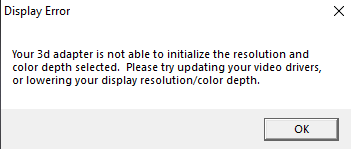
For those who were unable to solve the problem, you can go to these guides and discussions
https://steamcommunity.com/app/32350/discussions/0/352788917757825221/
https://steamcommunity.com/app/32350/discussions/0/810923580576913694/
https://steamcommunity.com/sharedfiles/filedetails/?id=633119477
4] HOW TO REMOVE BLACK STRIPES ON THE SIDE
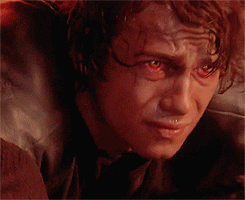
5] REMOVE SCREEN SHAKE
Steam\steamapps\common\Star Wars Starfighter\Game
and open the file AutoExec.con. using Notepad
In the document we find these lines:
CreateGOB CShakeCtrl, _Shake
CreateGOB CShakeCtrl, _Shake2
_Shake2.SetPlayerNum 2
Either we delete them, or we put // such symbols at the beginning of the sentence result:
// CreateGOB CShakeCtrl, _Shake
// CreateGOB CShakeCtrl, _Shake2
// _Shake2.SetPlayerNum 2
Save
6] MOUSE CONTROL
Steam\steamapps\common\Star Wars Starfighter\Game
and open the file AutoExec.con. using Notepad
In the document we find these lines:
Call _MouseMove, SetSensitivity
Call _MouseRotate, SetSensitivity
Call _MouseRotate, ReverseAxis2
and rewrite it as shown below:
Call _MouseMove, SetSensitivity, 10
Call _MouseRotate, SetSensitivity, 50
Call _MouseRotate, ReverseAxis2, off
FlipMouseYAxis true, 1
7] CONCLUSION
Conclusion: That’s all for now, if you have any additional information, write, I will add it to the manual. Please like :>
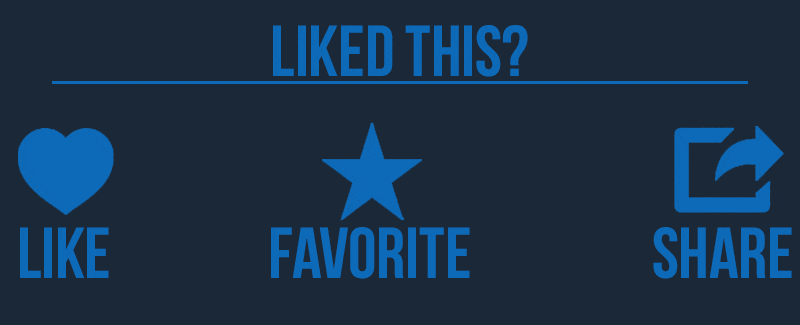
And that wraps up our share on STAR WARS™ Starfighter™: All settings for a comfortable game. If you have any additional insights or tips to contribute, don’t hesitate to drop a comment below. For a more in-depth read, you can refer to the original article here by •●solo●•, who deserves all the credit. Happy gaming!
