Welcome to our guide for House Flipper 2! This article will show you how to transfer a story-mode house to the sandbox mode and back. This can be useful for accessing extra features and fixing issues, such as losing important parts like staircase mounts. Follow the steps below to learn how to make the transfer and take advantage of the sandbox’s editing capabilities.
Introduction – Scope of Guide
Locating the House Flipper 2 User Folder
%UserProfile%\Documents\House Flipper 2
You should be able to copy and paste that line above into your file explorer address bar and be taken right to the root folder for House Flipper 2. It should look similar to the image below.
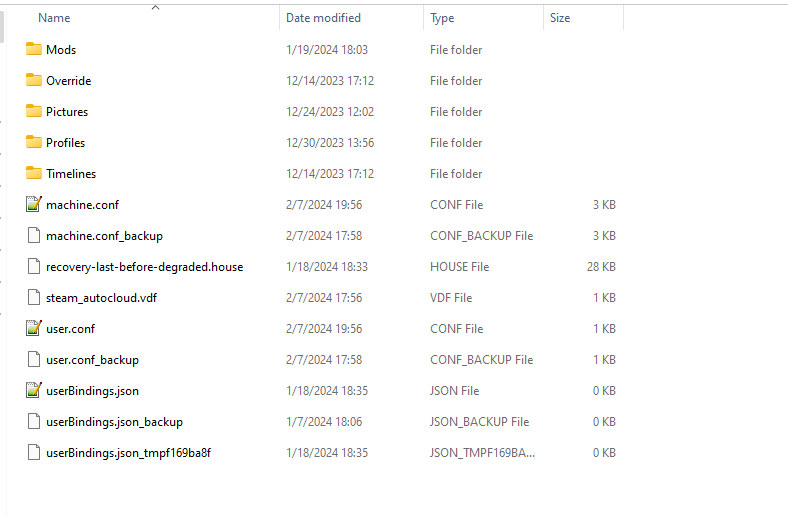
You may or may not have all the folders you see above, but the Profiles folder is the one you are most concerned with in this guide. Open the profiles folder and you will see one or more folders numbered from Zero (0) to Three (3). These correspond to the profiles you have in the game. If you have made more than one profile these folders are generated in the order you made them. So if you only have one profile that you play on, you will open the Zero (0) folder.
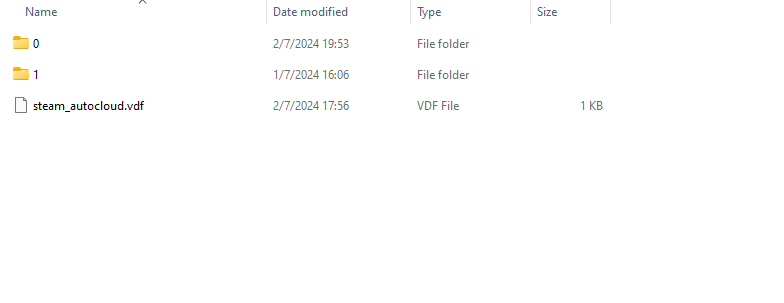
If you have more than one profile as you see here in the image, be sure to choose the profile number corresponding to the one you want to be able to copy your house from and to.
Inside the number folder for the profile you want to edit, you will once again see several folders. You may or may not see all the ones in the image. (I do a lot of editing and modding so some of mine may look different) One suggestion I will make is to go ahead and create a new folder in this one called Story Mode Backups. This guide will incorporate steps to back up your existing files before you start to modify them, just for good measure. When you are done you should have a folder structure similar to the image below:
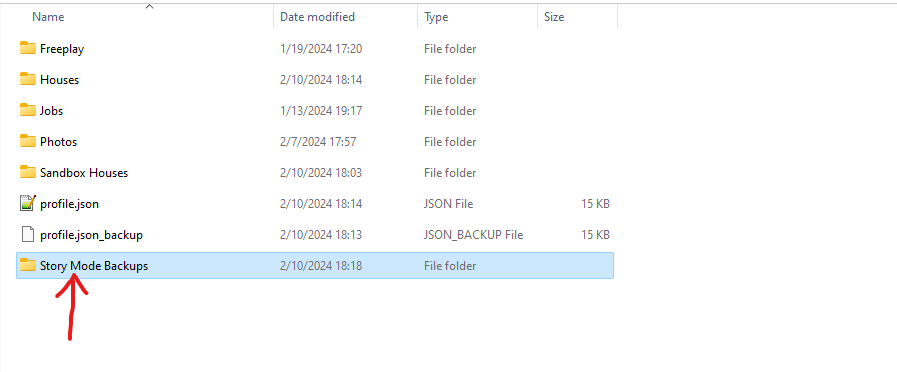
As you can see, I have highlighted the new folder I created. The game engine will not care about this folder being in this directory and it will simply be ignored. So, you can safely store your backups here and they will not be affected or read by the game engine.
Copying Your Story-Mode House to the Sandbox Editor
It should be mentioned that within the sandbox folder you do not NEED to use sub-folders. I only do this to help with organization as I edit several house projects at the same time. You can just paste the file that we get to later on in the folder directly.
You are going to be cutting the story-mode house rather than copy. By doing this, you are removing the original file from the folder and will replace it back later with the modified one. You can also choose to copy and then overwrite it later on.
Open the Houses folder and locate the file that has the phrase STARTER HOUSE in it. This is the player home that you begin in and the one you are going to be editing for this example. Going forward, you can copy any house using this same practice.
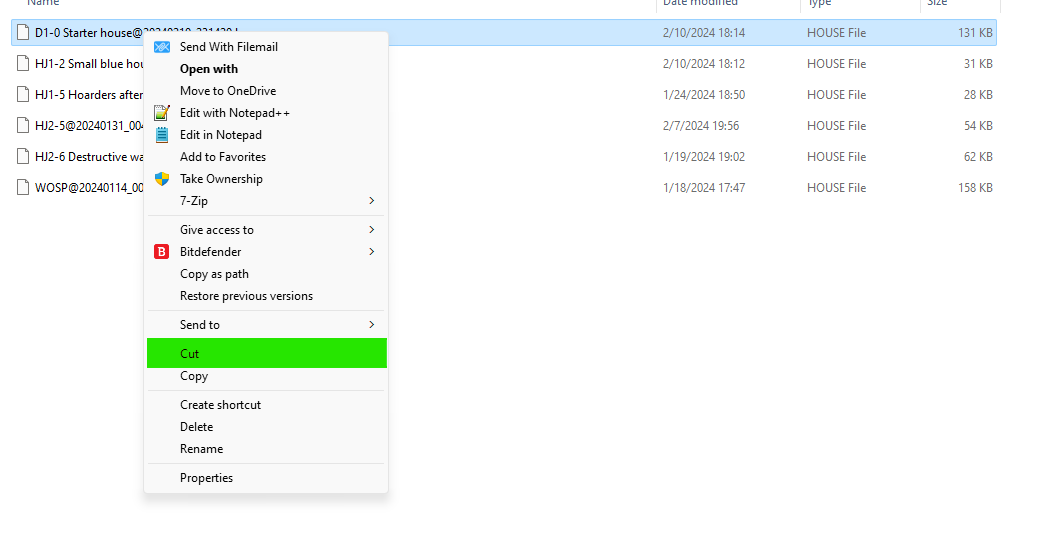
Next, you are going to go back to the folder before and paste this house that you cut into the BACKUPS folder you made. From there you are going to go into that backups folder and COPY the house to bring into the sandbox.
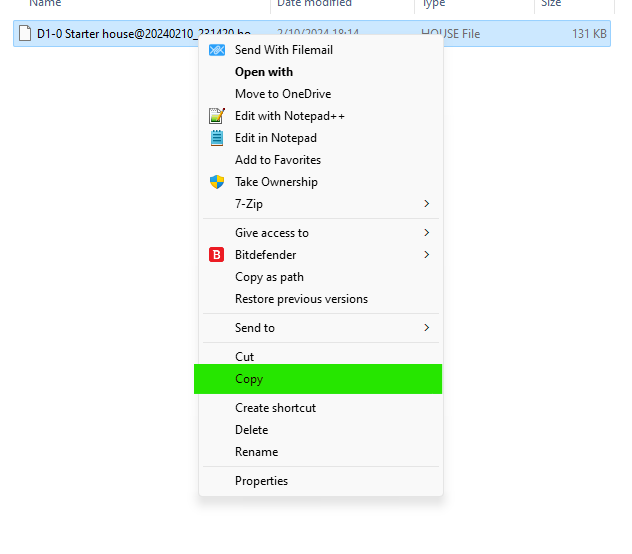
Once you have copied it from the backups folder, you can now go ahead and open the Sandbox Houses folder. Create a new folder here called “Starter House” or anything that you would like that will help you remember what the specific file you are working on is called when you are in-game. Again you can just paste it into the folder without making sub-folders but many of the story-mode houses have obscure file names and you can not modify the names of the files or it will not show up in the story-mode when you copy it back. The folder method allows you to ID the files you are working with. The image below will show you an example of the sub-folder structure I use when editing houses in the sandbox.
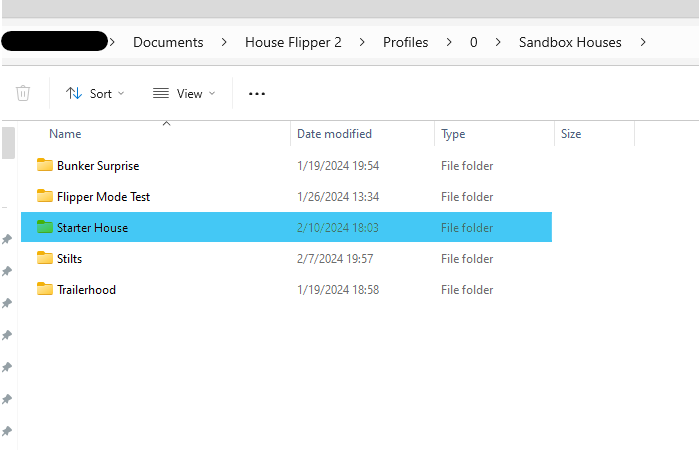
Now open the folder you created and paste the copied house into it. As you can see above, I have labeled it “Starter House” which will make it easy to identify in the game.
Now that the file is in the correct folder, it is time to load up the game and begin working on editing or repairing your house as you see fit within the sandbox mode.
Loading the Story-Mode House in the Sandbox Editor
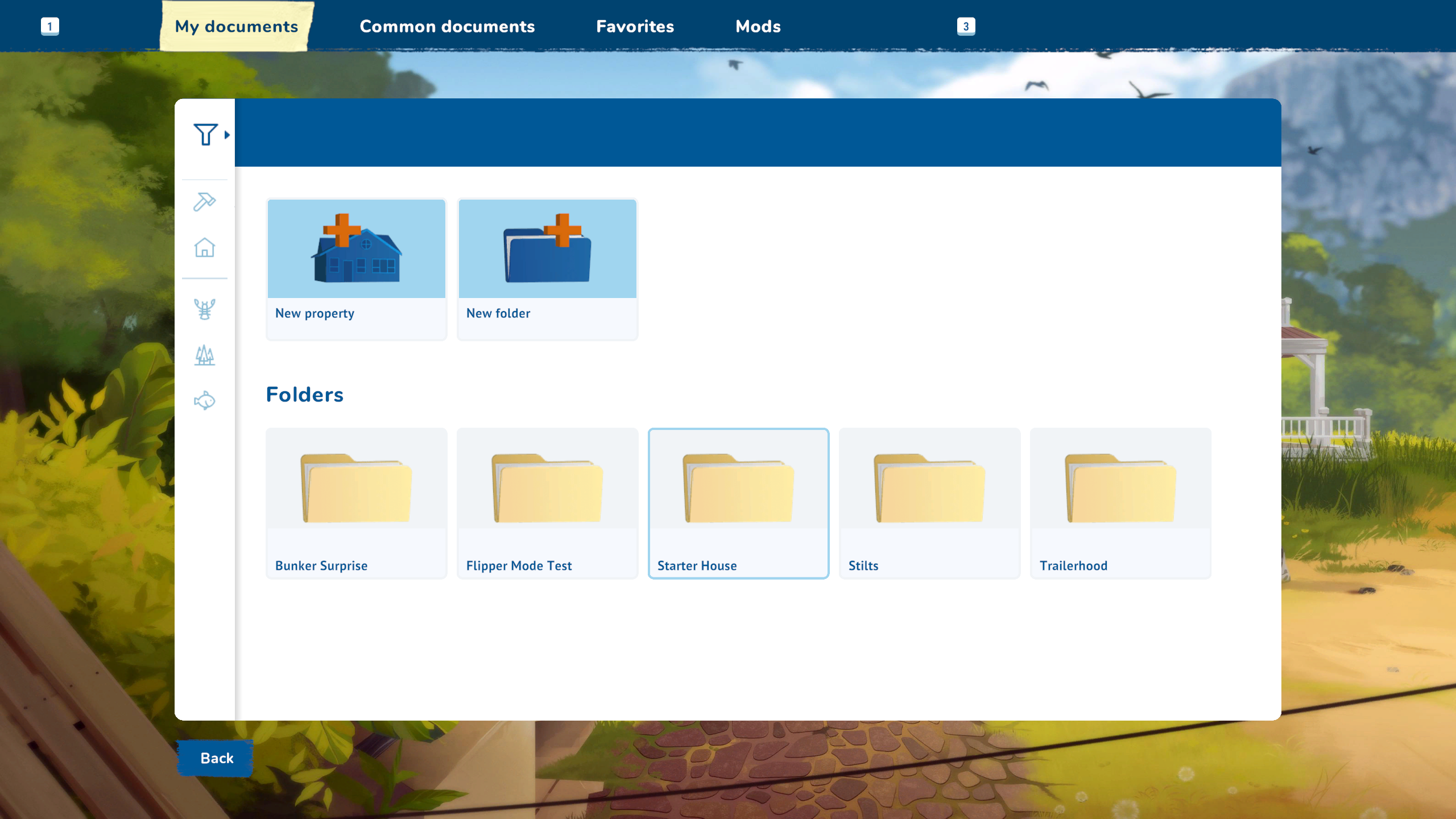
If you chose to create a folder, open that folder then chose the house from inside that you are looking to edit.
**PLEASE Do NOT worry if it looks “broken”, it is supposed to look like that. When a sandbox house is saved, the game stores some default angle photos and resources. There is no baked resourced for the game to load, so it just displays all the preview images as broken. The house file is there, it will load just fine.**
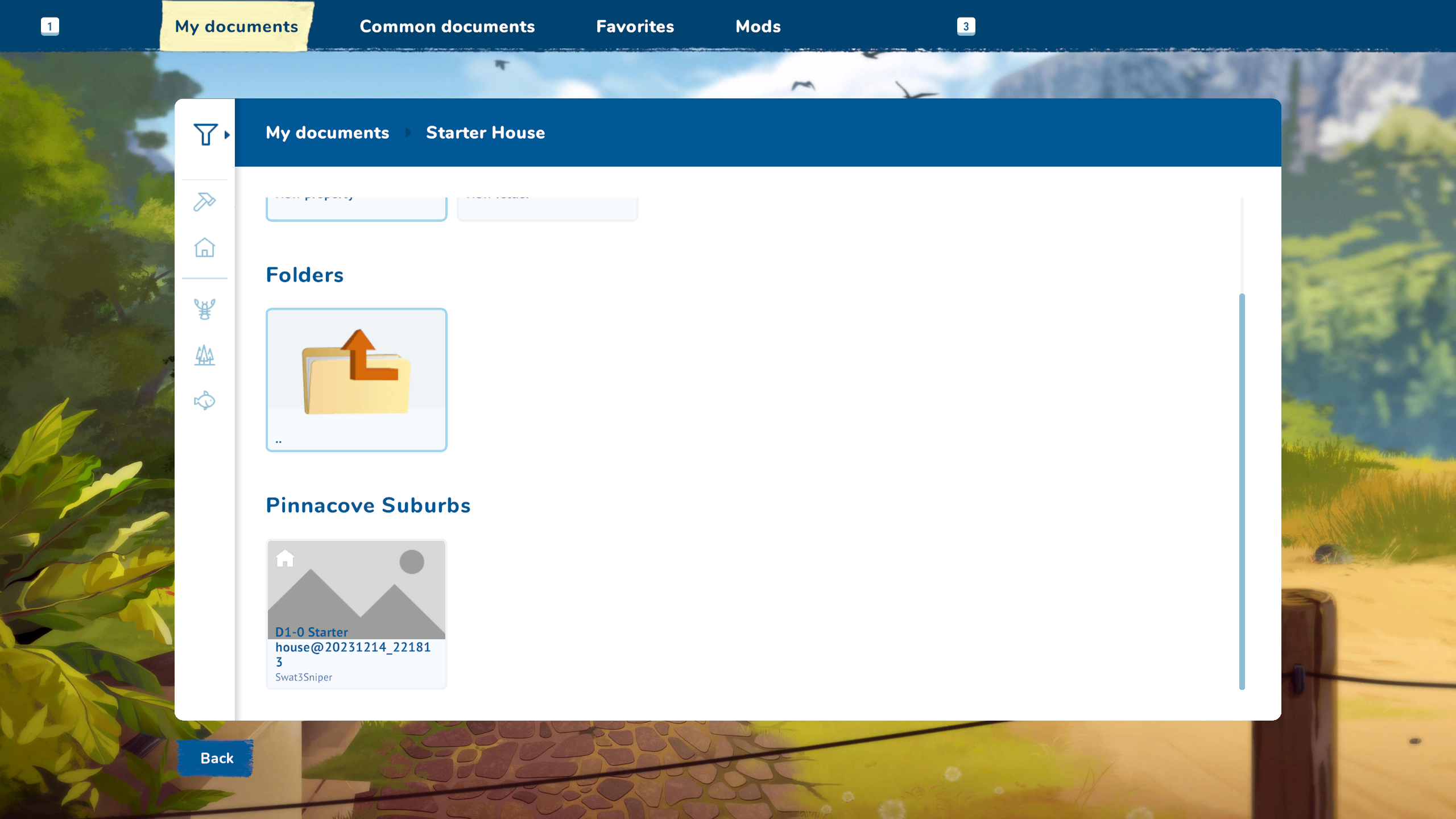
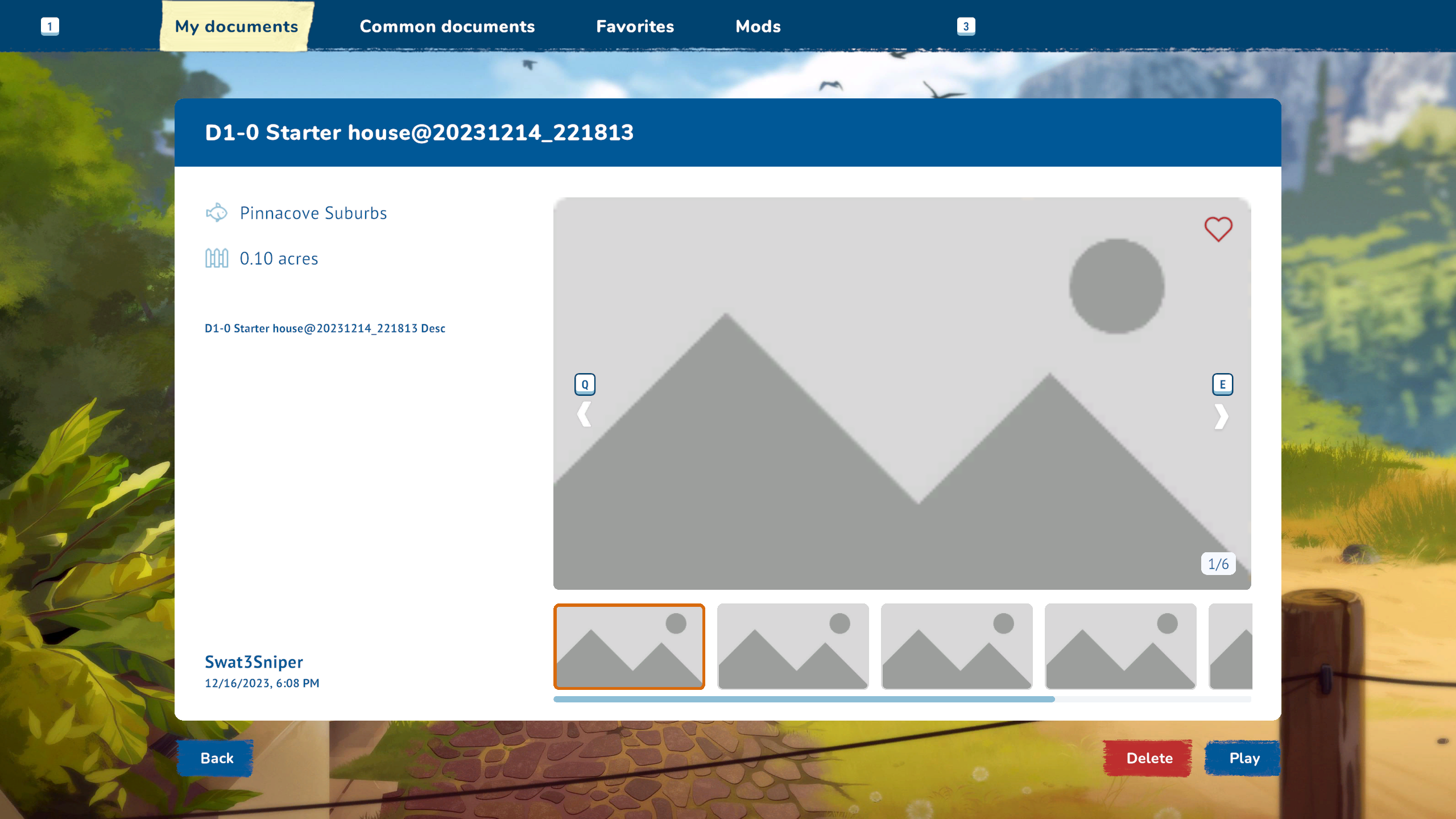
Once you click on the house file and you get the larger preview with all the missing images, click on the PLAY button in the lower-right corner. Since this is the sandbox editor you will be prompted on how you wish to proceed. PLAY or Edit Property. You are going to choose edit property and then you will see the loading screen and it will drop you off in the editor with the house you have picked to work on. From here, you can make the changes or repairs needed or wanted as you see fit. Remember, there are many powerful tools in this editor, so go nuts and have fun!
Once you are finished and satisfied with your changes, it is time to save the file so it can be transferred back to story mode. Press the ESC key and then choose the SAVE option to overwrite the old file and make sure the changes are locked in.
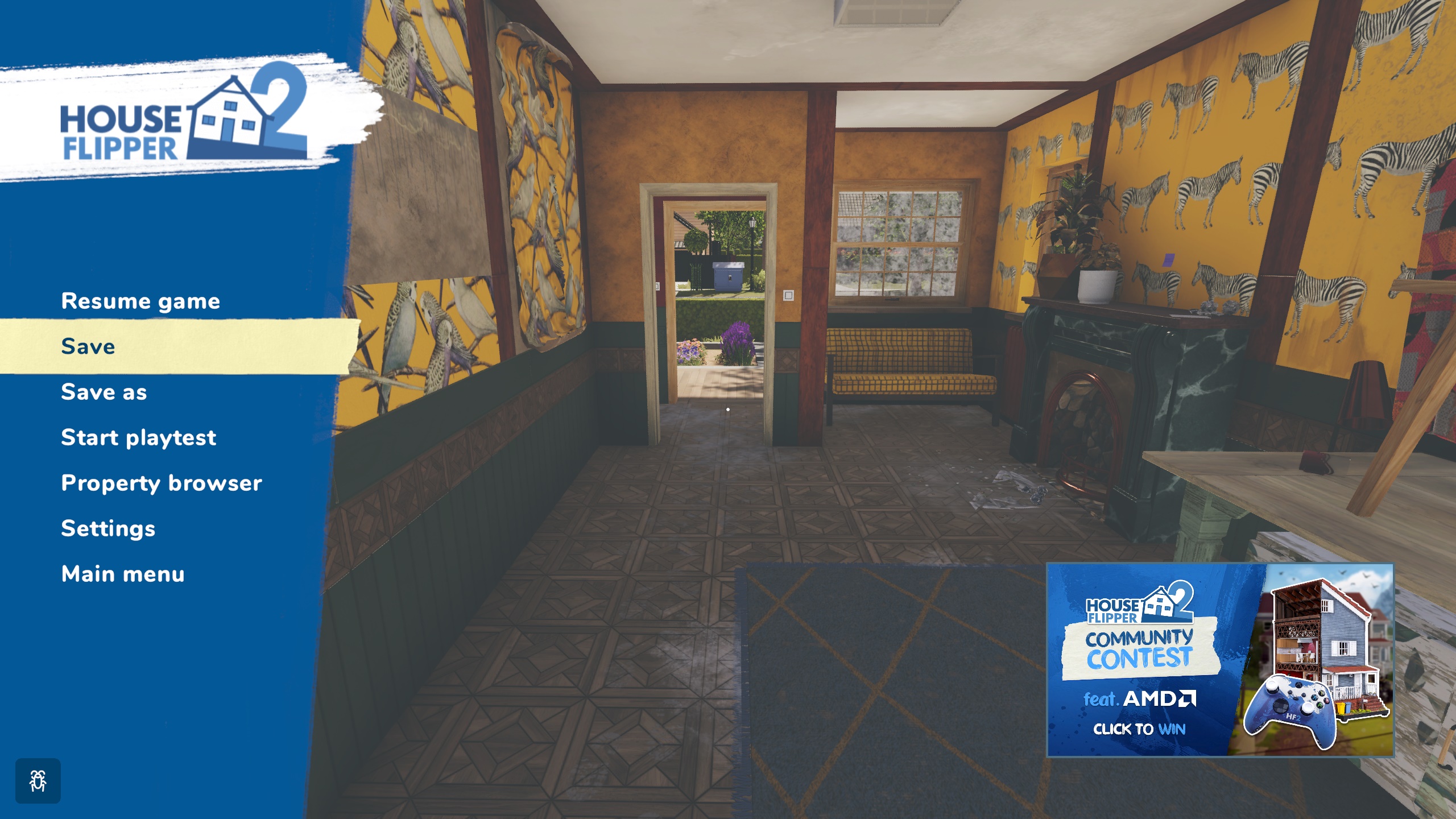
Once you have saved and the house logo has disappeared from the lower-right corner of the screen, you can exit the game.
Now open the sandbox folder in file-explorer and copy the .house file that you edited in the sandbox. Go back up to the root of the profile folder and into the houses folder. Now paste your house into this folder. Once you have completed that last step, you are ready to go back into story mode and continue on with your work or designs.
This process will work for any of the story-mode houses that you want to do this with.
Good luck and have fun!
–Swat3Sniper
Legal Stuff and Agreements That You Aren’t Going to Read Anyway
This guide is provided for informational and educational purposes only. The author makes no warranties, express or implied, regarding the accuracy, completeness, or reliability of the information contained herein. This guide is not a substitute for professional advice, and you should always consult with a qualified professional before taking any action that could impact your game data, game, or machine.
By following this guide, you acknowledge and agree that you are acting at your own risk and that the author is not responsible for any loss, damage, or liability arising from your use of the information provided. You further agree to hold harmless the author from any and all claims, losses, liabilities, damages, fees, and expenses arising from your use of this guide.
REV 1.0 – 02/2024
And that wraps up our share on House Flipper 2: How To: Transfer Story-Mode Houses to Sandbox and Back. If you have any additional insights or tips to contribute, don’t hesitate to drop a comment below. For a more in-depth read, you can refer to the original article here by Swat3Sniper, who deserves all the credit. Happy gaming!
