Do you want to customize your Final Fantasy IX game experience? This article is your guide! It has all the information you need to install Moguri Mod and Memora Patch, choose the right launcher settings, edit the Memora.ini file, and find even more useful mods. Read on to get started!
Intro
With Dawntrail coming, and the Viper hype in full swing, I wanted to put this guide together for one of my favorite games. Thankfully, modding this game is very easy thanks to the absolutely stellar Moguri Mod. ← Follow this link to the Home page to get a peek at the Mods main features, or check out the video link below.
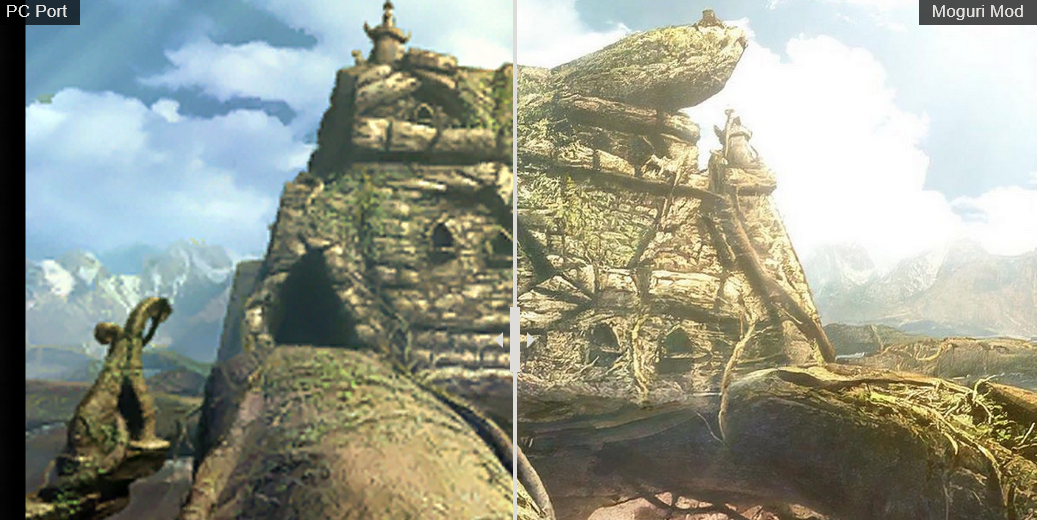
Moguri Mod Credits
Ze_PilOt | creator, programmer, created the main workflow for backgrounds
@Snouz | Backgrounds improvements, layer edges, world map, NPC, UI, battle textures
Memoria by Albeoris, with work from Tirlititi, Snouz and Ze_PilOt
Lykon & Snouz | 30fps videos
Teaito | Alexandria font
Pontus Hultgren | Orchestral music
Tirlititi | Hades Workshop (tool)
A huge thank you to Tirlititi, Albeoris, Aavock and Fraggoso for the help, and for all your inputs on Qhimm, Reddit and Steam. (Credits taken from the Moguri Mod website)
Most Complained about FINAL FANTASY IX Issues
- At the beginning of every fight you have to wait for an animation to start the battle
- Then an animation to show the combat arena
- Then you have to wait for the ATB gauge to fill to take your turn
- Combat animations can also be slow
- Nearly every boss in the game has great items to steal
- Steal rate can be low (sometimes very, very low 1/256 or ~0.39%)
- This can turn boss fights into just sitting around surviving while you hope for a steal.
- Trance lets you temporarily enter an enhanced combat state and use new powerful combat skills for the next few turns
- Trance happens automatically when the gauge fills
- Usually happens in random battles, where it will be mostly or completely wasted.
- Card Stats are confusing
- Number values are misleading. 0-9, then A-F values having a hexadecimal number value between 0-255 (ex. 0=0-15, 1=16-31, and F=240-255)
- Instead of the larger number winning, the game starts an RNG battle using the hex value of the stat.
- Combos can be frustrating
- Lost cards on loss
- Card inventory is limited
These issues can be fixed by tweaking the settings included with Moguri Mod and Memoria
Installation and Setup
https://steamcommunity.com/sharedfiles/filedetails/?id=2874210888
- Install FFIX and Run game at least once to make sure it is installed properly
- Download Moguri Mod from the Install Page[sites.google.com]
- Extract Files and run MoguriMod_8.3.0.0.exe then follow the Setup Wizard
- Run modded game once again and close it
- Back up the following files from <your-steam-library>\ steamapps \ common \ FINAL FANTASY IX \ x64 \ FF9_Data
- resources.assets
- sharedassets2.assets
Place them somewhere secure where you can copy them easily
- Delete or rename the Memoria.ini file from the main FINAL FANTASY IX directory
- Open Steam and navigate to the library and right click FFIX, then Properties. Go to the Installed Files tab and click Verify integrity of game files. This will replace all files patched by Moguri Mod.
- Download Memoria.Patcher.exe from this link[github.com] and paste it into the main FINAL FANTASY IX directory with the FF9_Launcher.exe
- Run Memoria.Patcher.exe to update Memoria. This should replace the Memoria.ini file and change the launcher.
- You will see this launcher.
- These are just a handful of the settings you can modify with Moguri Mod, that I will detail in the next section.
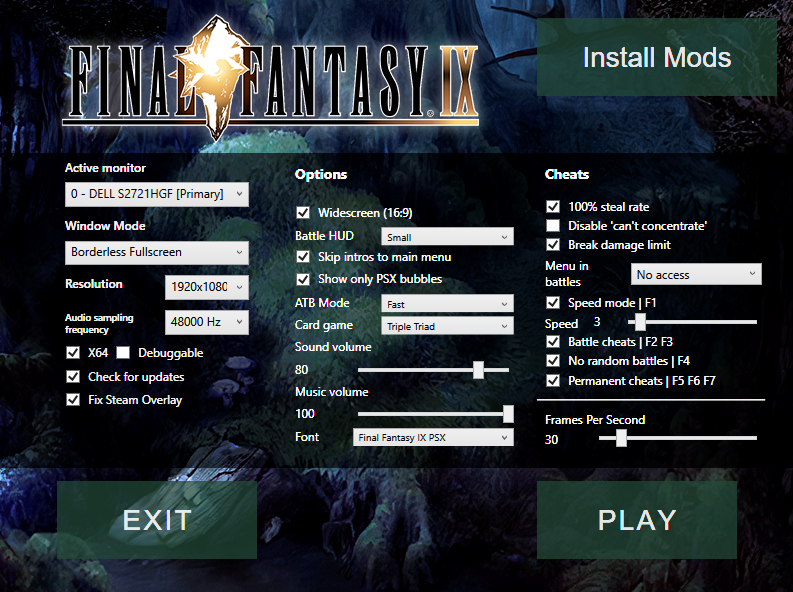
- Run the Modified FF9_Launcher.exe in the game’s install folder.
Note: When done changing settings, click Play or Exit to save settings. This Launcher modifies the Memoria.ini file I will detail later.
- Click Check for Updates and install any updates
- Click the green “Install Mods” button and this window will appear
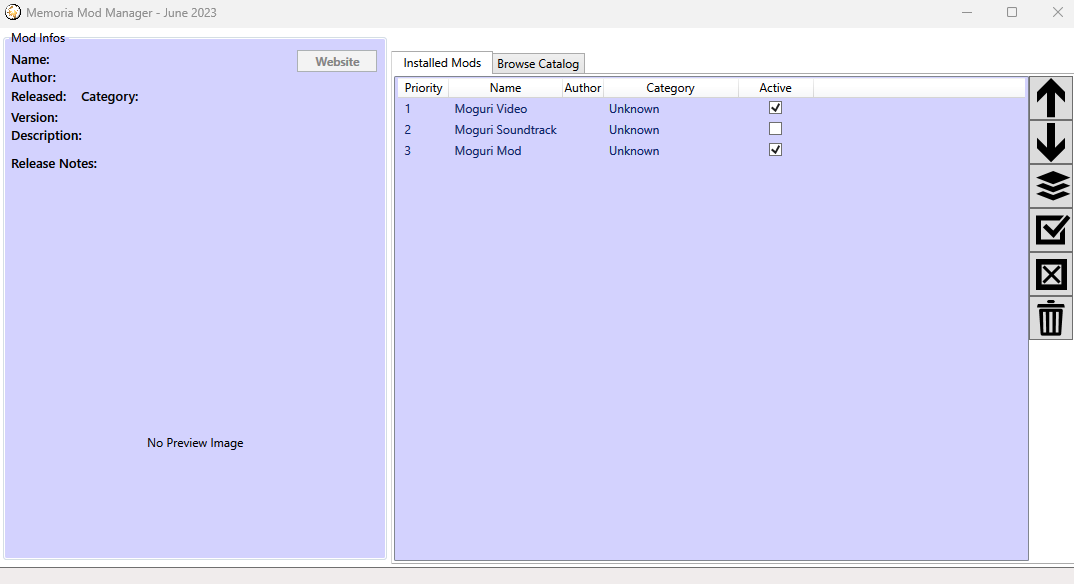
- Tick the boxes of any Moguri Mod components you wish to activate
- Moguri Soundtrack
- YouTube Playlist of Orchestral Music
- I would not use this on your first playthrough of the game because the game has great music by default
- The Orchestral music is pretty good though
- Moguri Video.
- Activate FMVs that have been interpolated with DAIN to be 30fps instead of the default 15.
- FMVs look better, but music at the end of the cutscene may end abruptly. Not the biggest issue; still an overall plus IMO.
- Moguri Mod
- This is the Base Mod for Moguri Mod
- Moguri Soundtrack
- Launch the game once again and close it.
- If the game doesn’t open when you click play, just try again. It was probably applying some settings.
- If it still does not load, check the task manager for any instances of the game running and end them.
- We will now add the .assets files we backed up earlier
- Copy the resources.assets, and sharedassets2.assets files and paste them back into FINAL FANTASY IX \ x64 \ FF9_Data
- When prompted to Replace or Skip Files, choose to Replace the files in the destination
- Open the Memoria.ini file from the game root folder using any text editor, such as Notepad++
- I will go into more detail on this file later.
- Find the section labeled [Graphics] and change the following settings
I’m going to Bold the settings that fix the big issues I mentioned earlier.[Graphics]
Enabled = 1- Required for Graphics changes
TileSize = 64- Very important
- (default 32) Vanilla 32 / Moguri Mod 64
Note from faospark: The rule of thumb in configuring the settings FPS of the game is to understand that the Setting FPS should always be higher than Setting TPS, except for the menus.
BattleFPS = 60- (default 30) Controls the fluidity of battle graphics (frame per second)
BattleTPS = 20-
(default 15) Controls the speed of battles (tick per second)
-
2x speed (30) is too fast, so I think 20 might be a better option
FieldFPS = 60- (default 30) Controls the fluidity of field graphics
FieldTPS = 30- (default 30) Controls the speed in fields
WorldFPS = 60- (default 20) Controls the fluidity of world map graphics
WorldTPS = 30- (default 20) Controls the speed in world maps
MenuFPS = 60- (default 60) Controls the fluidity of other modules
MenuTPS = 60- (default 60) Controls the speed in other modules
BattleSwirlFrames = 13-
(default 115) is the number of frames before a battle
-
13 is the setting the patch gave me when I ran it, so I’ll go with that
Be sure to save any changes to the Memoria.ini file
- Navigate to FINAL FANTASY IX \ MoguriFiles \ StreamingAssets \ ma and delete the file:
- mbg116.bytes
Note: I just randomly happened upon this Steam Community post about the game crashing in an end-game cutscene. Thankfully, Tirlititi saved the day.
It is because of the Moguri Mod indeed. You need to delete the file “MoguriFiles/StreamingAssets/ma/mbg116.bytes”
- Installation complete. Enjoy FFIX with Moguri Mod and 60fps
If you need to start over from a clean slate, be sure to uncheck the “Fix Steam Overlay” option from the Launcher first.
Game Launcher Settings
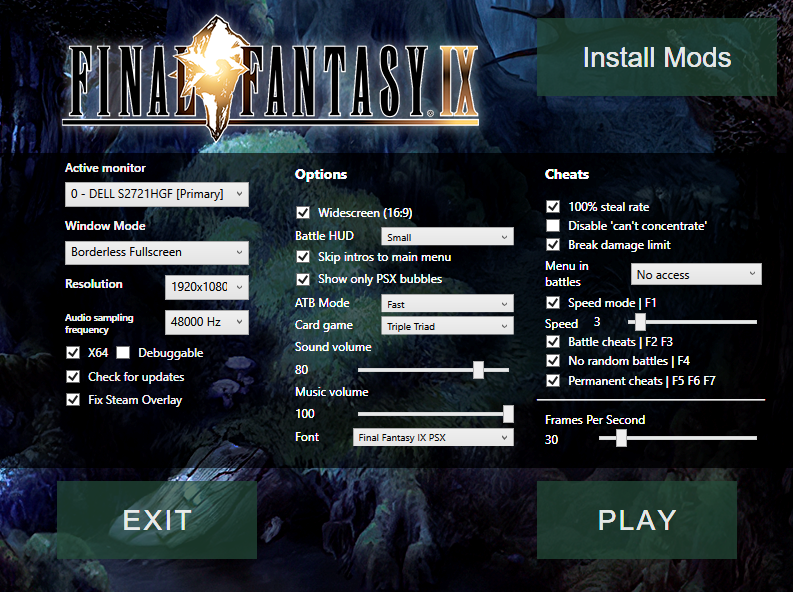
- Active monitor
- If you have several monitors
- Resolution
- For example, 1920×1080 is 16:9, while 1280×960 is 4:3. If your resolution is 4:3, don’t activate widescreen.
- Window Mode
- Launch the game in windowed mode.
- Battle HUD
- Big
- Command menu is disposed as a 2×3 table
- Small
- Command menu is disposed as a 2×3 table, but smaller
- PSX-like
- Command menu is disposed in a column with Change/Defend accessible with left/right keys
- Big
- Audio Sampling Frequency
- Sound quality ; now defaults to 44kHz, which is way better than the default 32kHz.
- Goes up to 48kHz.
- x64
- I assume this is to run the game on 64-bit or 32-systems
- Debuggable
- Keep unticked
- Fix Steam Overlay
- Fixes some issues with steam and controllers.
- Checking this box displays this message. Read it carefully.
- Warning: You MUST deactivate this setting before you uninstall Moguri Mod, delete the FF9_Launcher.exe, or the game folder.
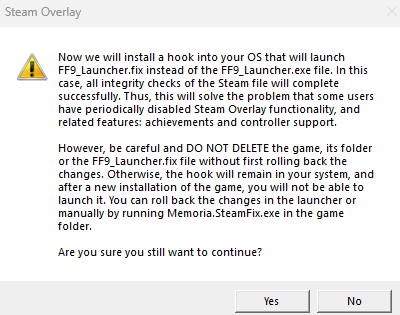
- Widescreen
- Remove black bars in combat, world map and on most backgrounds larger than the default 4:3 screen.
- Skip intros to main menu
- Skip logos & intro video when launching the game
- Show only PSX bubbles
- The steam version includes “cards” speech bubbles, ‘beach’ bubbles, and NPC interaction bubbles that were not in the PSX version. This disables it.
-
ATB Mode
-
Fast Recommended
-
I will detail all the options in the Memoria.ini Settings section
-
-
Card game
-
Tetra Triad is a combination of the two games
-
I will detail all the options in the Memoria.ini Settings section
-
- Sound volume
- I would not change this setting much, unless you think the menu SFX are too loud, because something I noticed when I played last is that this doesn’t change every SFX in the game. I had this at like 15 and when I would open a door in game it would make a door open or slam noise at max volume and scared the ♥♥♥♥ out of me. I would instead use the volume mixer to change this game’s volume.
- Music volume
- Font
- This was changed to allow any font, so I will show a couple examples
- Final Fantasy IX PC Font
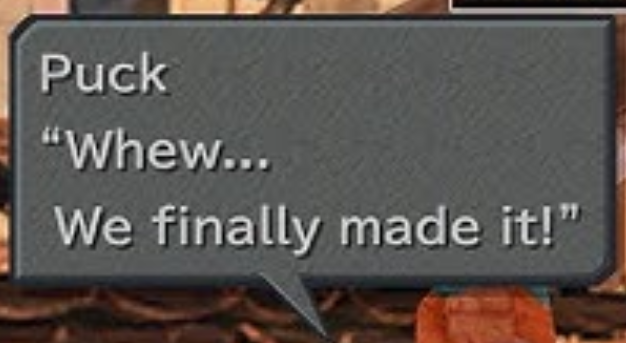
- Final Fantasy IX PSX Font (There are higher resolution images with this font later)
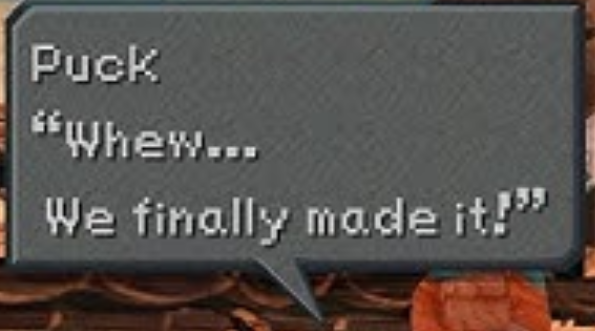
- Final Fantasy IX PC Font
- If you have a favorite font, try it out!
- This was changed to allow any font, so I will show a couple examples
-
100% steal rate
-
Stealing never fails
-
100% may seem excessive, but it’s the best (and only) option. It’s also better than spending half the battle trying to steal items.
-
- Disable ‘can’t concentrate’
- Details on this setting are kinda spoilers. Just leave it off for now. If it bothers you when it happens, just turn it on later.
- Break Damage Limit
- When enabled, damage/heals can exceed the 9999 limit, and MP damage/heals can exceed the 999 limit.
- Menu in battles
- No access = Can’t access the menu in battle
- Limited access = Using the menu takes a turn
- Individual access = Using the menu can only be done on characters’ turn
- Unlimited access = Menus can be opened party-wide at any time in battles
- The default menus available with this are “Equip” and “Supporting Ability”
- Cheats from the Steam versions (uncheck here to make them unavailable in game)
- Speed mode | speeds up the game by a factor of (choose speed) with F1. (default 3)
- Permanent trance | activates trance in combat with F2.
- Max damage | all attacks will deal 9999 damages with F3.
- No random battles | disables random encounters with F4.
- Permanent cheats | 3 cheats that activate for the whole game (like learn all abilities etc.) and disable achievements.
- Cheats can be turned on and off in game
- Deactivate if you don’t want access to cheats
- Frames Per Second
- BattleFPS (default 30) Controls the fluidity of battle graphics (frame per second)
Memoria.ini Settings Pt.1
These Links will include detailed descriptions of all the settings in the memoria.ini file.
Memoria.ini setting details[github.com]
Battle modification settings[github.com]
NOTE: These are just suggestions. The Bolded suggestions are highly recommended, but are not necessary. The other suggestions are just for fun.
BE SURE TO SAVE ANY CHANGES YOU MAKE TO THE .INI FILE
I’m going to briefly go over some of the settings I think you should change. I’ll include some descriptions from the official site and some notes of my own.
Enabled = 1
- Must be enabled to change battle settings
-
I would recommend the Fast setting
- NOTE: The Turn-based setting lets you choose your moves without the enemy slapping your ass if you take too long. Apparently turn-based mode breaks auto-regen, which is very strong, making this a downside. Turn-based mode also doesn’t work against the game’s super boss and is a known bug.
- Speed (default 0) 0 = Default / 1 = Fast / 2 = Turn-based / 3 = Simultaneous, targets can’t attack, turn-order respected / 4 = Simultaneous, targets can’t attack / 5 = Simultaneous
- This setting changes how the Active Time Battle (ATB) and the battle flow behaves in the game. Please note that this setting is not directly related to the speed of how quickly an ATB gauge charges from nothing to full.
- 0 (Default) – The default system from the game. When the ATB gauge has finished charging up, the character gets a turn, and when the character has performed an action, the ATB gauge slowly charges up again.
-
1 (Fast) – if none of your characters have a turn ready, the battle time instantly fast-forwards until one of your characters gets a turn. The effects during the ATB charging happen right after fast-forwarding, as if you had waited for the ATB gauge to charge.
-
Example: Zidane is the only character alive. He performs a move, and then he gets hit by a Doom countdown. With the setting Speed = 0, Zidane’s ATB gauge takes, say, 5 seconds to charge up, and he has 5 seconds left in his Doom counter when he gets a turn. With the setting Speed = 1, Zidane’s ATB gauge fills up instantly (since no-one else has a turn ready), and the Doom countdown lowers from 10 to 5, to simulate the effect of waiting for the ATB gauge to fill up.
-
- 2 (Turn-based) – Same as Fast ATB (setting Speed = 1), except ATB is stopped when a character has a turn. Time remains stopped while characters have a turn ready, when you have given them orders, and nobody has a turn ready. Time is instantly fast-forwarded until someone else has a turn ready, and similar to Speed = 1, each effect that should have happened during the fast-forwarding occur when the fast-forwarding is done. This effectively works similar to the Conditional Turn-Based (CTB) system from Final Fantasy X.
- N.b. You can press the L2 button or its keyboard equivalent (“F” by default) to have a character remain on standby, and time is fast-forwarded until the next character gets a turn. This only works with the Speed = 2 setting.
- 3 (Simultaneous type 1) – The ATB gauges charge up as the default behavior (setting Speed = 0) but characters and enemies can attack simultaneously. A character or an enemy performs a command as soon as it is given, except when:
- it is currently using another command and that command has not reached its idling point,
- it is currently targeted by another command,
- the command has been queued after another command that is currently blocked.
- This setting automatically sets SFXRework = 1.
- 4 (Simultaneous type 2) – The ATB gauges charge up as the default behavior (setting Speed = 0) but characters and enemies can attack simultaneously. A character or an enemy performs a command as soon as it is given, except when:
- it is currently using another command and that command has not reached its idling point,
- it is currently targeted by another command.
- This setting automatically sets SFXRework = 1.
5 (Simultaneous type 3) – The ATB gauges charge up as the default behavior (setting Speed = 0) but characters and enemies can attack simultaneously. A character or an enemy performs a command as soon as it is given, except when:
- it is currently using another command and that command has not reached its idling point.
- This setting automatically sets SFXRework = 1.
- This effectively works similar to the battle system from Final Fantasy X-2.
-
This is a big change for Trance (Highly Recommended)
-
When enabled, the player is able to choose when the characters enter trance. When a character’s Trance bar is full, their “Change” command (the command to change from the front row to the back row, and vice versa) is replaced by a “Trance” command. Whenever the character has a turn, the player can use the “Trance” command for making the character go into Trance immediately. Entering Trance drains their ATB gauge, i.e., they won’t be able to execute commands until their ATB has filled up again. If the player does not make the character enter Trance, they will remain with a filled Trance bar until the trance command is selected, so it is possible to save Trance for future battles.
-
- This is a fun option. It lets your Black Mage friend use low level black magic spells with no MP cost instead of bonking enemies with his stick.
- When enabled and when the auto-attack booster is turned on, Vivi will likely use one of his basic spells instead of a physical attack. The effectiveness of the spells against the selected enemy will be evaluated. If one of the base spells is effective, it will be applied instead of attack. Applying this spell doesn’t waste MP. Against enemies reflecting spells, magic will only be applied if Vivi can ignore reflection. Magic is never used against allies.
- Modifies the behavior of the ability Auto-Potion [Default = -1].
- Lower numbers are less wasteful and higher numbers are more wasteful. I would set this between 0% and 50%
- Between 0 and 100, a Potion or Hi-Potion will not be used by the Auto-Potion supporting ability if it would overheal by that factor. For example, using AutoPotionOverhealLimit = 0 will prevent you from using any Auto-Potion that would heal more than the missing HP. Using AutoPotionOverhealLimit = 50, a potion restoring 150 HP may only be used if at least 75 HP are missing. Using AutoPotionOverhealLimit = 100, Auto-Potion will always trigger but will use the best potion in priority instead of the worst potion (which is the default behavior, AutoPotionOverhealLimit = -1).
- I think the default behavior (-1) just uses your weakest available potion any time you take damage.
Memoria.ini Settings Pt.2
Enabled = 1
- Must be enabled to change card settings
-
This setting is on the Launcher now.
-
You might have to manually add this setting under [TetraMaster]
- Change the card game rules.
- 0 – Tetra Master rules
-
1 – Tetra Triad rules: cards have arrows and directional powers (with diagonal powers being the average of adjacent powers) and card battles are not random
- 2 – Triple Triad rules: the board is 3×3 without blocks, there is no combo and cards have powers for their up/down/left/right directions
- I Triad (Ha!) out this game mode, and it’s a bit too easy
- Change the card game rules.
- (default 100) The maximum number of cards the player can have Simultaneously
- You can set this to 999 and not worry about hitting the card cap
- I would set this to 0 and disable it. With the increased card count, this is more of an accident waiting to happen
Enabled = 1
- Must be enabled to use Hacks
- [0/1/2] When enabled, all the characters are unlocked at any time in the party selection menu
- On top of that, the party members cannot be removed by scripted events when the option [2] is used
- [0/1] When enabled, the player can never rename the characters
Mini-game cheats
- This mini-game sucks x=1000 lol
- (default 1)The score increase for each jump rope in the related mini-game
- (default 1) The score increase for each frog caught in the related mini-game
- (default 33) The base running speed in the race mini-game
Other Mods
You can now download other mods by clicking the green “Install Mods” button on the launcher and browsing the mod manager catalog, or from Nexus Mods. For first-time players, some mod titles contain character names, so potential spoilers.
I will designate if a mod can be installed from the Mod Manager with this tag [MM]
When installing mods with the mod manager, you generally want Moguri Mod to be at the bottom of the load order. You can change the order using the arrows on the right.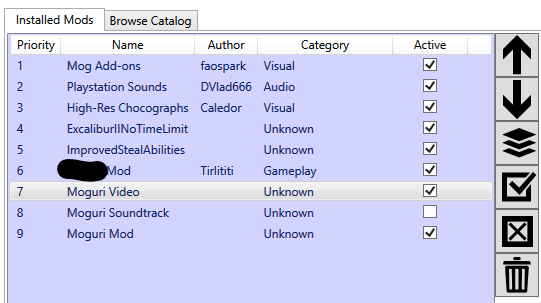
-
For PlayStation Controller Users
- These show PlayStation button prompts on screen instead of XBOX, but are not compatible with Mog Add-ons, which has its own controller buttons.
-
[MM] PSX Buttons mod
by gdi for classic colored PS buttons
-
[MM] DualSense Buttons mod[www.nexusmods.com]
by SamsamTS for white and gray PS5 style buttons
-
- These show PlayStation button prompts on screen instead of XBOX, but are not compatible with Mog Add-ons, which has its own controller buttons.
-
[MM] High-Res Chocographs[forums.qhimm.com] by Caledor
Chocographs remade from scratch by taking actual screenshots in FF9 Steam modded with Moguri Mod 8.2.
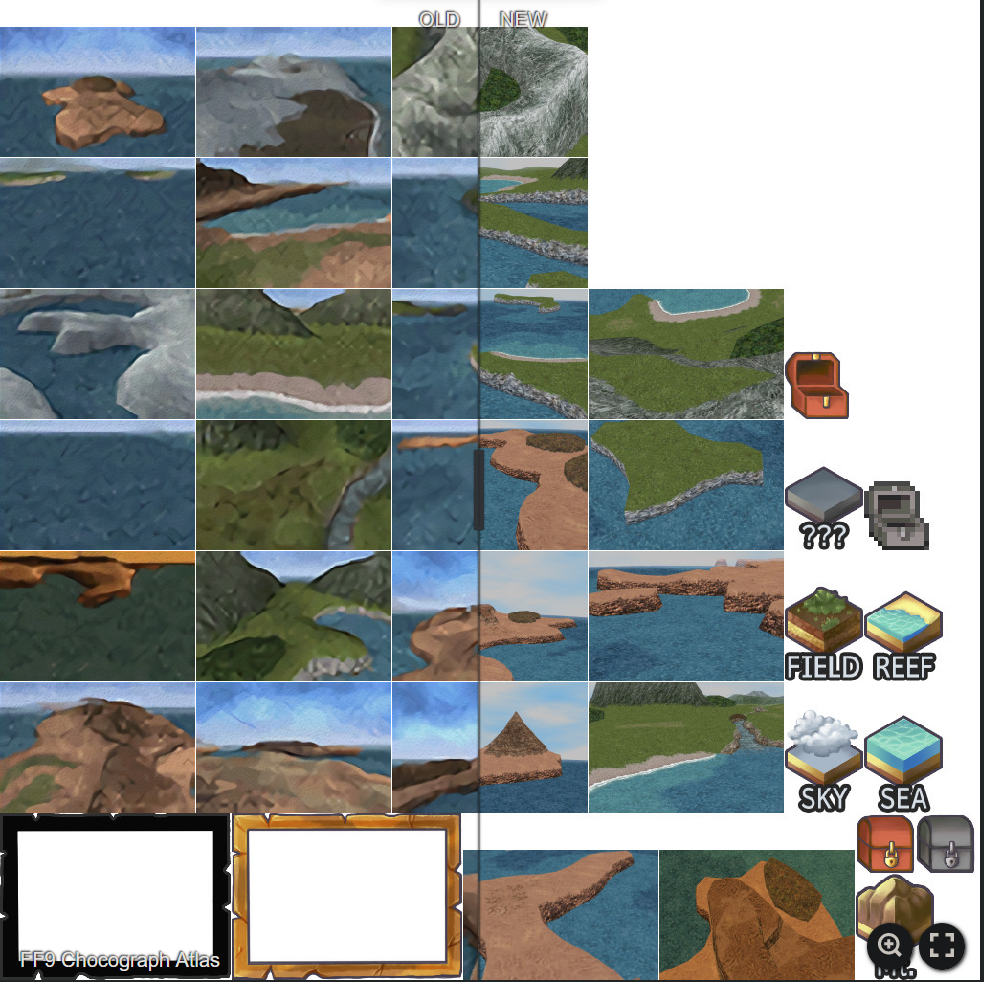
-
[MM] Mog Add-ons[www.nexusmods.com] by faospark
Easy to install collection of mods for Final Fantasy IX : controller prompts, UI, Portraits and more
You choose your options by using the Mod options dropdown box and checking active on options you want. Only use one option for each category.
Features
- Darker UI for Gray and Classic Dialogue Boxes (Darker UI Classic is the Teal color shown in later screenshots)

- Flat UI for gray and classic (New) with Original Colors and Textures for comparison.

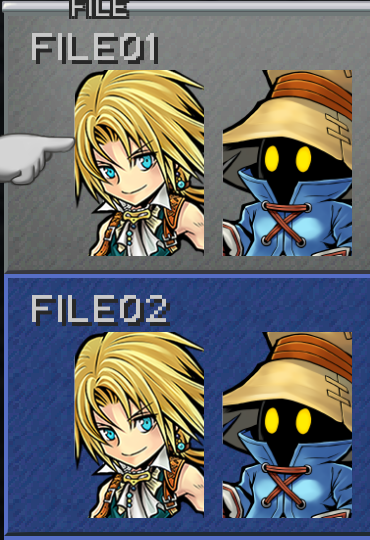
- Full support for Playable Character Mod by Tirtilili (New)
- Opera Omnia Style Portraits (default) with Original for comparison
- These are enabled by default with this Mod. You only need to activate the Opera Omnia setting if you have issues.
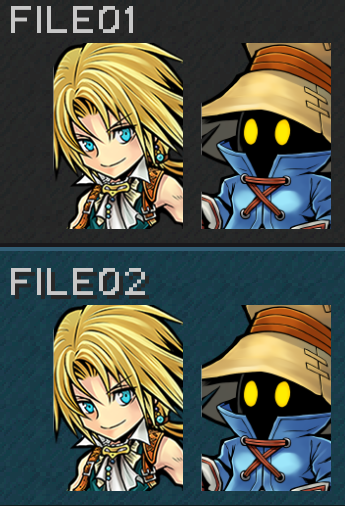
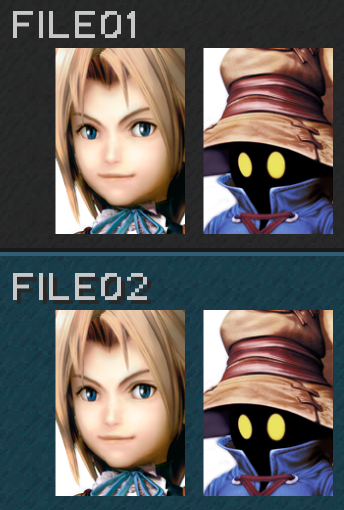
- Upscaled PS1 Portrait Artworks (New)
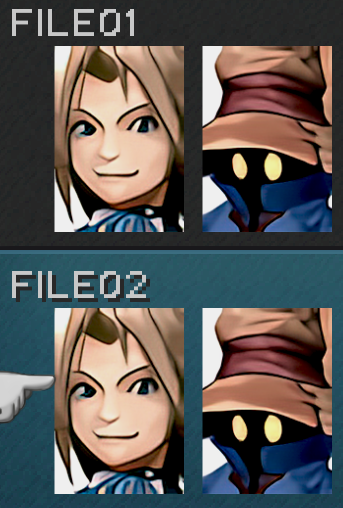
- PlayStation Vanilla prompts (the closest to the game stock UI) with Original XBOX for comparison
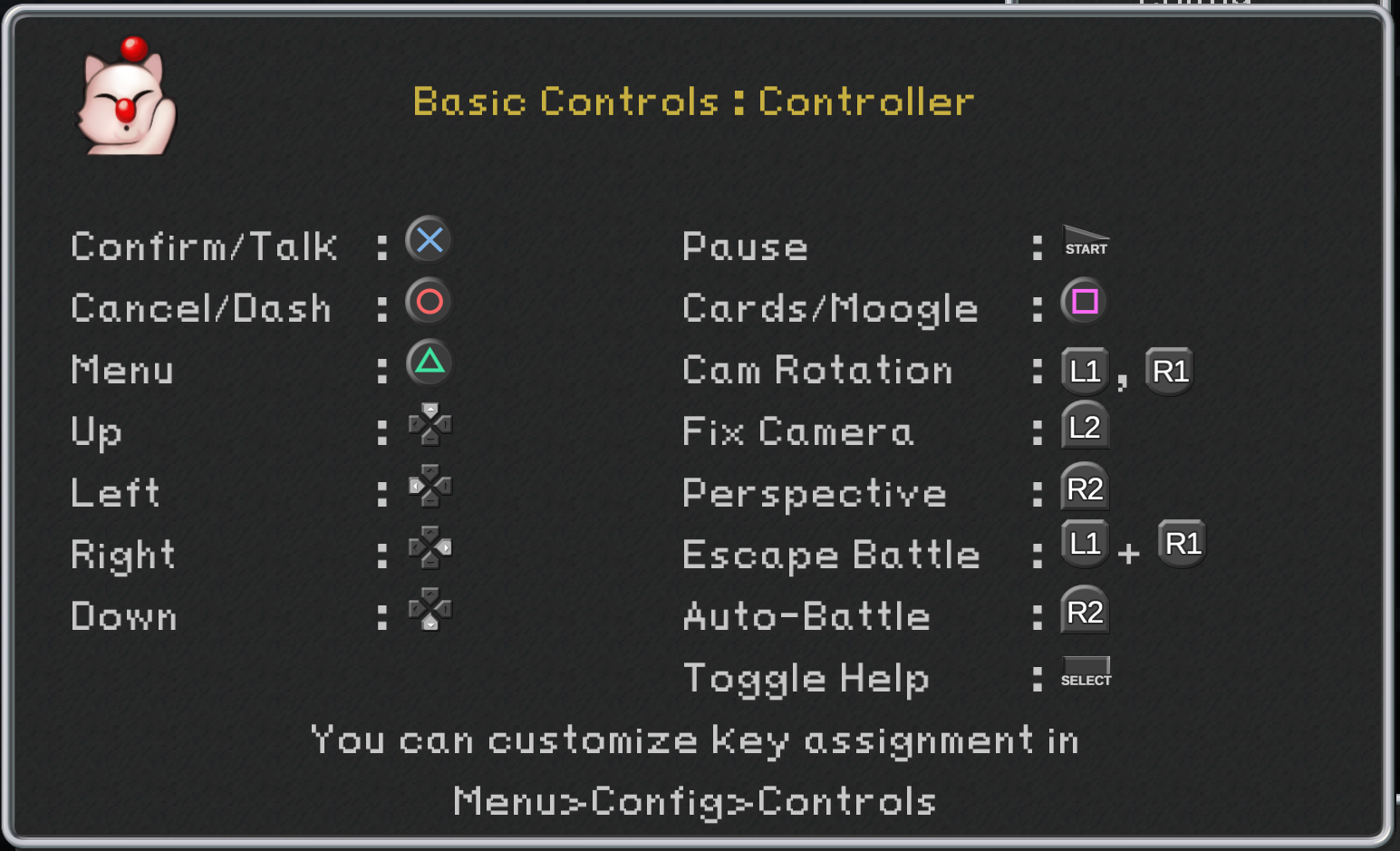
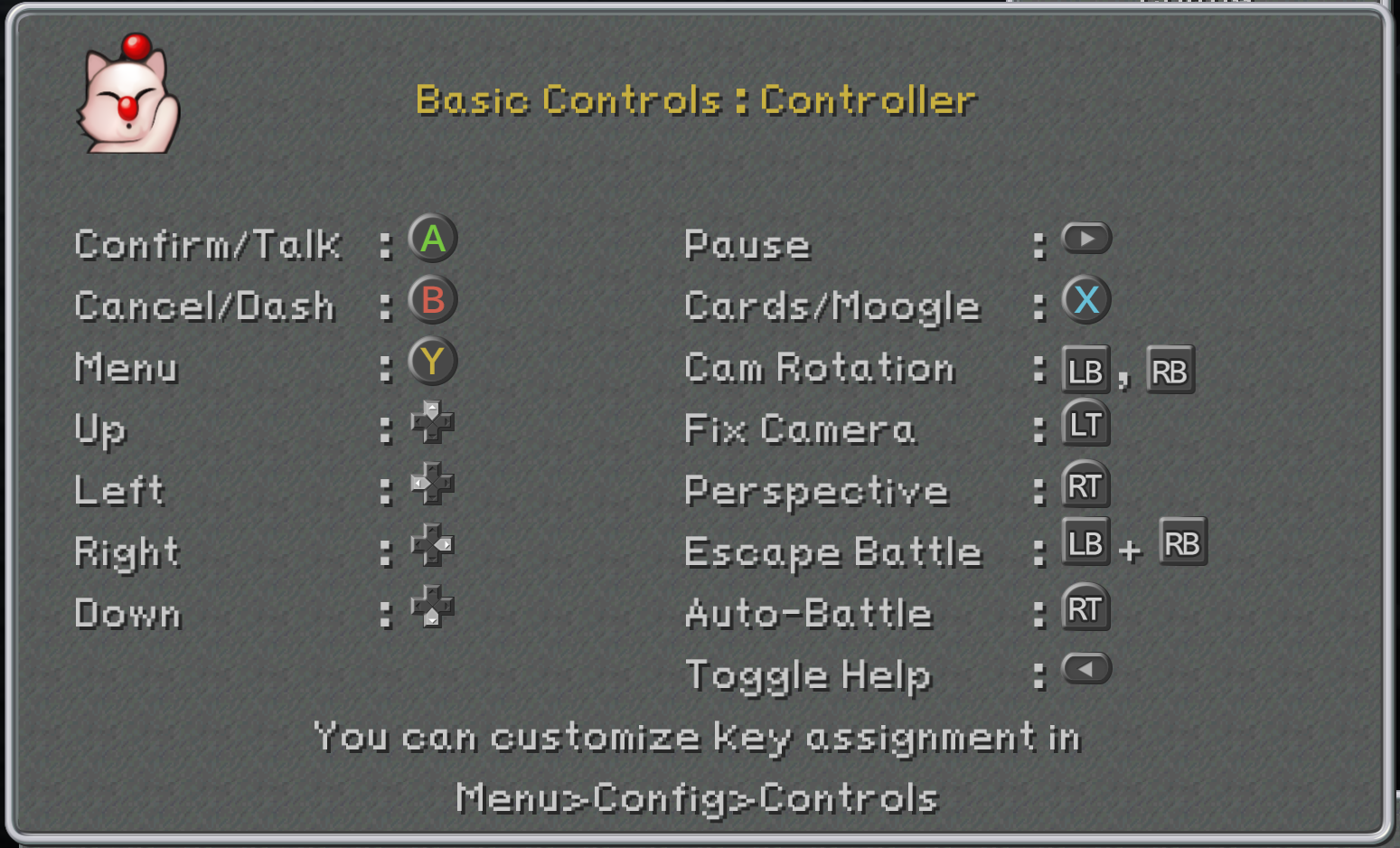
- (DualShock 4) PlayStation Gloss prompts (a more glossy type and default install)
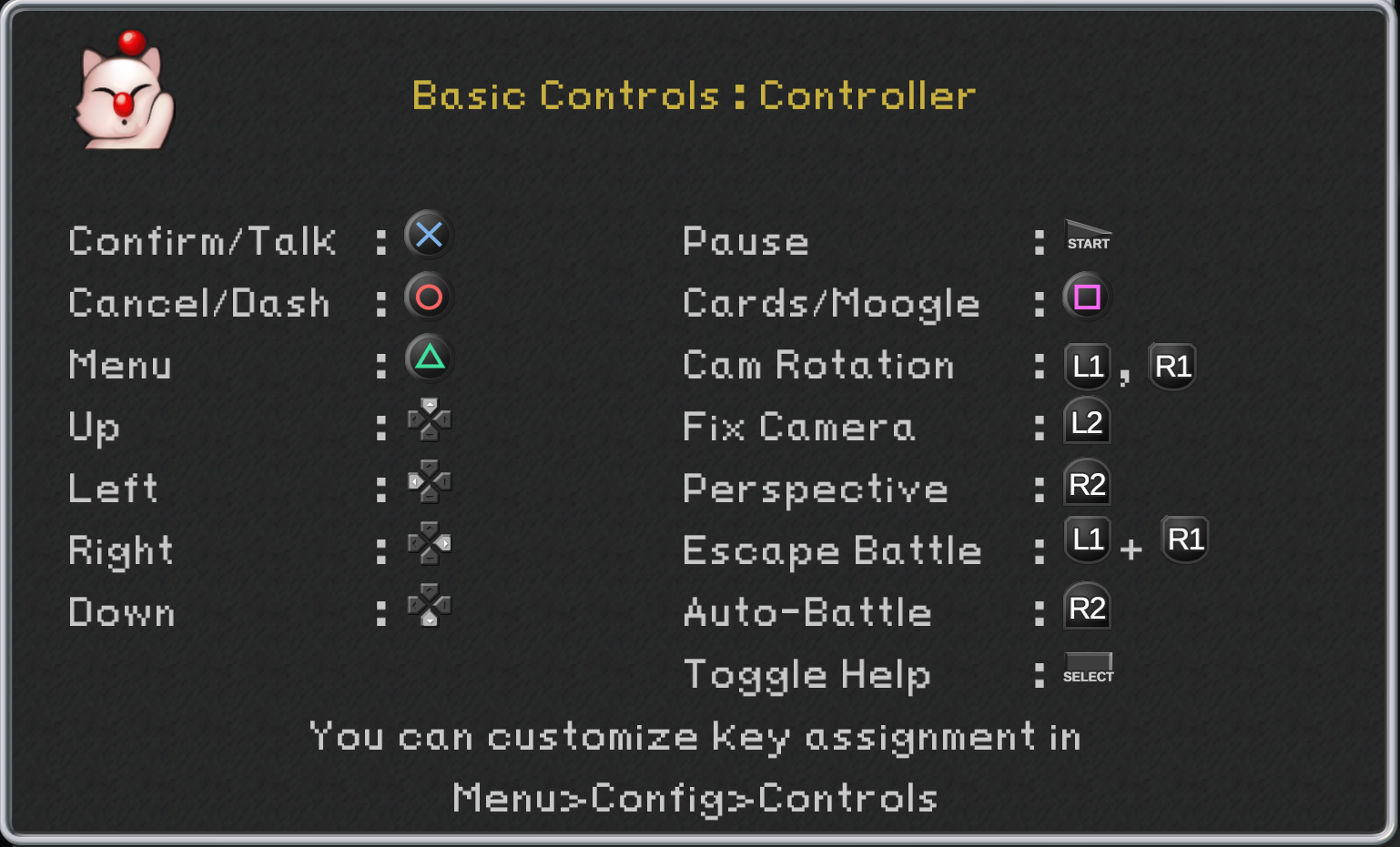
- (DualSense)PS5 white button prompts and Pixel Type Button Prompts
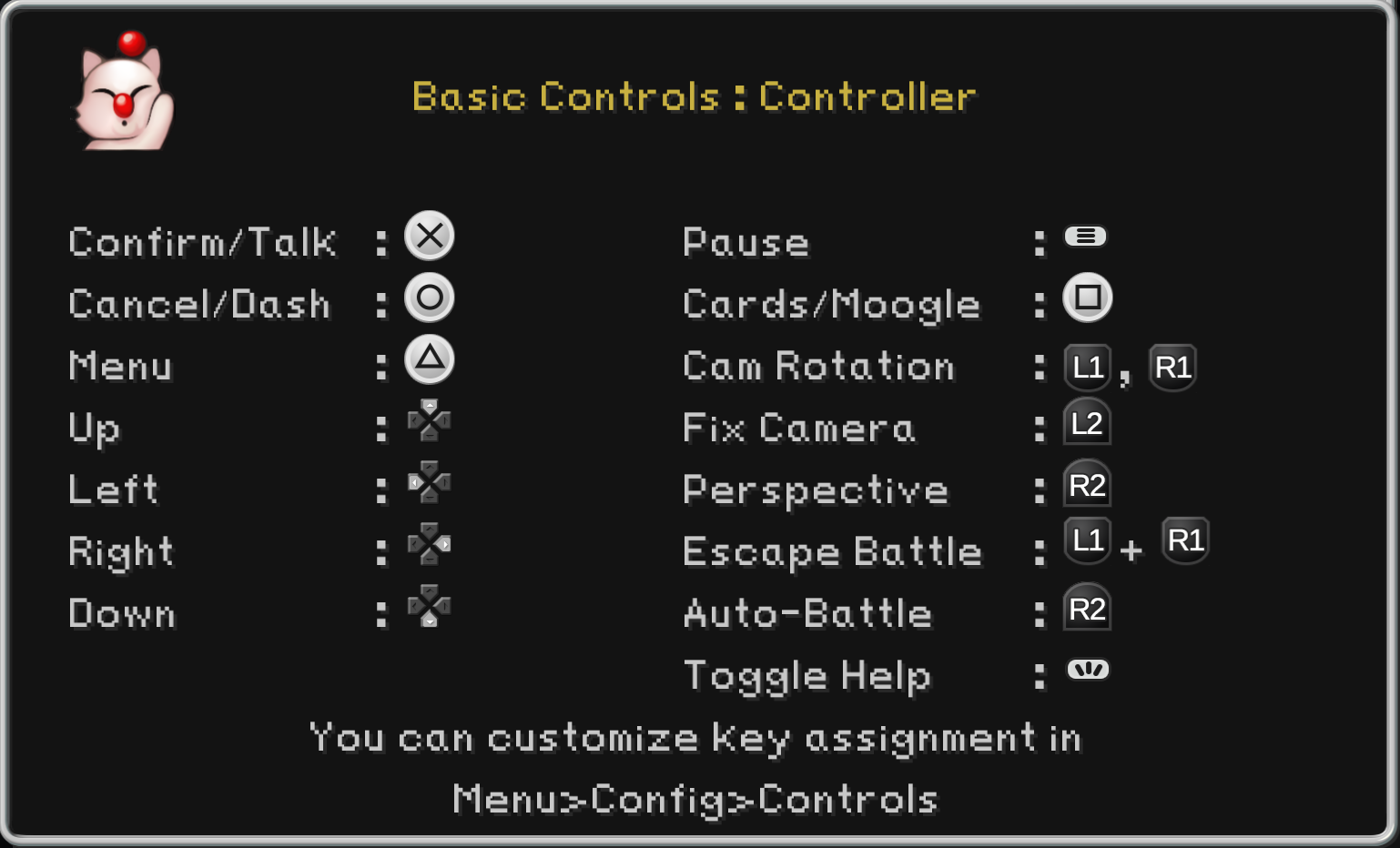
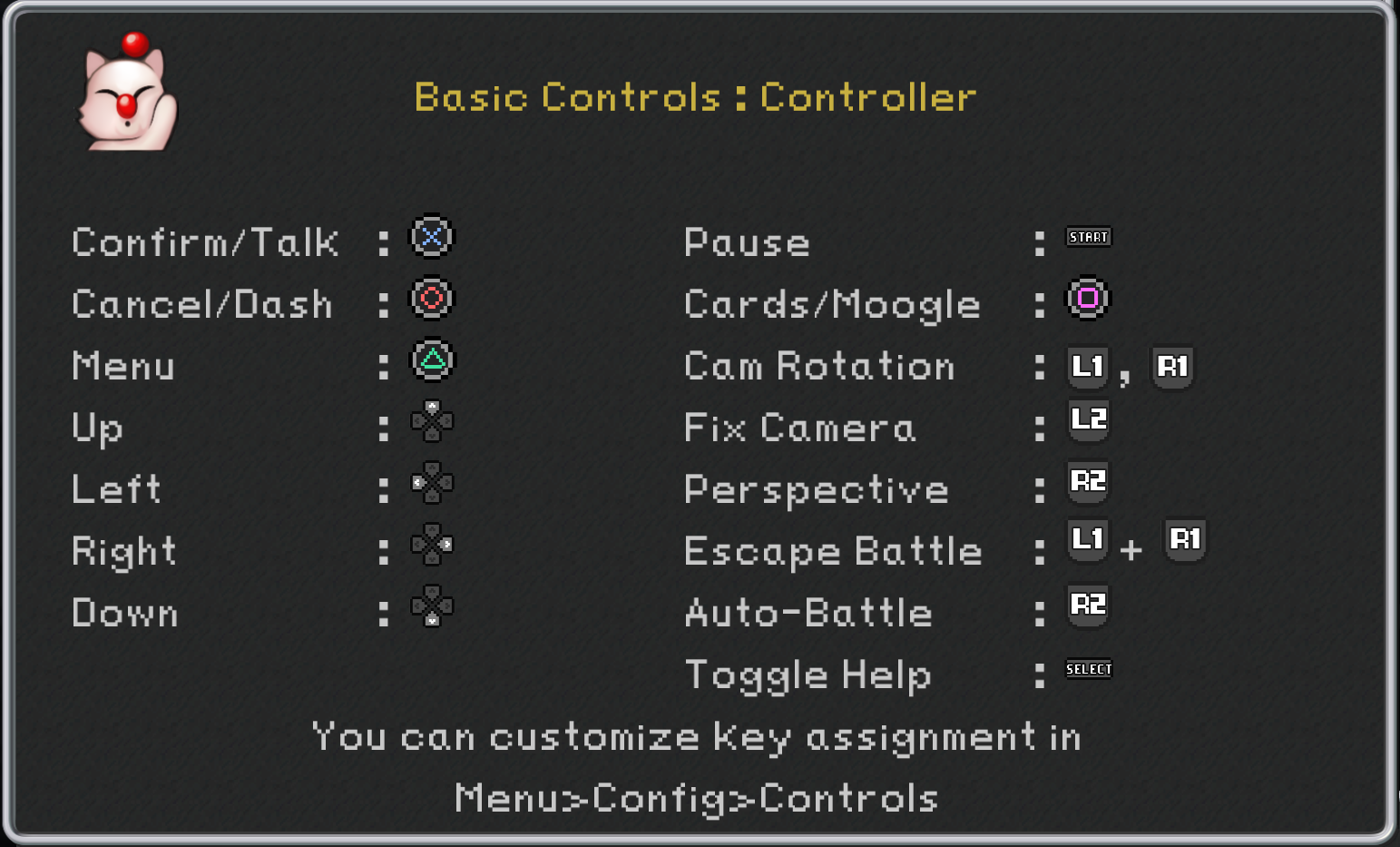
- Make Ability Gems Require only 1 gem
- Cheat option, but I like it because I always felt the game never gave you enough magic stones (Ex. An ability that costs 8 Gems will cost 1 instead)
- Halves Ability Gems Requirement
- Similar cheat option, but less extreme (Ex. An ability that costs 8 Gems will cost 4 instead)
- Make Ability Gems Require only 1 gem for Alternate Fantasy
- Cheat option (Alternate Fantasy Mod Compatibility)
- Make EXP requirements cut in half
- Cheat option – Basically 2x exp.
- Double EXP requirement
- Challenge option – Basically 0.5x exp. (Confusing, I know)
UPDATE: This mod was updated to v3.2 on 11/8/2023. If you have a previous version of this mod, simply uninstall the mod and then re-download it via Memoria’s mod manager.
- Darker UI for Gray and Classic Dialogue Boxes (Darker UI Classic is the Teal color shown in later screenshots)
-
Improved Steal Abilities[www.nexusmods.com] by sargeryong
I like this mod, because normally the Mug ability deals a pitiful amount of damage. This mod allows you to steal and do pretty good damage simultaneously, which is great for random battles.
- Increases the damage from Mug to equal base attack damage before ability buffs
- Increases Gil Stolen by Steal Gil by up to 4x
To Install: Download and extract the file from the .zip, and Simply drop the “ImprovedStealAbilities” directory into your main FFIX directory (<your-steam-library>/steamapps/common/FINAL FANTASY IX/)
Then, edit Memoria.ini in the same directory and add “ImprovedStealAbilities” to your mod list at the bottom of the file. For example, if you were using Moguri, Alternate Fantasy, and this mod, the top of your file should look like this:
[Mod]
FolderNames=”ImprovedStealAbilities”, “MoguriFiles”, “MoguriVideo”The mod manager will also add entries to this list when you install mods through it.
-
[MM] PlayStation Sounds by DV
Replaces more than 1500 sound effects with PSX sound effects
In the Memoria.ini
[Audio]
PriorityToOGG = 1UPDATE: This mod was updated to v2.1 on 11/4/2023. If you have a previous version of this mod, simply delete the “PlayStationSounds” folder in your Final Fantasy IX folder and then re-download it via Memoria’s mod manager.
-
This mod is essentially Hard Mode with extra features. Not recommended for first playthroughs.
- Changes to the battle system, enemies, and abilities
- Extra unlockable character (Beatrix) in the late game (with changes to cutscenes, abilities, trance etc.)
- Re-added Hidden scenes cut by the devs
- 4 Extra bosses and rewards
-
Mouse-over to see mod name
Provides additional content from Alternate Fantasy without changing the difficulty, or the gameplay, of the vanilla (non-modded) game. It includes:- Recruitable Beatrix (with cutscenes, abilities, trance etc.),
- Hidden scenes cut by the devs,
- 4 extra bosses and their rewards; the extra bosses are slightly easier since they inflict fewer statuses, but their damage and HP are the same as in the main version of the mod
- Thunder Slash fix (that’s the only non-optional gameplay aspect in this version).
- Not compatible with Alternate Fantasy.
-
Echo-S 9 Voice Acting Demo[www.nexusmods.com] by Tsunamods
I just wanted to mention this mod, because from what I heard from the preview video, the voice acting sounds impressive. This is only a demo, however, and only covers about 4 hours of the game.
Pro Tips, Guide Links, and More
- F1 (R1 while Paused) – Speed Mode
- Game and SFX play at 3x speed, while music and timers play at 1x speed.
- F2 (L1 while Paused) – Combat Assistance
- All characters enter Trance
- F3 (L2 while Paused) – All attacks deal 9999 damage
- F4 (R2 while Paused) – Turn off random battles
- J (L2 while in combat) – Auto-battle
- F5 – Master Abilities
- Irreversible (you get a confirmation prompt), but turns off when the game is reloaded
- When activated, all characters learn all skills and abilities from equipment you have in your inventory. You won’t learn skills you don’t have available.
- F6 – Max Level
- Irreversible (you get a confirmation prompt)
- All characters reach Lvl 99
- F7 – Max Gill
- Irreversible (you get a confirmation prompt)
- Unlimited Gil
- Alt+F1 in combat – Modify your combat UI. (does nothing out of combat)
- Alt+F2 – opens the change party member screen.
- Warning: Be careful with the AllCharactersAvailable hack, as some characters can crash the game
- Alt+F4 – Quits the game (you get a confirmation prompt)
- Alt+F5 – Save anywhere
- Warning: you can break your save if you are not careful
- Alt+F9 – Load anywhere
- F12 – Steam screenshot
- Ctrl+Alt+Shift+M – Open Volume Control Menu
- Ctrl+Alt+Shift+S – Opens the Audio Debug Menu.
- I wouldn’t mess with this
- I can’t figure out how to close this
The game has an auto save feature and a Continue option on the starting menu. The Continue option will always load the latest auto save. If you manually save the game, don’t use the continue option, use the Load Game option instead. I think the only time to use the continue option is if you get a game over or if you for some reason wanted to reload the game without saving. Auto saves happen when you enter a new screen.
There is a bug I have seen reoccur on 100% of playthroughs with the steam version of the game at the exact same point. When you get to a point in the game, you will notice that the music is playing twice and will persist even after the music is supposed to end. The music will keep playing even if you return to the starting screen. This is because the game is playing the music as well as the actual music and audio in the game. The only ways to fix this is to go to the nearest save point, which is right next to where the bug starts, save and quit the game to desktop and then restart the game.; OR you can load a different save. I have also seen the bug end when you get to the next major area, but this takes like 10–15 minutes and there is a boss fight and a cutscene you will have to get through.
Any time the game has an on-screen timer, usually during mini-games, you can use the steam version’s built in speed multiplier (3x speed I believe) to move faster while the countdown timer will go the same speed. This effectively triples the time you have to do the mini-game.
The game has a built-in cheat to Master all Abilities. This cheat lets you automatically master any skill that a character can learn as long as you have the equipment in your inventory.
This cheat only lasts until you quit the game and must be reactivated when you reload.
- I wouldn’t use this in the early game
- Mid-game when you have a lot of characters and a lot of equipment, it might be worth it to save time
- Good for end-game when you are about to finish the game or are wrapping stuff up
- One major downside (or upside) is that it causes one character to learn all of their Blue Magic spells.
There are non-hostile encounters[gamefaqs.gamespot.com] you can find randomly on the world map, typically in forests. I’ve found you can increase your chance of triggering these encounters by lightly tapping the d-pad or flicking the stick to take one step at a time. I guess you are more likely to encounter monsters while running around.
I don’t remember where I learned this, but I have had success with this method. It can be a bit finicky, tho.
Now I’m wondering if this still works with the changes to the world map FPS in the Memoria patch.
From an old GameFaqs I found on this topic: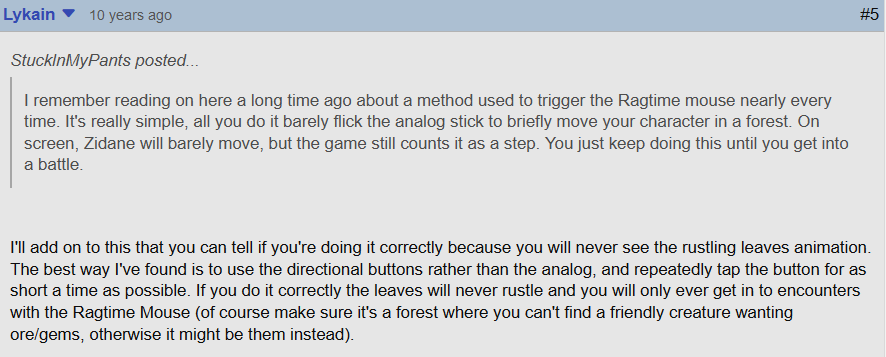
Detailed information on the rules and stats of Tetra Master
Guide on how frog catching works, how to get more frogs, and the rewards related to catching frog
Guide on how and where to find all the Blue Magic spells
Answers to Ragtime Mouse’s Trivia Questions
Guide to Chocobo games, rewards, and more
GameFaqs Guide by bover_87
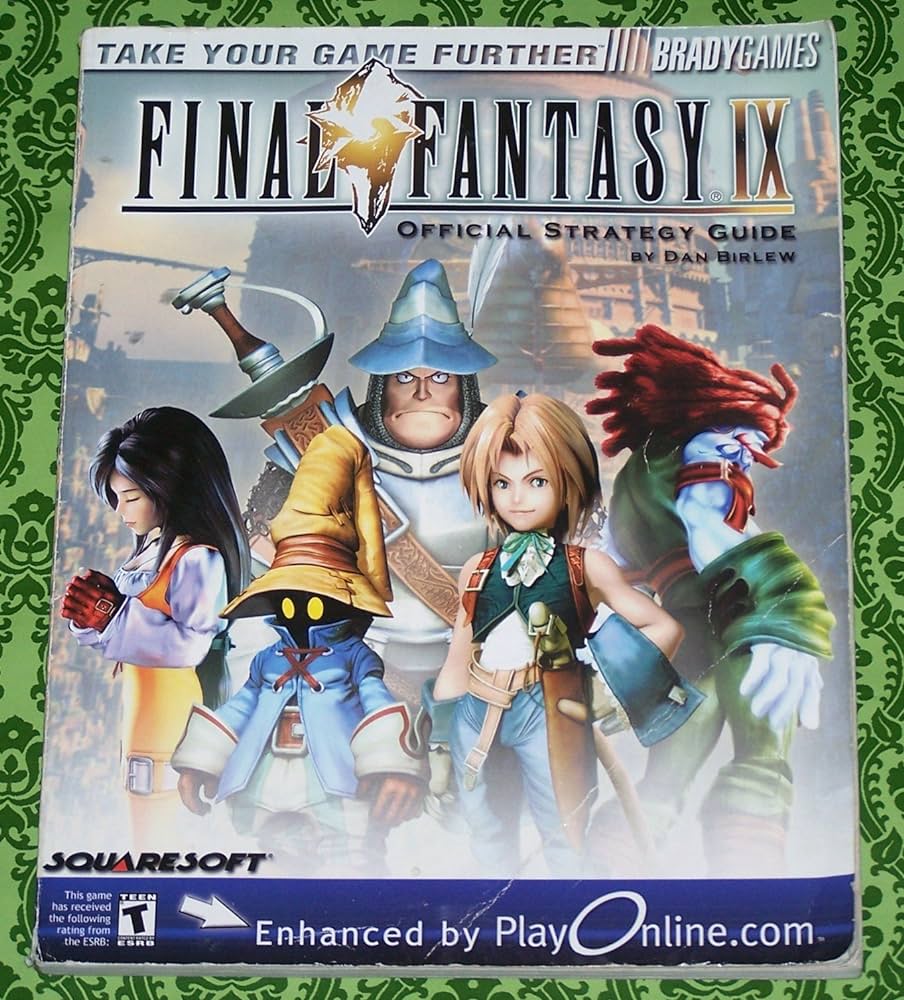
Brady Games released the official guide for FF9 in the year 2000, however the guide was only about 60% in the written book. The other 40% were in keywords in blue boxes in the margins of every page of the book. You had to take these keywords to a crap website on dial-up internet to get the info the book denied to you.
Someone acquired and released the original PlayOnline website. The companion website to the worst players guide of all time. PlayOnline[www.ff9guide.com]
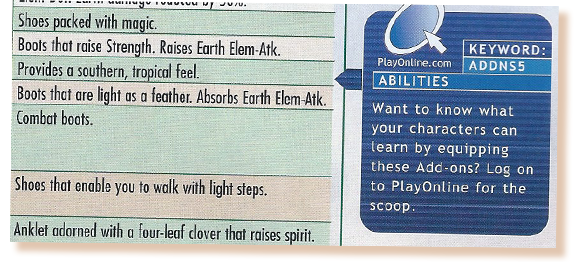
I had this book as a kid, but I could never actually use the PlayOnline site. I think besides needing to connect to the internet, there was another barrier to entry that stopped me from using it. This was the same time period that I would go to the library to print out guides and GameShark codes.
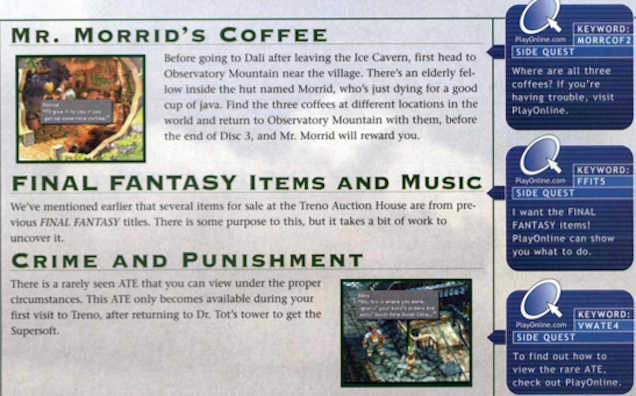
A non-playable passion project led by a team of professional developers and artists in the video game industry that aims to reimagine what the legendary game would look like if it was remade with modern graphical capabilities.
Final Fantasy IX is near and dear to our hearts, and this non-profit love letter is being created as a tribute to the masterpiece that is the 2000 original. We hope you enjoy our take and re-experience that whimsical charm that made the world of Gaia so captivating.
(FFIX: MP is a proof of concept and is not meant to be viewed as a playable product. We will never do anything to infringe upon Square Enix’s copyright.)
Outro
If you like the guide or found it helpful, give me a like and let me know in the comments.
If you have any corrections or suggestions, leave a comment. There might have been some errors in the transition from Google Doc to Steam Guide.
Please remember that everything after the installation section is just a suggestion.
If you have any errors or crashes, check if you missed something in the installation. I’m unfortunately not great at troubleshooting, but I’ll try to help.
And that wraps up our share on Final Fantasy IX Modding Guide. If you have any additional insights or tips to contribute, don’t hesitate to drop a comment below. For a more in-depth read, you can refer to the original article here by Admiral Buttloaf, who deserves all the credit. Happy gaming!
